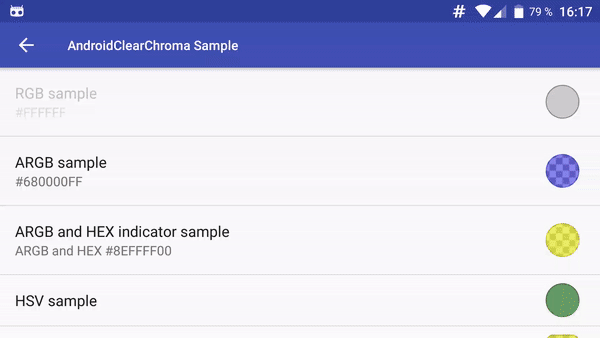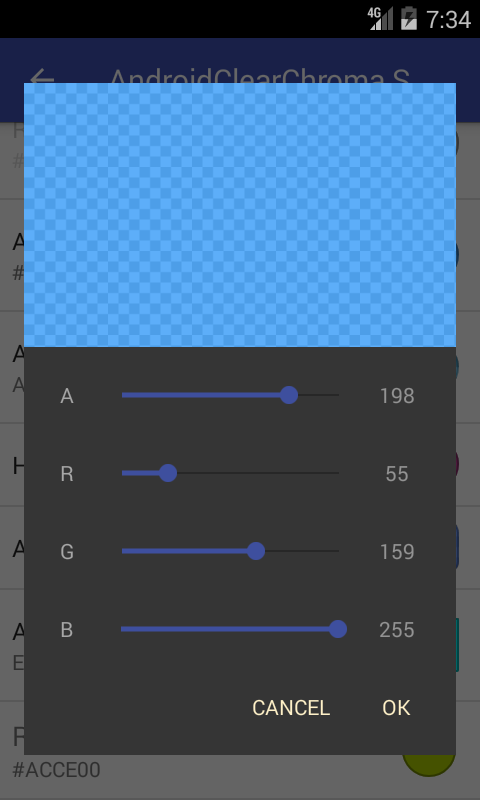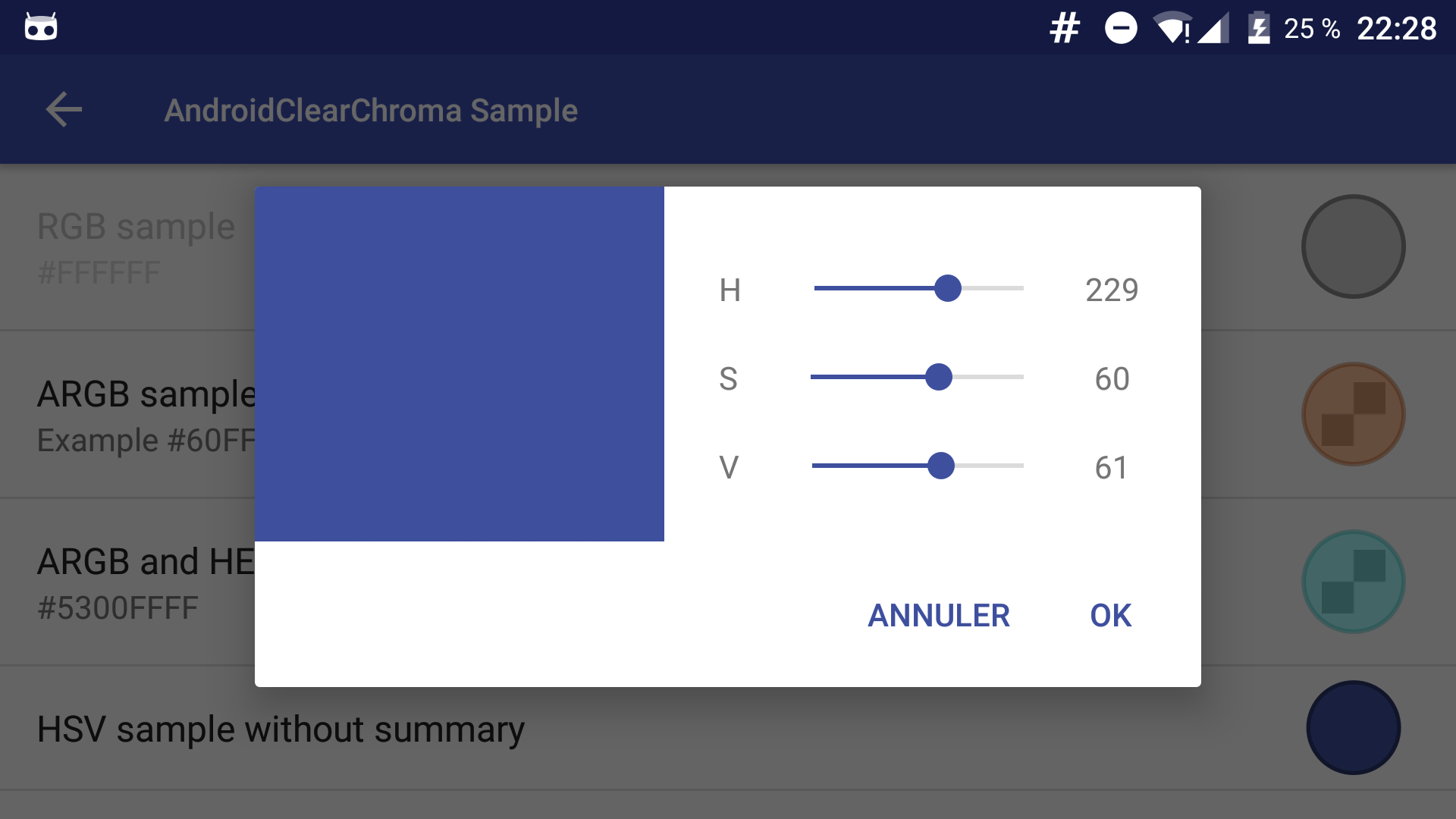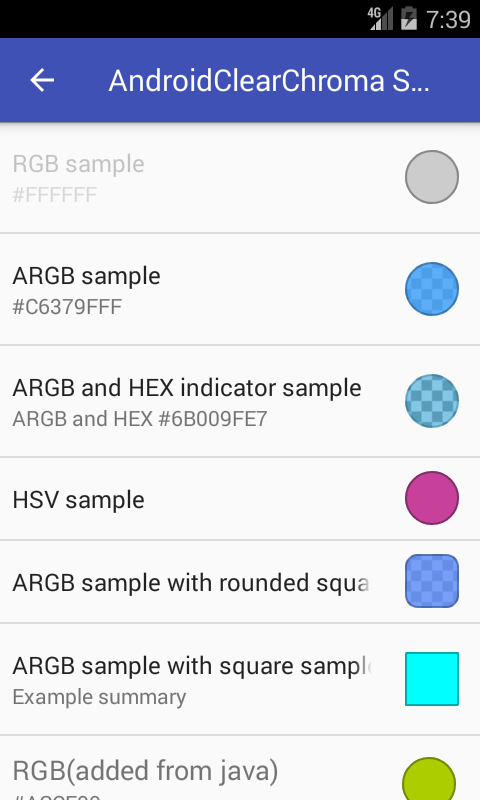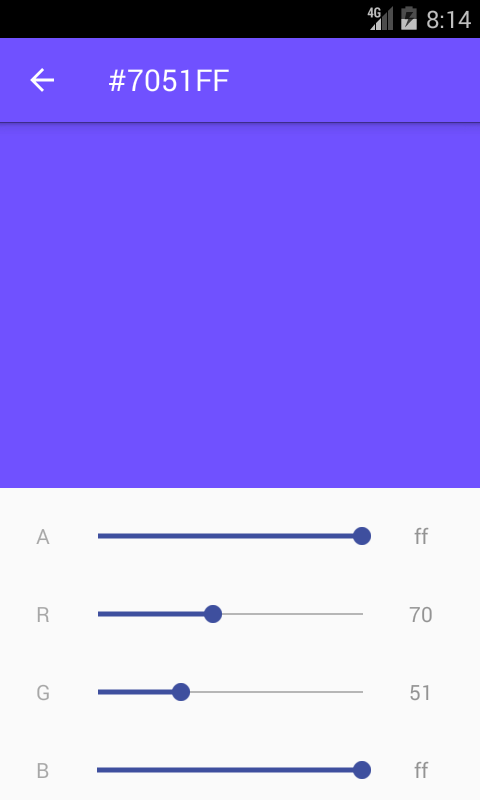AndroidClearChroma
 A customisable material color picker view for Android.
A customisable material color picker view for Android.
- supports RGB, ARGB, HSV, HSL, CMYK, CMYK255 color modes (with alpha preview)
- can indicate current color in either DECIMAL or HEXADECIMAL mode
- can be used as Dialog, Fragment or as Preference.
- can select custom shape for preview color in preference
- add color as part of summary string
- works on api-7 and up
Donation
Donations will be used to create free and open source applications.
Installation
Add the JitPack repository in your build.gradle at the end of repositories:
allprojects {
repositories {
...
maven {
url "https://jitpack.io"
}
}
}
And add the dependency
dependencies {
compile 'com.github.Kunzisoft:AndroidClearChroma:1.8'
}
Usage
ChromaDialog
To display a color picker DialogFragment from your Activity:
new ChromaDialog.Builder()
.initialColor(Color.GREEN)
.colorMode(ColorMode.ARGB) // RGB, ARGB, HVS, CMYK, CMYK255, HSL
.indicatorMode(IndicatorMode.HEX) //HEX or DECIMAL; Note that (HSV || HSL || CMYK) && IndicatorMode.HEX is a bad idea
.create()
.show(getSupportFragmentManager(), "ChromaDialog");
To display a color picker DialogFragment from your Fragment:
new ChromaDialog.Builder()
.initialColor(Color.GREEN)
.colorMode(ColorMode.ARGB) // RGB, ARGB, HVS, CMYK, CMYK255, HSL
.indicatorMode(IndicatorMode.HEX) //HEX or DECIMAL; Note that (HSV || HSL || CMYK) && IndicatorMode.HEX is a bad idea
.create()
.show(getChildFragmentManager(), "ChromaDialog");
Listeners
Your parent Activity or Fragment must implement the listener interfaces.
OnColorSelectedListener
OnColorSelectedListener contains two methods : void onPositiveButtonClick(@ColorInt int color)called when positiveButton is clicked and void onNegativeButtonClick(@ColorInt int color) called when negativeButton is clicked.
OnColorChangedListener
OnColorChangedListener contains method void onColorChanged(@ColorInt int color) called when color is changed in view.
See MainActivity.java for complete sample of ChromaDialog
Style
For custom dialog, simply redefined following nodes :
<style name="Chroma.AlertDialog" parent="Theme.AppCompat.Light.Dialog.Alert"> <!-- Used for the buttons --> <item name="colorAccent">#fff1c8</item> <!-- Used for the title and text --> <item name="android:textColorPrimary">#c7c7c7</item> <!-- Used for the background --> <item name="android:background">#353535</item> </style> <style name="Chroma.AlertDialog.Label" parent="TextAppearance.AppCompat.Body1"> <item name="android:textColor">#a7a7a7</item> </style> <style name="Chroma.AlertDialog.Value" parent="TextAppearance.AppCompat.Body2"> <item name="android:textColor">#939393</item> </style> ChromaPreferenceCompat
You must add a preferenceTheme node in your activity :
<style name="AppTheme.Settings" parent="AppTheme"> <item name="preferenceTheme">@style/PreferenceThemeOverlay.v14.Material</item> </style> or (for API < 14)
<style name="AppTheme.Settings" parent="AppTheme"> <item name="preferenceTheme">@style/PreferenceThemeOverlay</item> </style> A. Add Preference to your *.xml preference layout:
<com.kunzisoft.androidclearchroma.ChromaPreferenceCompat
android:key="hsv" // any key you want
android:title="HSV sample" // summary will be automatically fetched from the current color
android:summary="text and [color] string" // add [color] for show current color as string in summary
app:chromaShapePreview="ROUNDED_SQUARE" // CIRCLE, SQUARE, ROUNDED_SQUARE
app:chromaColorMode="HSV" // RGB, ARGB, HSV, HSL, CMYK, CMYK255
app:chromaIndicatorMode="HEX" // HEX or DECIMAL
app:chromaInitialColor="@color/colorAccent"/> // default colorB. Or you can add preferences dynamically from the code:
ChromaPreferenceCompat pref = new ChromaPreferenceCompat(getContext());
pref.setTitle("RGB(added from java)");
pref.setSummary("Summary ...");
pref.setColorMode(ColorMode.RGB);
pref.setIndicatorMode(IndicatorMode.HEX);
pref.setKey("any_key_you_need");
getPreferenceScreen().addPreference(pref);
You can use ChromaPreferenceFragmentCompat for an easier managing of fragment in Preferences.
public class ColorPreferenceFragmentCompat extends ChromaPreferenceFragmentCompat {
@Override
public void onCreatePreferences(Bundle bundle, String s) {
addPreferencesFromResource(R.xml.prefs_v7);
// load your ChromaPreferenceCompat prefs from xml
}
}
Fragment
Simply call it in XML layout with :
<?xml version="1.0" encoding="utf-8"?> <FrameLayout xmlns:android="http://schemas.android.com/apk/res/android"
xmlns:tools="http://schemas.android.com/tools"
android:orientation="vertical"
android:layout_width="match_parent"
android:layout_height="match_parent">
<fragment android:name="com.kunzisoft.androidclearchroma.fragment.ChromaColorFragment"
android:id="@+id/activity_color_fragment"
android:layout_width="match_parent"
android:layout_height="wrap_content"
tools:layout="@layout/chroma_color_fragment" /> </FrameLayout> Unfortunately, you can't customize a fragment in XML. You must initialize the fragment programmatically and use the FragmentManager to add it to your layouts.
Example :
ChromaColorFragment chromaColorFragment = ChromaColorFragment.newInstance(Color.BLUE, ColorMode.ARGB, IndicatorMode.HEX);
getSupportFragmentManager()
.beginTransaction()
.replace(R.id.container_color_fragment, chromaColorFragment, TAG_COLOR_FRAGMENT)
.commit();
See FragmentColorActivity.java for complete sample.
Bonus
Method for formatted output of a given color:
ChromaUtil.getFormattedColorString(int color, boolean showAlpha);
Video for create the sample icon (in French)
This project is a fork of VintageChroma by Pavel Sikun.
License
Copyright 2017 JAMET Jeremy.
Licensed under the Apache License, Version 2.0 (the "License"); you may not use this file except in compliance with the License. You may obtain a copy of the License at
http://www.apache.org/licenses/LICENSE-2.0
Unless required by applicable law or agreed to in writing, software distributed under the License is distributed on an "AS IS" BASIS, WITHOUT WARRANTIES OR CONDITIONS OF ANY KIND, either express or implied. See the License for the specific language governing permissions and limitations under the License.