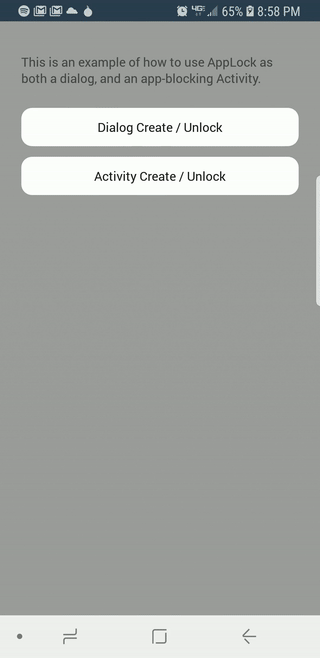App Lock
A simple library for locking and unlocking Activities (e.g. child lock) with a PIN code.
Installation
repositories {
jcenter()
}
dependencies {
compile('com.guardanis:applock:1.0.8')
}
Usage
The goal of AppLock is to allow users to enter and confirm a PIN in order to temporarily lock the application from being used, until the PIN is re-entered by the user.
To open the Activity to create a PIN, you can simply open the AppLockActivity via (PS: If you want to use the dialog instead of the Activity (which looks cooler), see the dialog stuff below) Intents:
Intent intent = new Intent(activity, CreateLockActivity.class);
startActivityForResult(intent, LockingHelper.REQUEST_CODE_CREATE_LOCK);
To check if a saved PIN exists, you can simply call LockingHelper.hasSavedPIN(Activity) and redirect to the UnlockActivity if the action requires PIN-authentication:
Intent intent = new Intent(activity, UnlockActivity.class);
startActivityForResult(intent, LockingHelper.REQUEST_CODE_ULOCK);
If you want to do both of the above in a single step (that is, check if there's a saved PIN and open the unlock flow if yes), you can call:
if(!ActionLockingHelper.unlockIfRequired(Activity))
doSomethingThatRequiresLockingIfEnabled();
@Override public void onActivityResult(int requestCode, int resultCode, Intent data){
if(requestCode == LockingHelper.REQUEST_CODE_ULOCK)
doSomethingThatRequiresLockingIfEnabled();
}
If you want to do the above with a Dialog, instead of an Activity (which looks cooler, IMHO), you can simply call:
ActionLockingHelper.unlockIfRequired(Activity, new UnlockEventListener(){
public void onCanceled(){
}
// Dialog was closed without entry
public void onUnlockFailed(String reason){
}
// Not called with default Dialog, instead is handled internally
public void onUnlockSuccessful(){
doSomethingThatRequiresLockingIfEnabled();
}
}
);
As of version 1.0.7, you can now create the lock PIN with a Dialog as well (why? because it looks cooler):
new CreateLockDialogBuilder(Activity,
new LockCreationListener(){
public void onLockCanceled(){
}
// Dialog was closed without entry
public void onLockSuccessful(){
doSomethingOnAppLocked();
}
}
)
.show();
If you want an Activity to remain fully locked once a PIN has been entered, ensure that you override onPostResume() and call ActivityLockingHelper.onActivityResumed(Activity); e.g.
@Override protected void onPostResume(){
super.onPostResume();
ActivityLockingHelper.onActivityResumed(this);
}
or you can simply have your Activity extend one of the Lockable Activites available in the library ( LockableCompatActivity and LockableActionBarActivity)
By default, the ActivityLockingHelper considers a successful login as valid for 15 minutes, regardless of application state. You can shorten or extend that length by overriding the integer value for pin__default_activity_lock_reenable_minutes in your resources. Doing so will cause any Activity to re-open the UnlockActivity after the delay has passed. If you only want PIN-validation on a specific action (e.g. payments), you should use the ActionLockingHelper's methods posted above instead of locking the entre Activity.
To change the default length of the PIN, you can override
<integer name="pin__default_input_count">4</integer>Theme
If you want to change the colors/themes, you can simply override the color values prefixed with pin__. For example, changing the ball/text colors from blue/white to green/yellow, respectively, could be done like so:
<color name="pin__default_item_background">#2ECC71</color> <color name="pin__default_item_text">#F1C40F</color>(I wouldn't use that color mix, though. It's ugly. That was just for example)
All colors you can change can be found in /values/colors.xml