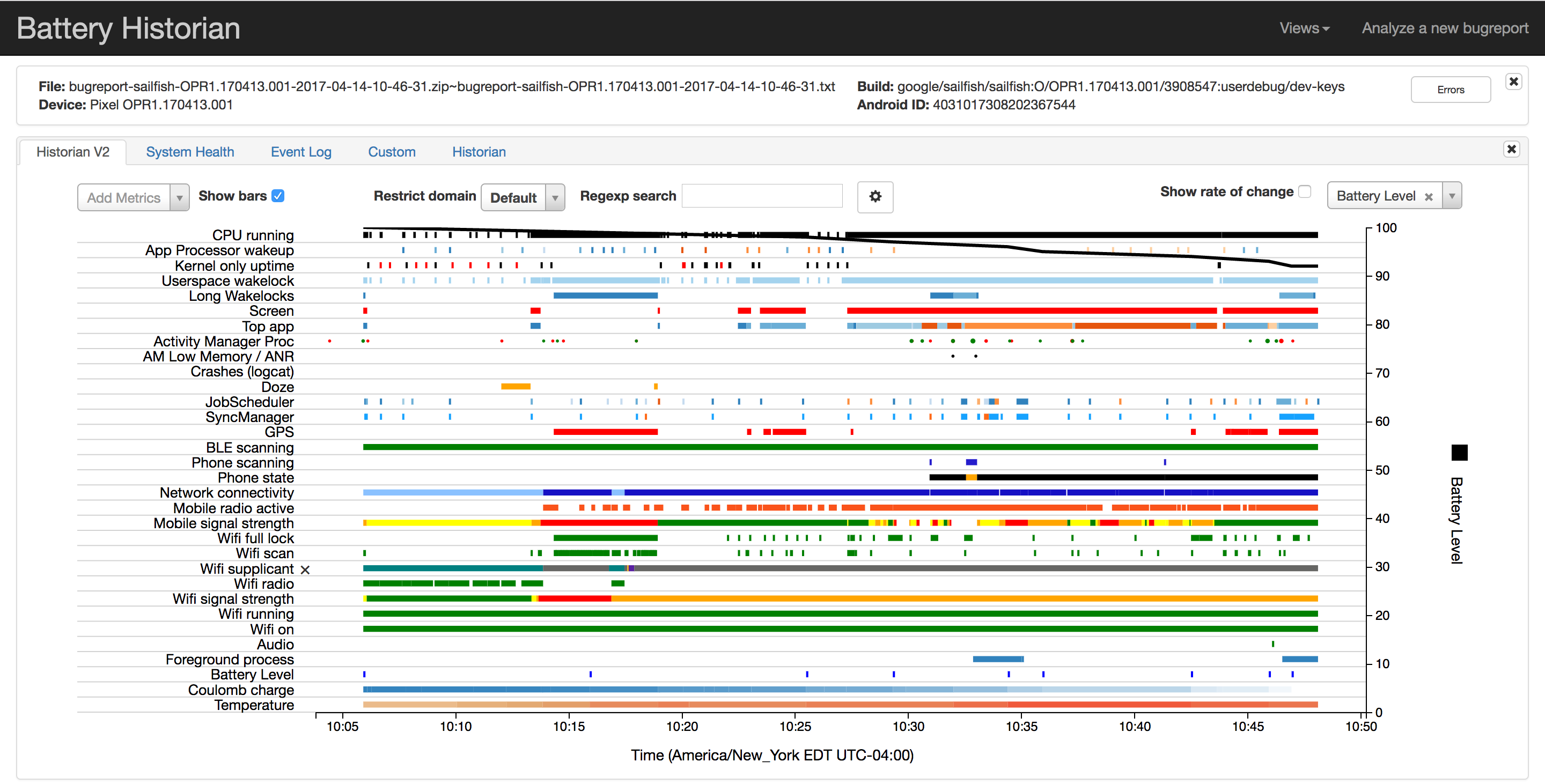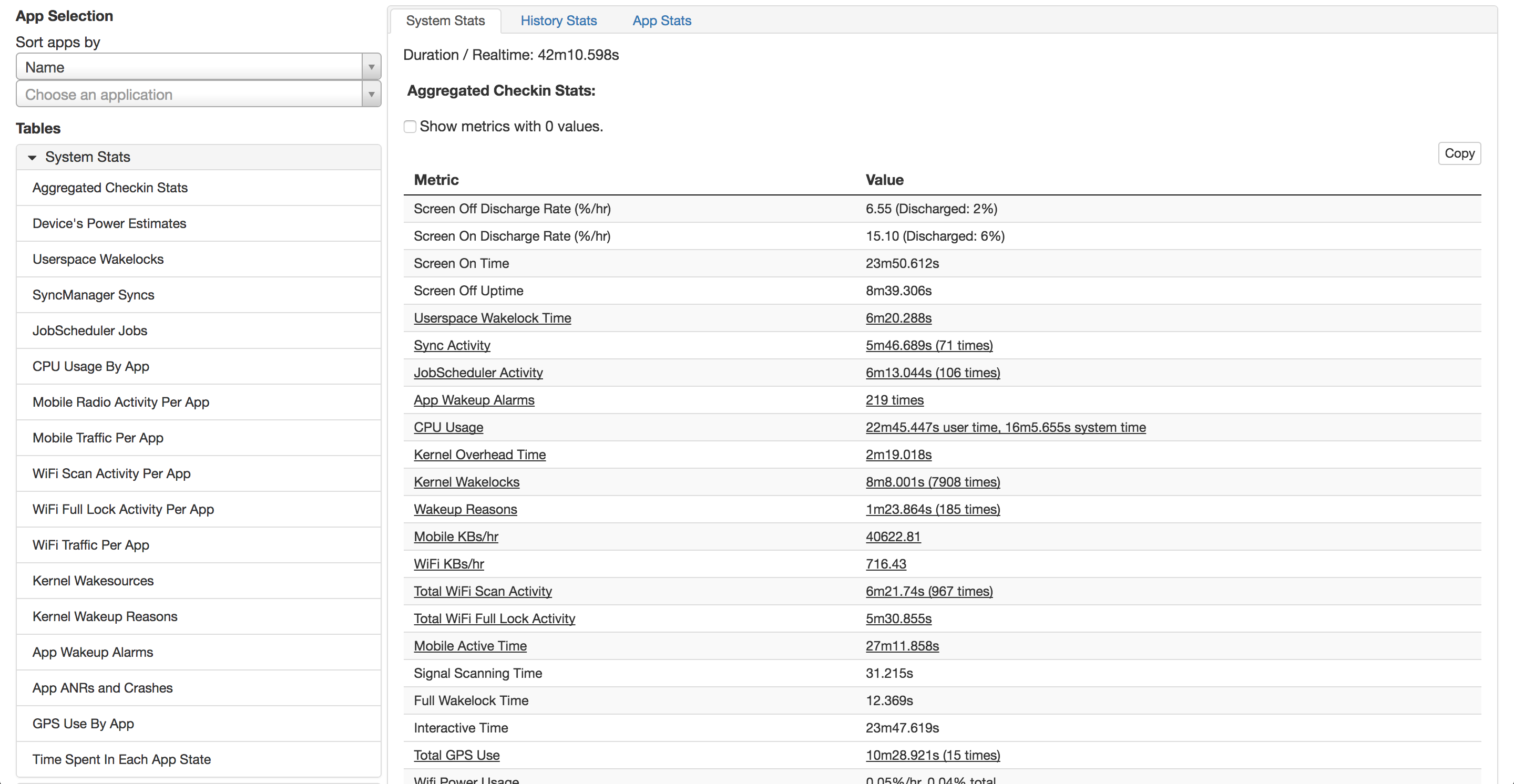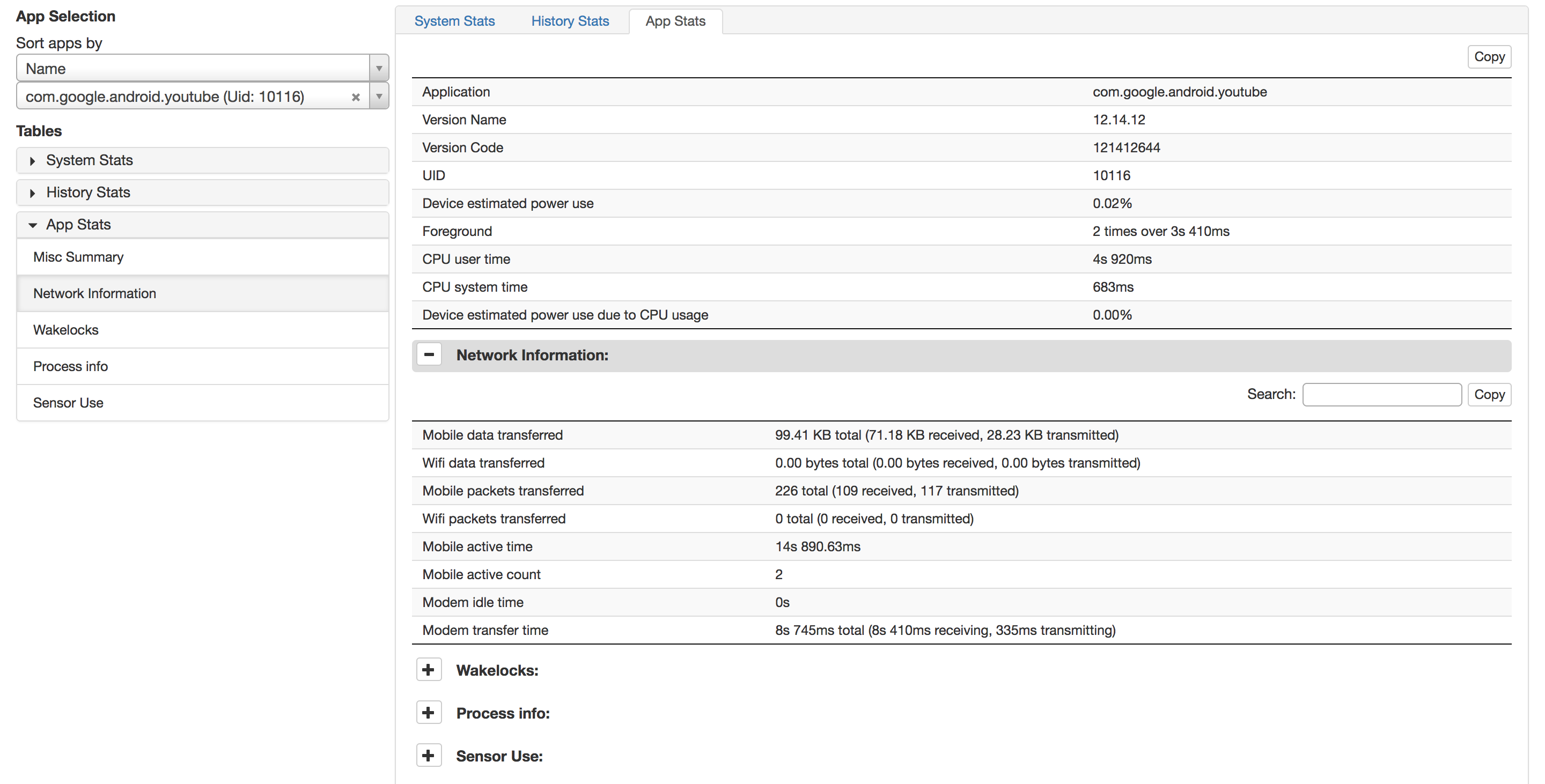Battery Historian
Battery Historian is a tool to inspect battery related information and events on an Android device running Android 5.0 Lollipop (API level 21) and later, while the device was not plugged in. It allows application developers to visualize system and application level events on a timeline with panning and zooming functionality, easily see various aggregated statistics since the device was last fully charged, and select an application and inspect the metrics that impact battery specific to the chosen application. It also allows an A/B comparison of two bugreports, highlighting differences in key battery related metrics.
Getting Started
Using Docker
Install Docker.
Run the Battery Historian image. Choose a port number and replace <port> with that number in the commands below:
docker -- run -p <port>:9999 gcr.io/android-battery-historian/stable:3.0 --port 9999 For Linux and Mac OS X:
- That's it, you're done! Historian will be available at
http://localhost:<port>.
For Windows:
-
You may have to enable Virtualization in your BIOS.
-
Once you start Docker, it should tell you the IP address of the machine it is using. If, for example, the IP address is 123.456.78.90, Historian will be available at
http://123.456.78.90:<port>.
For more information about the port forwarding, see the Docker documentation.
Building from source code
Make sure you have at least Golang version 1.8.1:
- Follow the instructions available at http://golang.org/doc/install for downloading and installing the Go compilers, tools, and libraries.
- Create a workspace directory according to the instructions at http://golang.org/doc/code.html#Organization.
- Ensure that
GOPATHandGOBINenvironment variables are appropriately set and added to your$PATHenvironment variable.$GOBIN should be set to $GOPATH/bin.-
For Windows, you may set environment variables through the "Environment Variables" button on the "Advanced" tab of the "System" control panel. Some versions of Windows provide this control panel through the "Advanced System Settings" option inside the "System" control panel.
-
For Linux and Mac OS X, you can add the following lines to your ~/.bashrc or ~/.profile files (assuming your workspace is $HOME/work):
export GOPATH=$HOME/work export GOBIN=$GOPATH/bin export PATH=$PATH:$GOBIN
-
Next, install Git from https://git-scm.com/downloads if it's not already installed.
Next, make sure Python 2.7 (NOT Python 3!) is installed. See https://python.org/downloads if it isn't, and ensure that python is added to your $PATH environment variable.
Next, install Java from http://www.oracle.com/technetwork/java/javase/downloads/index.html.
Next, download the Battery Historian code and its dependencies:
$ go get -d -u github.com/google/battery-historian/... Finally, run Battery Historian!
$ cd $GOPATH/src/github.com/google/battery-historian # Compile Javascript files using the Closure compiler $ go run setup.go # Run Historian on your machine (make sure $PATH contains $GOBIN) $ go run cmd/battery-historian/battery-historian.go [--port <default:9999>] Remember, you must always run battery-historian from inside the $GOPATH/src/github.com/google/battery-historian directory:
cd $GOPATH/src/github.com/google/battery-historian go run cmd/battery-historian/battery-historian.go [--port <default:9999>] How to take a bug report
To take a bug report from your Android device, you will need to enable USB debugging under Settings > System > Developer Options. On Android 4.2 and higher, the Developer options screen is hidden by default. You can enable this by following the instructions here.
To obtain a bug report from your development device running Android 7.0 and higher:
$ adb bugreport bugreport.zip For devices 6.0 and lower:
$ adb bugreport > bugreport.txt Start analyzing!
You are all set now. Run historian and visit http://localhost:9999 and upload the bugreport.txt file to start analyzing.
Screenshots
Timeline:
System stats:
App stats:
Advanced
To reset aggregated battery stats and history:
adb shell dumpsys batterystats --reset Wakelock analysis
By default, Android does not record timestamps for application-specific userspace wakelock transitions even though aggregate statistics are maintained on a running basis. If you want Historian to display detailed information about each individual wakelock on the timeline, you should enable full wakelock reporting using the following command before starting your experiment:
adb shell dumpsys batterystats --enable full-wake-history Note that by enabling full wakelock reporting the battery history log overflows in a few hours. Use this option for short test runs (3-4 hrs).
Kernel trace analysis
To generate a trace file which logs kernel wakeup source and kernel wakelock activities:
First, connect the device to the desktop/laptop and enable kernel trace logging:
$ adb root $ adb shell # Set the events to trace. $ echo "power:wakeup_source_activate" >> /d/tracing/set_event $ echo "power:wakeup_source_deactivate" >> /d/tracing/set_event # The default trace size for most devices is 1MB, which is relatively low and might cause the logs to overflow. # 8MB to 10MB should be a decent size for 5-6 hours of logging. $ echo 8192 > /d/tracing/buffer_size_kb $ echo 1 > /d/tracing/tracing_on Then, use the device for intended test case.
Finally, extract the logs:
$ echo 0 > /d/tracing/tracing_on $ adb pull /d/tracing/trace <some path> # Take a bug report at this time. $ adb bugreport > bugreport.txt Note:
Historian plots and relates events in real time (PST or UTC), whereas kernel trace files logs events in jiffies (seconds since boot time). In order to relate these events there is a script which approximates the jiffies to utc time. The script reads the UTC times logged in the dmesg when the system suspends and resumes. The scope of the script is limited to the amount of timestamps present in the dmesg. Since the script uses the dmesg log when the system suspends, there are different scripts for each device, with the only difference being the device-specific dmesg log it tries to find. These scripts have been integrated into the Battery Historian tool itself.
Power monitor analysis
Lines in power monitor files should have one of the following formats, and the format should be consistent throughout the entire file:
<timestamp in epoch seconds, with a fractional component> <amps> <optional_volts> OR
<timestamp in epoch milliseconds> <milliamps> <optional_millivolts> Entries from the power monitor file will be overlaid on top of the timeline plot.
To ensure the power monitor and bug report timelines are somewhat aligned, please reset the batterystats before running any power monitor logging:
adb shell dumpsys batterystats --reset And take a bug report soon after stopping power monitor logging.
If using a Monsoon:
Download the AOSP Monsoon Python script from https://android.googlesource.com/platform/cts/+/master/tools/utils/monsoon.py
# Run the script. $ monsoon.py --serialno 2294 --hz 1 --samples 100000 -timestamp | tee monsoon.out # ...let device run a while... $ stop monsoon.py Modifying the proto files
If you want to modify the proto files (pb/*/*.proto), first download the additional tools necessary:
Install the standard C++ implementation of protocol buffers from https://github.com/google/protobuf/blob/master/src/README.md
Download the Go proto compiler:
$ go get -u github.com/golang/protobuf/protoc-gen-go The compiler plugin, protoc-gen-go, will be installed in $GOBIN, which must be in your $PATH for the protocol compiler, protoc, to find it.
Make your changes to the proto files.
Finally, regenerate the compiled Go proto output files using regen_proto.sh.
Other command line tools
# System stats $ go run cmd/checkin-parse/local_checkin_parse.go --input=bugreport.txt # Timeline analysis $ go run cmd/history-parse/local_history_parse.go --summary=totalTime --input=bugreport.txt # Diff two bug reports $ go run cmd/checkin-delta/local_checkin_delta.go --input=bugreport_1.txt,bugreport_2.txt Support
- G+ Community (Discussion Thread: Battery Historian): https://plus.google.com/b/108967384991768947849/communities/114791428968349268860
If you've found an error in this project, please file an issue: https://github.com/google/battery-historian/issues
License
Copyright 2016 Google, Inc.
Licensed under the Apache License, Version 2.0 (the "License"); you may not use this file except in compliance with the License. You may obtain a copy of the License at
http://www.apache.org/licenses/LICENSE-2.0
Unless required by applicable law or agreed to in writing, software distributed under the License is distributed on an "AS IS" BASIS, WITHOUT WARRANTIES OR CONDITIONS OF ANY KIND, either express or implied. See the License for the specific language governing permissions and limitations under the License.