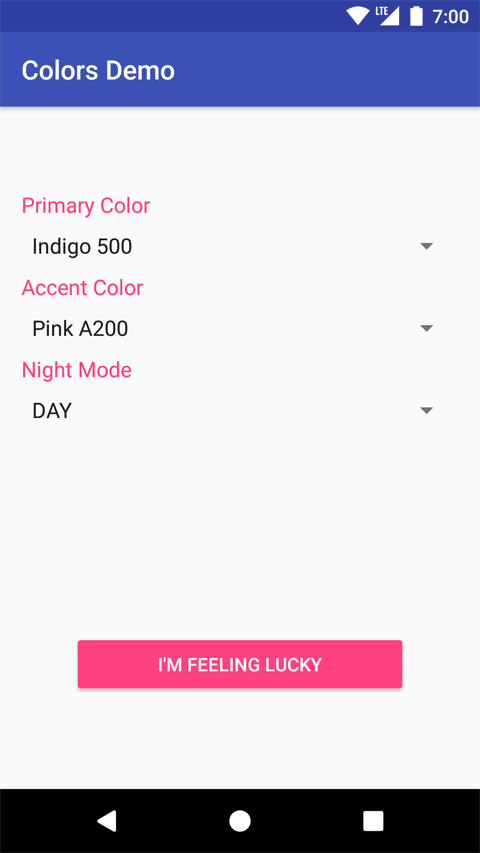Colors
Colors is a theming library for Android. It allows your app to use over 5,000 color combinations from the Material Design Palette by separately picking a primary and accent color.
Gradle Installation
dependencies {
compile 'com.marverenic.colors:colors:1.x'
}
The latest version and release notes can be found on the Releases page.
Usage
Set a Theme
To use Colors, first set a global application theme. You need to do this before you show any themed Activities. A good place to set a default theme is in your Application class. You can set your theme with a single line of code:
Colors.setTheme(PrimaryColor.INDIGO_500, AccentColor.PINK_A200);
Theming an Activity
Colors only sets the primary and accent color of the theme, so build your activity as you normally would and give it a basic theme. To make Colors theme your activity, simply make your activity extend from either ColorsActivity or ColorsAppCompatActivity.
Colors will recreate your activity if the theme was changed when your activity is returned to. To immediately apply a theme, make sure you call recreate() in your Activity after calling Colors.setTheme(...).
ColorsActivityDelegate
Already extending from another library's Activity? No problem. Just create an instance of ColorsActivityDelegate in your Activity and call its onCreate and onResume methods as shown:
public class YourActivity extends Activity {
private ColorsActivityDelegate delegate = new ColorsActivityDelegate(this);
@Override
public void onCreate(Bundle savedInstanceState) {
super.onCreate(savedInstanceState);
delegate.onCreate();
// Must be called before setContentView
setContentView(/* Your layout resource */);
// More initialization code for your Activity
}
@Override
public void onResume() {
super.onResume();
delegate.onResume();
}
}
User Theme Preferences
Colors doesn't provide a built-in way to offer the user a theme choice. Developers can build any interface to present to the user and add any number of constraints to which themes can be built.
Colors also does not save the last chosen theme automatically. If you're using SharedPreferences, however, you can easily save the theme:
SharedPreferences prefs = PreferenceManager.getDefaultSharedPreferences(context);
PrimaryColor primaryColor = PrimaryColor.INDIGO_500; AccentColor accentColor = AccentColor.PINK_A200; prefs.edit()
.putString(PRIMARY_COLOR_PREF_KEY, primaryColor.getId())
.putString(ACCENT_COLOR_PREF_KEY, accentColor.getId())
.apply();
And restore it just as easily:
SharedPreferences prefs = PreferenceManager.getDefaultSharedPreferences(context);
PrimaryColor defaultPrimary = PrimaryColor.INDIGO_500; AccentColor defaultAccent = AccentColor.PINK_A200; PrimaryColor primaryColor = PrimaryColor.findById(
prefs.getString(PRIMARY_COLOR_PREF_KEY, defaultPrimary.getId()));
AccentColor accentColor = AccentColor.findById(
prefs.getString(ACCENT_COLOR_PREF_KEY, defaultAccent.getId()));
Colors.setTheme(primaryColor, accentColor);