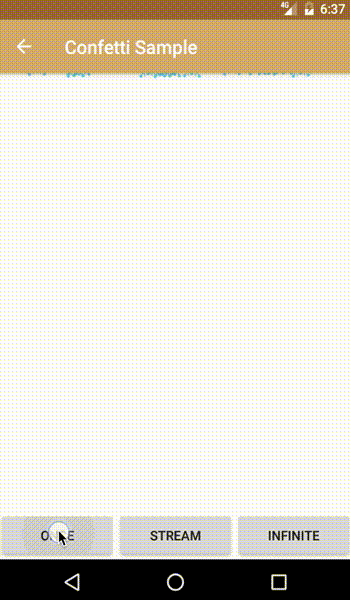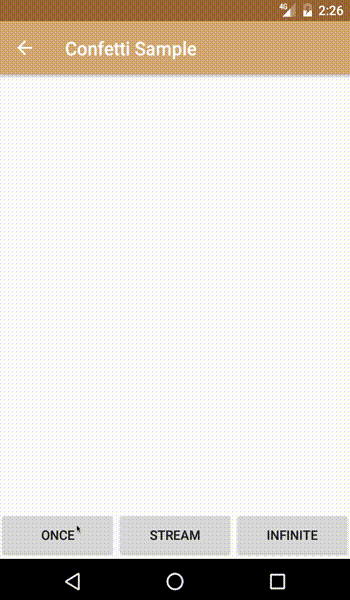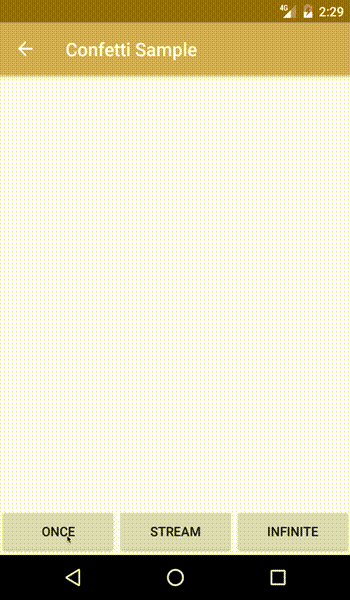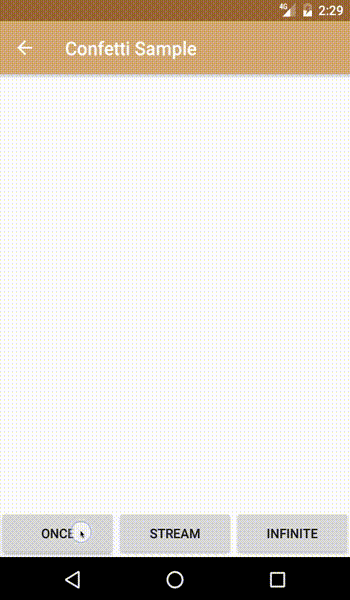What is Confetti?
Confetti (plural) vs confetto (singular)
Confetti is a high-performance, easily-configurable particle system library that can animate any set of objects through space. You can specify your starting conditions and physical conditions (e.g. X and Y acceleration, boundaries, etc.), and let the confetti library take care of the rest.
Getting started
Add the confetti dependency to your build.gradle.
compile 'com.github.jinatonic.confetti:confetti:1.1.0'Simple usage
The only thing you need to get confetti on your screen is a parent view to host the ConfettiView and thus the confetti animation. From this point on, this parent view is referred to as container.
Please note that the library uses measurements from container to figure out how to best animate the confetti. If the container is not measured when creating the confetti, then nothing will show up on the screen. A common pitfall is creating confetti inside activity lifecycle as the views are most likely not measured at those points.
You can generate pre-configured confetti from CommonConfetti. You only need to provide it with the parent container, a ConfettiSource, and an array of possible colors for the confetti. The default confetti shapes are circle, triangle, and square.
CommonConfetti.rainingConfetti(container, new int[] {
Color.BLACK
}
)
.infinite();
More custom usage
First, we need to define what our individual confetto is through the ConfettoGenerator. Each call of generateConfetto must generate a brand new Confetto object (the ConfettiManager will recycle the generated confetto as needed so you might see fewer and fewer calls to generateConfetto as the animation goes on). We pass in a Random into generateConfetto in case you want to randomly generate a confetto from a list of possible confetti.
A simple ConfettoGenerator might look like this:
final List<Bitmap> allPossibleConfetti = constructBitmapsForConfetti();
// Alternatively, we provide some helper methods inside `Utils` to generate square, circle, // and triangle bitmaps. // Utils.generateConfettiBitmaps(new int[] {
Color.BLACK
}
, 20 /* size */);
final int numConfetti = allPossibleConfetti.size();
final ConfettoGenerator confettoGenerator = new ConfettoGenerator() {
@Override
public Confetto generateConfetto(Random random) {
final Bitmap bitmap = allPossibleConfetti.get(random.nextInt(numConfetti));
return new BitmapConfetto(bitmap);
}
}
Once we have our ConfettoGenerator, we'll need to define a ConfettiSource from which confetti will appear out of. This source can be any arbitrary point or line.
final int containerMiddleX = container.getWidth() / 2; final int containerMiddleY = container.getHeight() / 2; final ConfettiSource confettiSource = new ConfettiSource(containerMiddleX, containerMiddleY);
Now you are ready! construct your ConfettiManager, configure the animation to your liking, and then call animate()!
new ConfettiManager(context, confettoGenerator, confettiSource, container)
.setEmissionDuration(1000)
.setEmissionRate(100)
.setVelocityX(20, 10)
.setVelocityY(100)
.setRotationalVelocity(180, 180)
.animate();
The animate() call will create and configure the various Confetto objects on demand, create a new ConfettiView, initialize the proper states for all of the components, attach the view to the container and start the animation. The ConfettiView will auto-detach itself once all of the confetti have terminated and are off the screen.
For more sample usage of the library, please check out the confetti-sample app that's included in this project.
Configuration
The ConfettiManager is easily configurable. For simplicity's sake, all of the velocity and acceleration attributes are in pixels per second or pixels per second^2, whereas all of the raw time attributes (such as ttl and emissionDuration) are in milliseconds.
You will notice that most of the setters for the physical attributes (e.g. velocity, acceleration, rotation) can take in either one argument for the actual value or two arguments. The second argument allows you to specify a random deviation if you want to randomize the behavior among all of the generated confetto.
For example:
confettiManager.setVelocityX(200f, 50f);
The generated confetto will have an initial X velocity of anywhere between 200 - 50 or 150 and 200 + 50 or 250, eventually distributed.
enableFadeOut(Interpolator fadeOutInterpolator) is another interesting method. You can specify that fade out occurs as a confetto nears its boundary (either reaching the physical boundary specified in bound (this is either the entirety of container or set in setBound) or reaching ttl). The interpolator essentially takes in a value between 0 and 1 (0 means that the confetto is at its source, 1 means the confetto is at its bound) and outputs an alpha value between 0 and 1 (0 is transparent and 1 is opaque). This way, we allow you to have the full power of specifying how the fade out occurs.
Or, if you are lazy, you can just use Utils.getDefaultAlphaInterpolator().
Advanced usage
Enable touch and drag
If you call confettiManager.setTouchEnabled(true), you can allow the user to touch and drag the confetti that are on the screen. When the user let go of the confetti, the confetti will start at that location with the user initiated velocity and the pre-configured acceleration and resume animation from there.
Custom Confetto
It's very easy to define a custom Confetto (see BitmapConfetto). You simply need to extend from the Confetto class and implement drawInternal. The function will provide you with a Canvas to draw on as well as a work Matrix and Paint so you don't have to allocate objects in the draw path. You then need to essentially draw your confetto however you want onto the canvas using the specified x, y, and rotation.
The cool part is that you can interpret rotation however you want. Instead of an angle in degrees, you can choose to interpret rotation where each degree corresponds to a new shape or new image. This way, you can achieve some cool animation effects as the confetti flow through the screen.
Changing confetti configuration mid-animation
If you have a handle on the ConfettiManager, you can actually very easily change the configuration mid-animation for more unique experiences. For example:
confettiManager.setEmissionRate(100)
.animate();
new Handler().postDelayed(new Runnable() {
@Override public void run() {
confettiManager.setEmissionRate(20);
}
}
, 3000);
The above snippet will configure the initial emission rate to be 100 confetti per second and start the animation. After 3 seconds, it will reduce the emission rate to 20 confetti per second. This applies to all attributes (e.g. changing velocity or acceleration based on some outside condition).
Future development
- Add more samples and pre-configured confetti into
CommonConfetti.
License
Copyright 2016 Robinhood Markets, Inc. Licensed under the Apache License, Version 2.0 (the "License");
you may not use this file except in compliance with the License. You may obtain a copy of the License at
http://www.apache.org/licenses/LICENSE-2.0 Unless required by applicable law or agreed to in writing, software distributed under the License is distributed on an "AS IS" BASIS, WITHOUT WARRANTIES OR CONDITIONS OF ANY KIND, either express or implied. See the License for the specific language governing permissions and limitations under the License.