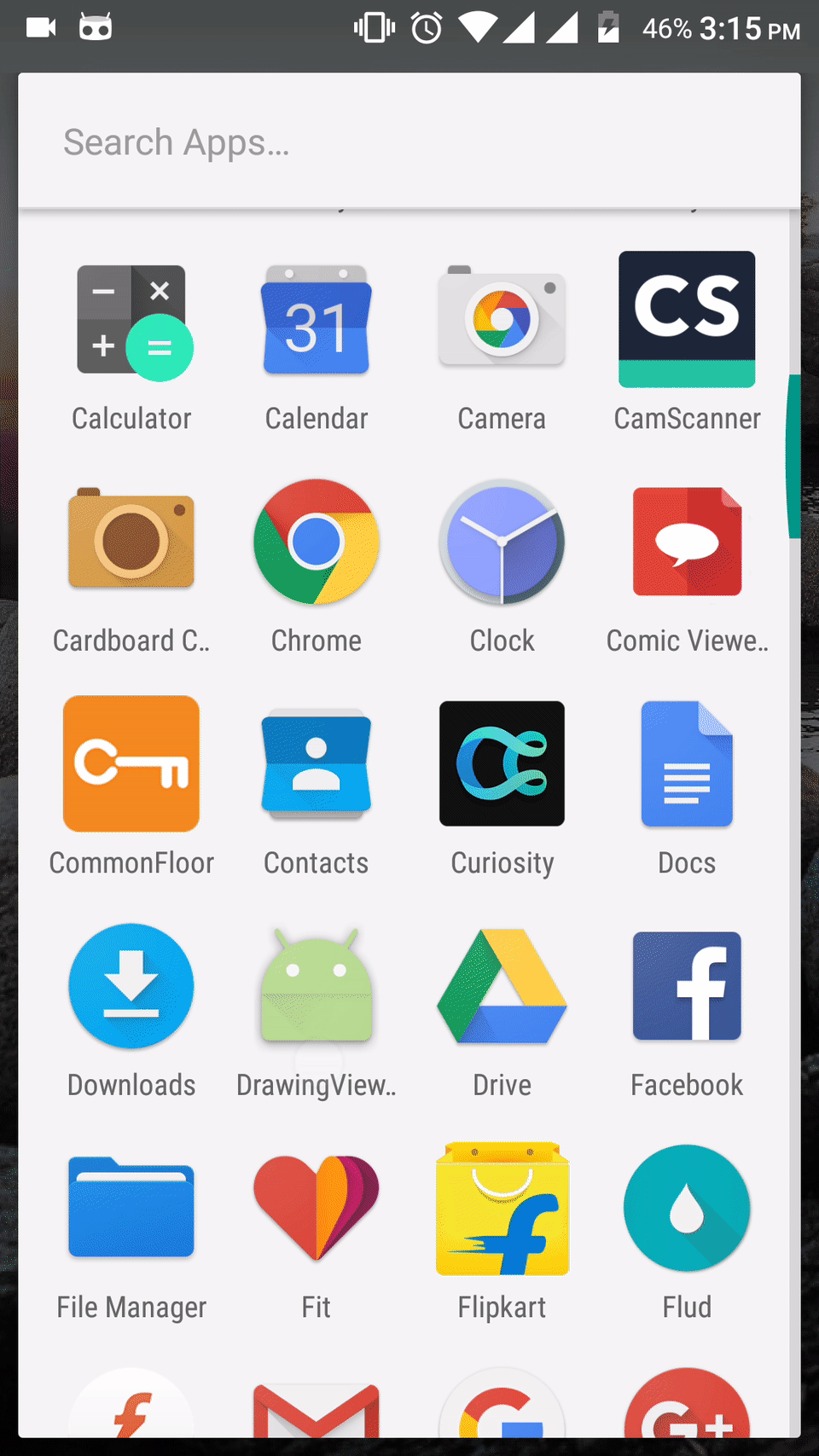DrawingView-Android
DrawingView is a simple view that lets you draw on screen using your fingers and lets you save the drawings as images.
Getting started
Its really simple to integrate DrawingView in android. All you need to do make the following change to you build gradle.
Step 1. Add the JitPack repository to your build file. Add it in your root build.gradle at the end of repositories:
allprojects {
repositories {
...
maven {
url "https://jitpack.io"
}
}
}
Step 2. Add the dependency
dependencies {
compile 'com.github.mukeshsolanki:DrawingView-Android:<latest-version>'
}
How to use DrawingView
Its fairly simple and straight forward to use DrawingView in you application. Just add the following in your layout where you want to display the DrawingView.
<com.mukesh.DrawingView
android:id="@+id/scratch_pad"
android:layout_width="match_parent"
android:layout_height="match_parent"
android:layout_above="@+id/buttons"
/>and reference it in your activity/fragment and assign the DrawingView like wise.
DrawingView drawingView = (DrawingView) findViewById(R.id.scratch_pad);
drawingView.initializePen();
//To use the pen mode to draw on the screen drawingView.initializeEraser();
//To use the eraser mode to clear the screen drawingView.setBackgroundColor(@ColorInt int color);
//To set the background color of the drawing view drawingView.setEraserSize(float size);
//To set the size of the eraser drawingView.setPenSize(float size);
//To set the size of the pen drawingView.setPenColor(@ColorInt int color);
//To set the color of the pen drawingView.saveImage(String filePath, String filename, Bitmap.CompressFormat format, int quality);
//To save the image after your done drawing drawingView.loadImage(Bitmap bitmap);
//Load image (your saved drawing)