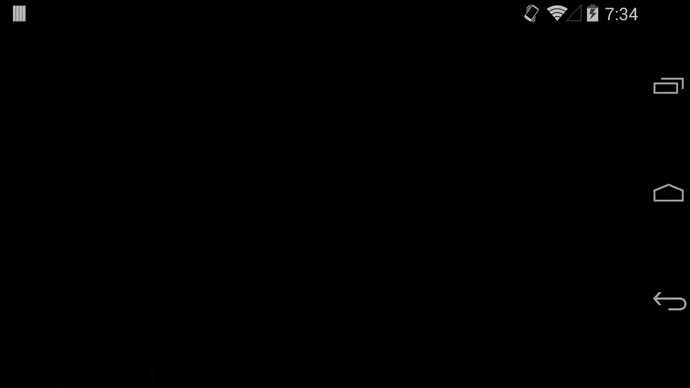Fenster
A library to display videos in a TextureView using a custom MediaPlayer controller as described in this blog post http://www.malmstein.com/blog/2014/08/09/how-to-use-a-textureview-to-display-a-video-with-custom-media-player-controls/
Install
To get the current snapshot version:
buildscript {
repositories {
jcenter()
}
dependencies {
classpath 'com.malmstein:fenster:0.0.2'
}
}
minSDK
The minSDK for the use of the library is minSDK 16
Displaying a video with custom controller
Add a TextureVideoView and a PlayerController to your Activity or Fragment
<FrameLayout xmlns:android="http://schemas.android.com/apk/res/android"
xmlns:tools="http://schemas.android.com/tools"
android:layout_width="match_parent"
android:layout_height="match_parent"
android:background="@color/default_bg"
tools:context=".DemoActivity">
<com.malmstein.fenster.view.FensterVideoView
android:id="@+id/play_video_texture"
android:layout_width="match_parent"
android:layout_height="match_parent"
android:keepScreenOn="true"
android:fitsSystemWindows="true" />
<com.malmstein.fenster.controller.MediaFensterPlayerController
android:id="@+id/play_video_controller"
android:layout_width="match_parent"
android:layout_height="wrap_content"
android:layout_alignParentBottom="true"
android:animateLayoutChanges="true"
android:fitsSystemWindows="true" /> </FrameLayout>Setting video URL
In order to display a video, simply set the video URL and call start. You can also start the video from a desired second too.
@Override protected void onPostCreate(Bundle savedInstanceState) {
super.onPostCreate(savedInstanceState);
textureView = (TextureVideoView) findViewById(R.id.play_video_texture);
playerController = (PlayerController) findViewById(R.id.play_video_controller);
textureView.setMediaController(playerController);
textureView.setVideo("http://clips.vorwaerts-gmbh.de/big_buck_bunny.mp4",
PlayerController.DEFAULT_VIDEO_START);
textureView.start();
}
Exposed listeners
By default there are the exposed listeners. The NavigationListener will listen to the to Previous and Next events triggered by the controller. The VisibilityListener will be triggered when the PlayerController visibility changes.
playerController.setNavigationListener(this);
playerController.setVisibilityListener(this);
Using the Gesture Detection Player Controller
Attach a listener to your player controller
As described in this blog post http://www.malmstein.com/how-to-use-a-textureview-to-display-a-video-with-custom-media-player-controls/ it's very simple to use. Just add a listener to Player Controller
playerController.setFensterEventsListener(this);
The Fenster Events Listener allows you to react to the gestures
public interface FensterEventsListener {
void onTap();
void onHorizontalScroll(MotionEvent event, float delta);
void onVerticalScroll(MotionEvent event, float delta);
void onSwipeRight();
void onSwipeLeft();
void onSwipeBottom();
void onSwipeTop();
}
Use MediaPlayerController instead of SimpleMediaPlayerController
MediaFensterPlayerController also shows volume and brightness controls, if you just want to use a simple media controller then the recommendation is to use SimpleMediaFensterPlayerController
<FrameLayout xmlns:android="http://schemas.android.com/apk/res/android"
xmlns:tools="http://schemas.android.com/tools"
android:layout_width="match_parent"
android:layout_height="match_parent"
android:background="@color/default_bg"
tools:context=".DemoActivity">
<com.malmstein.fenster.view.FensterVideoView
android:id="@+id/play_video_texture"
android:layout_width="match_parent"
android:layout_height="match_parent"
android:keepScreenOn="true"
android:fitsSystemWindows="true" />
<com.malmstein.fenster.controller.SimpleMediaFensterPlayerController
android:id="@+id/play_video_controller"
android:layout_width="match_parent"
android:layout_height="wrap_content"
android:layout_alignParentBottom="true"
android:animateLayoutChanges="true"
android:fitsSystemWindows="true" /> </FrameLayout>Using the Volume and Brightness Seekbar
Add them to your layout:
<com.malmstein.fenster.seekbar.BrightnessSeekBar
android:id="@+id/media_controller_volume"
android:layout_width="wrap_content"
android:layout_height="wrap_content" /> <com.malmstein.fenster.seekbar.VolumeSeekBar
android:id="@+id/media_controller_volume"
android:layout_width="wrap_content"
android:layout_height="wrap_content" />Initialise them from your Fragment or Activity:
mVolume = (VolumeSeekBar) findViewById(R.id.media_controller_volume);
mVolume.initialise(this);
mBrightness = (BrightnessSeekBar) findViewById(R.id.media_controller_brightness);
mBrightness.initialise(this);
You'll get a callback when the seekbar is being dragged:
@Override public void onVolumeStartedDragging() {
mDragging = true;
}
@Override public void onVolumeFinishedDragging() {
mDragging = false;
}
@Override public void onBrigthnessStartedDragging() {
mDragging = true;
}
@Override public void onBrightnessFinishedDragging() {
mDragging = false;
}
Support for different video origins
The setVideo() method allows you to load remote or local video files. You can also set the start time of the video (useful if you want to resume content), passing in a integer which corresponds to Milliseconds.
Loading a remote stream
@Override protected void onPostCreate(Bundle savedInstanceState) {
super.onPostCreate(savedInstanceState);
textureView = (TextureVideoView) findViewById(R.id.play_video_texture);
playerController = (PlayerController) findViewById(R.id.play_video_controller);
textureView.setMediaController(playerController);
textureView.setVideo("http://clips.vorwaerts-gmbh.de/big_buck_bunny.mp4");
textureView.start();
}
Loading a local stream
Fenster uses the AssetFileDescriptor in order to load a local video stream.
@Override protected void onPostCreate(Bundle savedInstanceState) {
super.onPostCreate(savedInstanceState);
textureView = (TextureVideoView) findViewById(R.id.play_video_texture);
playerController = (PlayerController) findViewById(R.id.play_video_controller);
textureView.setMediaController(playerController);
AssetFileDescriptor assetFileDescriptor = getResources().openRawResourceFd(R.raw.big_buck_bunny);
textureView.setVideo(assetFileDescriptor);
textureView.start();
}
Support for video scaling modes
Sets video scaling mode. To make the target video scaling mode effective during playback, the default video scaling mode is VIDEO_SCALING_MODE_SCALE_TO_FIT. Uses setVideoScalingMode
There are two different video scaling modes: scaleToFit and crop
In order to use it, Fenster allows you to pass in an argument from the xml layout:
<com.malmstein.fenster.view.FensterVideoView
android:id="@+id/play_video_texture"
android:layout_width="match_parent"
android:layout_height="match_parent"
app:scaleType="crop" />License
(c) Copyright 2016 David Gonzalez Licensed under the Apache License, Version 2.0 (the "License");
you may not use this file except in compliance with the License. You may obtain a copy of the License at
http://www.apache.org/licenses/LICENSE-2.0 Unless required by applicable law or agreed to in writing, software distributed under the License is distributed on an "AS IS" BASIS, WITHOUT WARRANTIES OR CONDITIONS OF ANY KIND, either express or implied. See the License for the specific language governing permissions and limitations under the License.