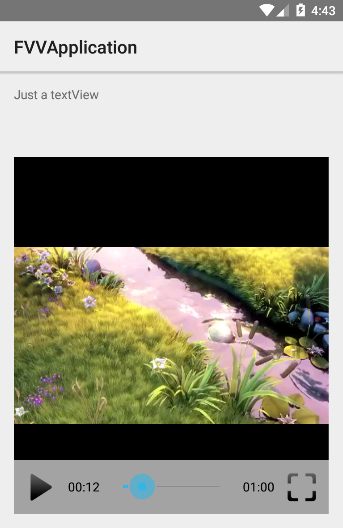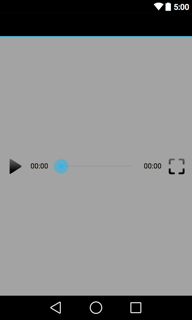FullscreenVideoView
An Android Library to replace VideoView.
Adds fullscreen funcionality, encapsulating MediaPlayer as video player.
In addition to replace VideoView, FullscreenVideoView can organize some child views, as it extends RelativeLayout ;)
And, support for min SDK version is 7.
Gradle
compile 'com.github.rtoshiro.fullscreenvideoview:fullscreenvideoview:1.1.2'
repositories {
mavenCentral()
}
FullscreenVideoLayout
I've created FullscreenVideoLayout using FullscreenVideoView with some UI (play/pause buttons, fullscreen button and seekbar)
If you don't want to create your own video controls, you can use FullscreenVideoLayout.
Basics
Suppose we want to build a screen like that:
XML
<RelativeLayout xmlns:android="http://schemas.android.com/apk/res/android"
xmlns:tools="http://schemas.android.com/tools"
android:layout_width="match_parent"
android:layout_height="match_parent"
android:paddingBottom="@dimen/activity_vertical_margin"
android:paddingLeft="@dimen/activity_horizontal_margin"
android:paddingRight="@dimen/activity_horizontal_margin"
android:paddingTop="@dimen/activity_vertical_margin"
tools:context=".MainActivity">
<TextView
android:id="@+id/textview"
android:layout_width="match_parent"
android:layout_height="80dp"
android:text="Just a textView" />
<FrameLayout
android:layout_width="match_parent"
android:layout_height="match_parent"
android:layout_below="@+id/textview">
<com.github.rtoshiro.view.video.FullscreenVideoLayout
android:id="@+id/videoview"
android:layout_width="match_parent"
android:layout_height="match_parent" />
</FrameLayout> </RelativeLayout>Remember to create a FullscreenVideoLayout container because FullscreenVideoLayout is added in its original parent, when coming back from fullscreen.
So, is very important to put FullscreenVideoLayout inside a View container. I'm going to change it in near future. But, it will not affect this container implementation.
Manifest
If you want to use portrait and landscape mode, just remember to put android:configChanges="orientation|screenSize" and implement onConfigurationChanged inside Activity, to avoid recreating content view everytime we change the device orientation.
<?xml version="1.0" encoding="utf-8"?> <manifest xmlns:android="http://schemas.android.com/apk/res/android"
package="com.github.rtoshiro.example.fvvapplication" >
<uses-permission android:name="android.permission.INTERNET" />
<application
android:allowBackup="true"
android:icon="@mipmap/ic_launcher"
android:label="@string/app_name"
android:theme="@style/AppTheme" >
<activity
android:configChanges="orientation|screenSize"
android:name=".MainActivity"
android:label="@string/app_name" >
<intent-filter>
<action android:name="android.intent.action.MAIN" />
<category android:name="android.intent.category.LAUNCHER" />
</intent-filter>
</activity>
</application> </manifest>Activity
package com.github.rtoshiro.example.fvvapplication; import android.app.Activity; import android.content.res.Configuration; import android.net.Uri; import android.os.Bundle; import com.github.rtoshiro.view.video.FullscreenVideoLayout; import java.io.IOException; public class MainActivity extends Activity {
FullscreenVideoLayout videoLayout;
@Override
protected void onCreate(Bundle savedInstanceState) {
super.onCreate(savedInstanceState);
setContentView(R.layout.activity_main);
videoLayout = (FullscreenVideoLayout) findViewById(R.id.videoview);
videoLayout.setActivity(this);
Uri videoUri = Uri.parse("http://www.quirksmode.org/html5/videos/big_buck_bunny.mp4");
try {
videoLayout.setVideoURI(videoUri);
}
catch (IOException e) {
e.printStackTrace();
}
}
@Override
public void onConfigurationChanged(Configuration newConfig) {
super.onConfigurationChanged(newConfig);
}
}
That's all :)
Ok, but I want to create my own controls:
Let's describe the process to customize your view controls'.
UI
The first thing we have to do, is create the UI:
XML
<?xml version="1.0" encoding="utf-8"?> <RelativeLayout xmlns:android="http://schemas.android.com/apk/res/android"
android:layout_width="match_parent"
android:layout_height="match_parent"
android:layout_margin="0dp"
android:background="#cccccccc">
<ImageButton
android:id="@+id/vcv_img_play"
android:layout_width="wrap_content"
android:layout_height="wrap_content"
android:layout_alignParentLeft="true"
android:layout_centerVertical="true"
android:layout_margin="10dp"
android:background="@drawable/fvl_selector_play"/>
<TextView
android:textColor="@android:color/black"
android:id="@+id/vcv_txt_elapsed"
android:layout_width="wrap_content"
android:layout_height="wrap_content"
android:layout_centerVertical="true"
android:layout_toRightOf="@+id/vcv_img_play"
android:text="00:00"
/>
<ImageButton
android:id="@+id/vcv_img_fullscreen"
android:layout_width="wrap_content"
android:layout_height="wrap_content"
android:layout_alignParentRight="true"
android:layout_centerVertical="true"
android:layout_margin="10dp"
android:background="@drawable/fvl_selector_fullscreen"/>
<TextView
android:textColor="@android:color/black"
android:id="@+id/vcv_txt_total"
android:layout_width="wrap_content"
android:layout_height="wrap_content"
android:layout_centerVertical="true"
android:layout_toLeftOf="@+id/vcv_img_fullscreen"
android:text="00:00"/>
<SeekBar
android:id="@+id/vcv_seekbar"
android:minHeight="13dp"
android:maxHeight="13dp"
android:progressDrawable="@drawable/fvl_progress"
android:indeterminateDrawable="@drawable/fvl_progress"
android:thumb="@drawable/fvl_control_normal"
android:thumbOffset="16dp"
android:paddingLeft="16dp"
android:paddingRight="16dp"
style="@android:style/Widget.ProgressBar.Horizontal"
android:layout_width="match_parent"
android:layout_height="wrap_content"
android:layout_centerVertical="true"
android:layout_margin="10dp"
android:layout_toLeftOf="@+id/vcv_txt_total"
android:layout_toRightOf="@+id/vcv_txt_elapsed"/> </RelativeLayout>As FullscreenVideoView extends RelativeLayout (ViewGroup) we can add some child views. You could use XML and write inside the FullscreenVideoView tag, but as we are creating a new Class (extending FullscreenVideoView), we are going to create the control view inside the constructor.
So, first thing is to create a new Class extending FullscreenVideoView:
public class FullscreenVideoLayout extends FullscreenVideoView {
}
And then, we override our FullscreenVideoView.init() method:
@Override
protected void init() {
super.init();
LayoutInflater inflater = (LayoutInflater) context.getSystemService
(Context.LAYOUT_INFLATER_SERVICE);
this.videoControlsView = inflater.inflate(R.layout.view_videocontrols, null);
RelativeLayout.LayoutParams params = new RelativeLayout.LayoutParams(ViewGroup.LayoutParams.MATCH_PARENT, ViewGroup.LayoutParams.WRAP_CONTENT);
params.addRule(ALIGN_PARENT_BOTTOM);
videoControlsView.setLayoutParams(params);
addView(videoControlsView);
this.seekBar = (SeekBar) this.videoControlsView.findViewById(R.id.vcv_seekbar);
this.imgfullscreen = (ImageButton) this.videoControlsView.findViewById(R.id.vcv_img_fullscreen);
this.imgplay = (ImageButton) this.videoControlsView.findViewById(R.id.vcv_img_play);
this.textTotal = (TextView) this.videoControlsView.findViewById(R.id.vcv_txt_total);
this.textElapsed = (TextView) this.videoControlsView.findViewById(R.id.vcv_txt_elapsed);
// Start controls invisible. Make it visible when it is prepared
this.videoControlsView.setVisibility(View.INVISIBLE);
}
Now we have our control bar inside our view.
Next, we need to implement what to do with our buttons. So, at the end of init() method, we add:
this.imgplay.setOnClickListener(this);
this.imgfullscreen.setOnClickListener(this);
this.seekBar.setOnSeekBarChangeListener(this);
And then, we need to interact with our buttons:
@Override
public void onClick(View v) {
if (v.getId() == R.id.vcv_img_play) {
if (isPlaying()) {
pause();
}
else {
start();
}
}
else {
fullscreen();
}
}
Now, we need to hide/show our control view when user clicks inside our view.
First, we add at the end of init():
super.setOnTouchListener(this);
And then:
@Override
public boolean onTouch(View v, MotionEvent event) {
if (event.getAction() == MotionEvent.ACTION_DOWN)
{
if (videoControlsView != null) {
if (videoControlsView.getVisibility() == View.VISIBLE)
hideControls();
else
showControls();
}
}
if (touchListener != null) {
return touchListener.onTouch(FullscreenVideoLayout.this, event);
}
return false;
}
Where hideControls() and showControls() just calls videoControlsView.setVisibility()
Now, we want to update the seekBar with the progress of the video.
To implement that, we need a Handler and a Runnable to check FullscreenVideoVideo.getCurrentPosition() in a 500ms interval.
// Counter
protected static final Handler TIME_THREAD = new Handler();
protected Runnable updateTimeRunnable = new Runnable() {
public void run() {
TIME_THREAD.postDelayed(this, 500);
}
}
;And then, we update our seekBar writing inside our Runnable:
int elapsed = getCurrentPosition();
if (elapsed > 0 && elapsed < getDuration()) {
elapsed = elapsed / 1000;
seekBar.setProgress(elapsed);
long s = elapsed % 60;
long m = (elapsed / 60) % 60;
long h = (elapsed / (60 * 60)) % 24;
if (h > 0)
textElapsed.setText(String.format("%d:%02d:%02d", h, m, s));
else
textElapsed.setText(String.format("%02d:%02d", m, s));
}
Very simple.
I have override some other methods to control start/stop the updateTimeRunnable
You can see the full FullscreenVideoLayout sample here.