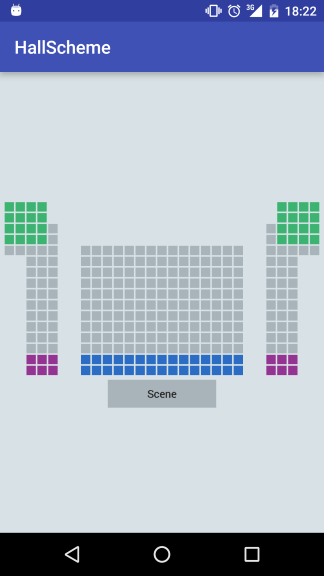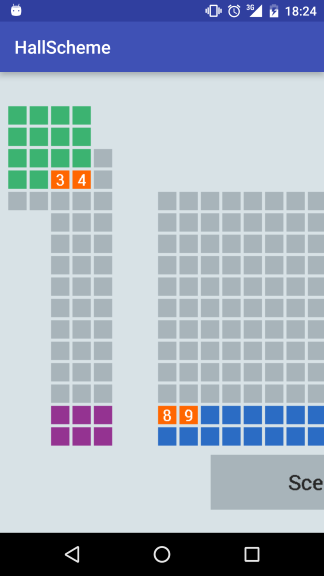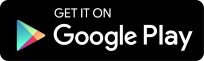HallScheme
Description
HallScheme is a lightweight simple library for creating rectangle halls.
Demo
Integration
1) Add as a dependency to your build.gradle:
dependencies {
compile 'com.github.Nublo:hallscheme:1.1.1'
}
2) Add by.anatoldeveloper.ZoomableImage to your layout XML file. Content is automatically centered within free space.
<RelativeLayout xmlns:android="http://schemas.android.com/apk/res/android"
android:orientation="vertical"
android:layout_width="match_parent"
android:layout_height="match_parent">
<by.anatoldeveloper.hallscheme.view.ZoomableImageView
android:id="@+id/zoomable_image"
android:layout_width="match_parent"
android:layout_height="match_parent" /> </RelativeLayout>3) Customize Seat interface:
public class SeatExample implements Seat {
public int id;
public int color = Color.RED;
public String marker;
public String selectedSeatMarker;
public HallScheme.SeatStatus status;
@Override
public int id() {
return id;
}
@Override
public int color() {
return color;
}
@Override
public String marker() {
return marker;
}
@Override
public String selectedSeat() {
return selectedSeatMarker;
}
@Override
public HallScheme.SeatStatus status() {
return status;
}
@Override
public void setStatus(HallScheme.SeatStatus status) {
this.status = status;
}
}
4) Attach ZoomableImage to HallScheme and add a 2-dimesional Seat array:
ZoomableImageView imageView = (ZoomableImageView) rootView.findViewById(R.id.zoomable_image);
Seat seats[][] = new Seat[10][10]; HallScheme scheme = new HallScheme(imageView, seats, getActivity());
5) Set SeatListener to HallScheme to handle click events on seats:
scheme.setSeatListener(new SeatListener() {
@Override
public void selectSeat(int id) {
Toast.makeText(getActivity(), "select seat " + id, Toast.LENGTH_SHORT).show();
}
@Override
public void unSelectSeat(int id) {
Toast.makeText(getActivity(), "unSelect seat " + id, Toast.LENGTH_SHORT).show();
}
}
);
Seat interface
To use the library you should implement custom Seat. It has the following methods:
a) int id() should return current id for current Seat. It will also be later returned when you attach SeatListener for scheme.
b) int color() should return the color of the checked Seat.
c) String marker() should return text representation for empty Seat. For example you can use it to see row and column.
d) String selectedSeat();
should return Seat number when the Seat is checked.
e) HallScheme.SeatStatus status();
should return current state of the Seat. The following statuses are supported:
FREE- seat is free and can be checked;CHOSEN- seat is chosen and can be unchecked;BUSY- seat cannot be used;INFO- the seat is empty, but you can use to show some text there;EMPTY- the seat is empty.
f) void setStatus(HallScheme.SeatStatus status);
update current Seat status.
Features:
a) Zoomable image.
Zooming can be enabled/disabled either from code:
imageView.setZoomByDoubleTap(false);
or from xml:
<?xml version="1.0" encoding="utf-8"?> <RelativeLayout xmlns:android="http://schemas.android.com/apk/res/android" xmlns:hallscheme="http://schemas.android.com/apk/res" android:orientation="vertical" android:layout_width="match_parent" android:layout_height="match_parent" android:background="#FFD8E2E6">
<by.anatoldeveloper.hallscheme.view.ZoomableImageView
android:id="@+id/zoomable_image"
android:layout_width="match_parent"
android:layout_height="match_parent"
hallscheme:doubleTap="false"/> </RelativeLayout> b) Fling while touching image.
c) Smooth animation available either on double tap or on gesture move.
d) Showing scheme scene from any of 4 sides.
hallScheme.setScenePosition(ScenePosition.NORTH);
NORTHSOUTHEASTWEST
e) Adding text to show row or hall numbers.
f) Handling clicking on seats on your scheme.
g) Full customization for drawing:
-
Setting background color for scheme:
scheme.setBackgroundColor(Color.RED);
-
Setting color for
BUSYseats:scheme.setUnavailableSeatBackgroundColor(Color.RED);
-
Setting background color for
CHOSENseats:scheme.setChosenSeatBackgroundColor(Color.RED);
-
Setting text color for
CHOSENseats:scheme.setChosenSeatTextColor(Color.RED);
-
Setting color for
INFOseats:scheme.setMarkerColor(Color.RED);
-
Setting text color for Scene:
scheme.setScenePaintColor(Color.RED);
-
Setting background color for Scene:
scheme.setSceneBackgroundColor(Color.RED);
-
Setting custom typeface for Scene:
scheme.setTypeface(typeface);
h) Setting custom name for scene:
scheme.setSceneName("Custom name");
i) Setting limit of checked seats and set listener for this event:
scheme.setMaxSelectedSeats(4);
scheme.setMaxSeatsClickListener(new MaxSeatsClickListener() {
@Override
public void maxSeatsReached(int id) {
// Do something
}
}
);
By default it is unlimitted. So user can check as many seats as he wants.
j) Programmatically click on scheme:
scheme.clickSchemeProgrammatically(3, 4);
So if seat was checked it becomes unchecked and Seatlistener will be notified. If seat was unchecked and limit is not reached seat becomes checked and SeatListener will be notified, otherway(when limit reached) seat will not be checked and MaxSeatsListener will be notified.
k) Adding seat areas.
Seat area will be drawn like a solid rectangle on scene and can have size from 1x1 block to all scheme. When user is clicking on seat area listener will be notified. Clicking on seat area is not counting in maxSelectedSeats.
You can see how to use seat areas in examples. Main principle like with seats. You should set left top corner, width, height and color. Name for seat area is not used in current library implementation.
Restrictions
Image is currently drawing on standart Bitmap. Maximum size of Bitmap depends on underlying OpenGL implementation and it varies depending on device. It shouldn't be less then 2048x2048. With current implementation your hall dimension(either rows or columns) shouldn't be more then 58. Maximum scheme that can be drawn is 58x58. Of course, if you know that devices using your app will have bigger maximum size - you can draw larger schemes.
ChangeLog
Version 1.1.1:
- Remove dependency from appcompat library
Version 1.1.0:
- Ability to set custom typeface
- Disable zooming by double tap
- Programmatically click seat on scheme
- Limiting checked seats
- Added seat areas
License
The MIT License (MIT) Copyright (c) 2016 Varyvonchyk Anatol Permission is hereby granted, free of charge, to any person obtaining a copy of this software and associated documentation files (the "Software"), to deal in the Software without restriction, including without limitation the rights to use, copy, modify, merge, publish, distribute, sublicense, and/or sell copies of the Software, and to permit persons to whom the Software is furnished to do so, subject to the following conditions: The above copyright notice and this permission notice shall be included in all copies or substantial portions of the Software. THE SOFTWARE IS PROVIDED "AS IS", WITHOUT WARRANTY OF ANY KIND, EXPRESS OR IMPLIED, INCLUDING BUT NOT LIMITED TO THE WARRANTIES OF MERCHANTABILITY, FITNESS FOR A PARTICULAR PURPOSE AND NONINFRINGEMENT. IN NO EVENT SHALL THE AUTHORS OR COPYRIGHT HOLDERS BE LIABLE FOR ANY CLAIM, DAMAGES OR OTHER LIABILITY, WHETHER IN AN ACTION OF CONTRACT, TORT OR OTHERWISE, ARISING FROM, OUT OF OR IN CONNECTION WITH THE SOFTWARE OR THE USE OR OTHER DEALINGS IN THE SOFTWARE.