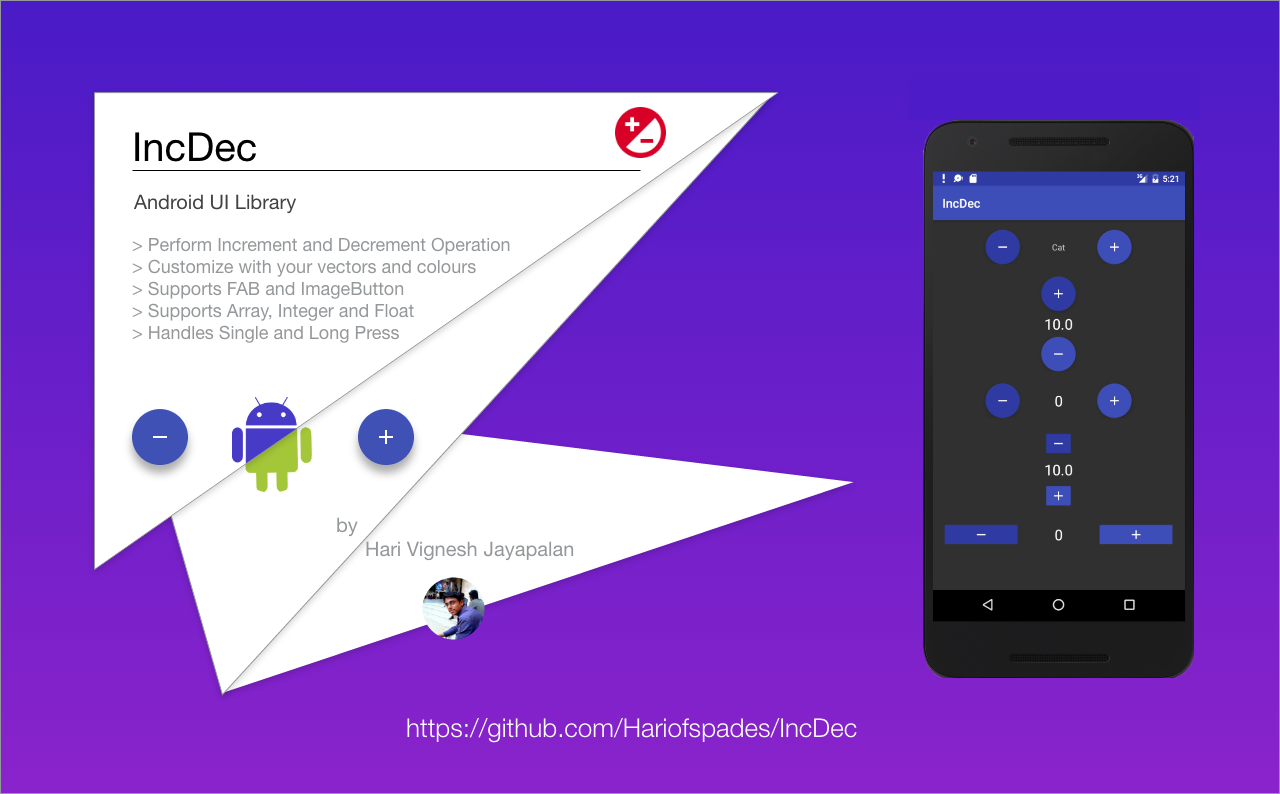IncDec Android UI Library
Incrementor and Decrementor (IncDec)
IncDec library will allow you to perform increment and decrement operation. As it supports single click and long press, it enhances UX solving the delay problem in the typical number picker.
Usecase of IncDec ?
- IncDec can be used as an alternate for numberpicker, for fast number picking. User need not scroll the wheel for long time. He can just press and hold the button and IncDec will do it's magic.
- For usecases like shopping cart quantity, medicine units, setting up time and medicine quantity, IncDec will hold good
Why IncDec ?
- It is based on skeuomorphism concept of picking a number.
- simple and auto-explanatory to the user
- Allows user to quickly pick things
- Supports Array values, Integer and float values
- Highly flexible (supporting color, drawable, speed etc.)
- Long press and single tap support
- FAB and ImageButton support
Find this project useful ? ❤?
- Support it by clicking the
⭐? button on the upper right of this page.✌?
Requirements
IncDec Library can be included in any Android application.
IncDec Library supports Android 2.3 (Gingerbread) and later.
What's new in 0.0.5?
- Migrated all thread related operations to Reactive Extensions (Rx)
- Bug Fixes for Pre lollipop devices
Using IncDec Library in your application
Add this in your build.gradle
compile 'com.hariofspades.IncDec:incdeclibrary:0.0.5'Adding IncDec FAB in to the XML
<com.hariofspades.incdeclibrary.IncDecCircular
android:layout_width="wrap_content"
android:layout_height="wrap_content"
app:textSize="44"
android:id="@+id/incdec"
app:textColor="@color/white"
app:leftButtonColorTint="@color/colorPrimaryDark"
app:rightButtonColorTinit="@color/colorPrimary"
app:leftDrawableTint="@color/white"
app:rightDrawableTint="@color/white"
app:leftDrawable="@drawable/ic_remove_black_24dp"
app:rightDrawable="@drawable/ic_add_black_24dp"/>Setting up Array values to IncDec
ArrayList<String> values=new ArrayList<>();
values.add("Apple");
values.add("Ball");
values.add("Cat");
values.add("Dog");
values.add("Elephant");
IncDecCircular incdec=(IncDecCircular)findViewById(R.id.incdec);
incdec.setConfiguration(LinearLayout.HORIZONTAL,IncDecCircular.TYPE_ARRAY,
IncDecCircular.DECREMENT,IncDecCircular.INCREMENT);
incdec.setArrayList(values);
incdec.setArrayIndexes(1,3,1);
incdec.enableLongPress(true,true,500);
Decoding the above function parameters
setConfiguration - Layout's orientation, type(array,integer,float),left button (increment/decrement), right button (increment/decrement)
setArrayList - arraylist values
setArrayIndexes - starting index, stoping index, interval count
enableLongPress - for left button, right button and the speed in ms for counting
Making IncDec behave for float values
IncDecCircular incdec =(IncDecCircular) findViewById(R.id.incdec);
incdec.setConfiguration(LinearLayout.VERTICAL,IncDecCircular.TYPE_FLOAT,
IncDecCircular.INCREMENT,IncDecCircular.DECREMENT);
incdec.setupValues(2,40,(float)0.7,10);
incdec.setprecision("%.1f");
incdec.enableLongPress(false,false,500);
Decoding function parameters
setupValues - intial value final value, interval and start value
setprecision - Restricting decimal places
Making IncDec behave for integers
IncDecCircular incdec=(IncDecCircular)findViewById(R.id.incdec);
incdec.setConfiguration(LinearLayout.HORIZONTAL,IncDecCircular.TYPE_INTEGER,
IncDecCircular.DECREMENT,IncDecCircular.INCREMENT);
incdec.setupValues(0,20,1,4);
incdec.enableLongPress(true,true,500);
Listeners for IncDec
incdec.setOnClickListener(new IncDecCircular.OnClickListener() {
@Override
public void onClick(View view) {
//For Array
Toast.makeText(MainActivity.this,
String.valueOf(incdec.getCurrentIndex()), Toast.LENGTH_SHORT).show();
//For int and float
Toast.makeText(MainActivity.this,
incdec.getValue(), Toast.LENGTH_SHORT).show();
}
}
);
incdec.setOnValueChangeListener(new IncDecCircular.OnValueChangeListener() {
@Override
public void onValueChange(IncDecCircular view, float oldValue, float newValue) {
Toast.makeText(MainActivity.this, String.valueOf(oldValue)+"/"+
String.valueOf(newValue), Toast.LENGTH_SHORT).show();
}
}
);
IncDec for traditional ImageButton
<com.hariofspades.incdeclibrary.IncDecImageButton
android:layout_width="wrap_content"
android:layout_height="wrap_content"
app:textSizeB="24"
android:id="@+id/incdec"
android:layout_marginTop="20dp"
app:textColorB="@color/white"
app:leftButtonColorTintB="@color/colorPrimaryDark"
app:rightButtonColorTinitB="@color/colorPrimary"
app:leftDrawableTintB="@color/white"
app:rightDrawableTintB="@color/white"
app:leftDrawableB="@drawable/ic_remove_black_24dp"
app:rightDrawableB="@drawable/ic_add_black_24dp"/>For Adding your own Background for ImageButton
IncDecImageButton incdecImg2=(IncDecImageButton) findViewById(R.id.incdecbut2);
incdecImg2.setBackgroundforButton(ContextCompat.getDrawable(this,R.drawable.round),
ContextCompat.getDrawable(this,R.drawable.round));
#Decoding function parameters setBackground - leftbutton background, right button background
Note : By default, the background of the image button will be transparent. You can add lefttint and righttint for colours.
##Happy Coding!!
Let's get connected
License
Copyright (C) 2016 Hari Vignesh Jayapalan
Copyright (C) 2011 Android Open Source Project
Licensed under the Apache License, Version 2.0 (the "License");
you may not use this file except in compliance with the License.
You may obtain a copy of the License at
http://www.apache.org/licenses/LICENSE-2.0
Unless required by applicable law or agreed to in writing, software
distributed under the License is distributed on an "AS IS" BASIS,
WITHOUT WARRANTIES OR CONDITIONS OF ANY KIND, either express or implied.
See the License for the specific language governing permissions and
limitations under the License.