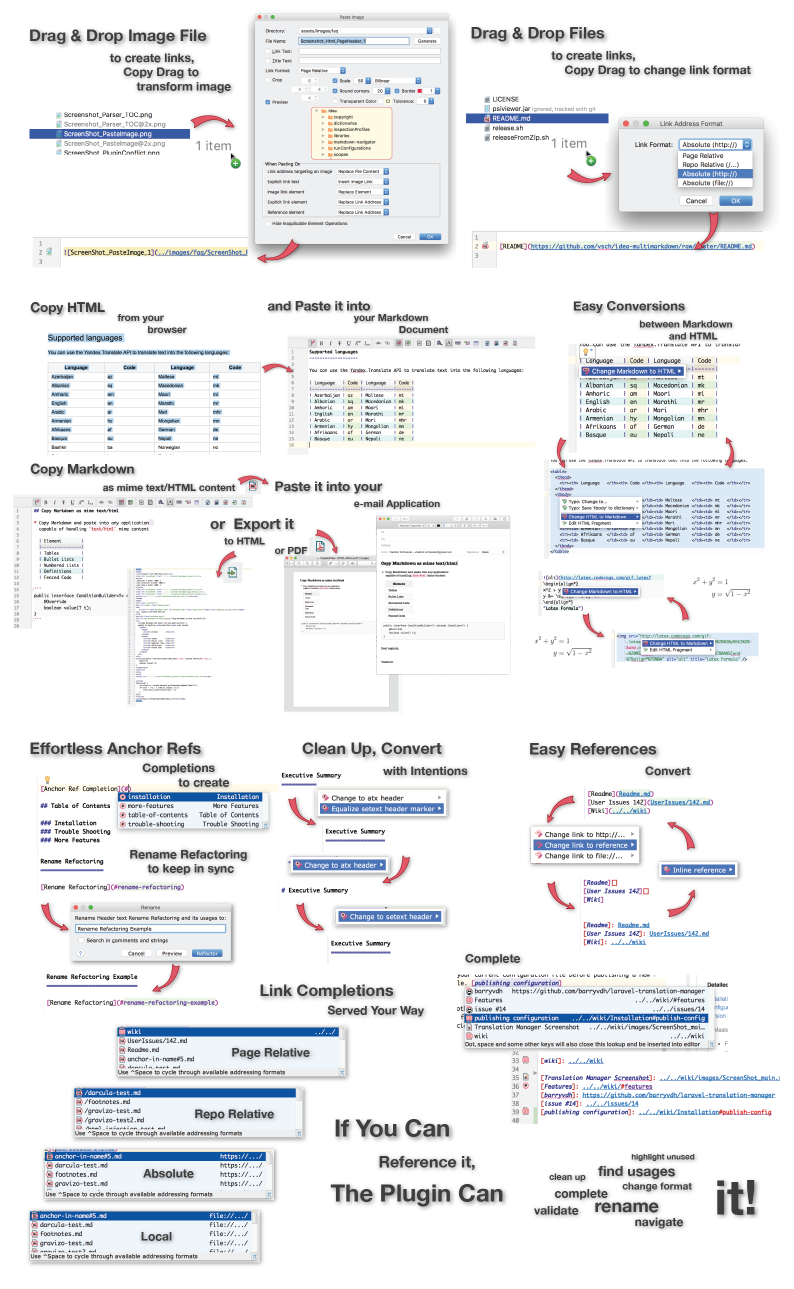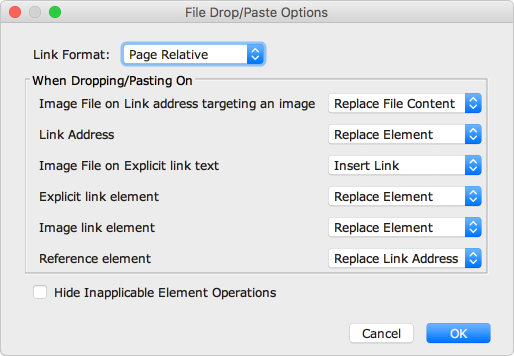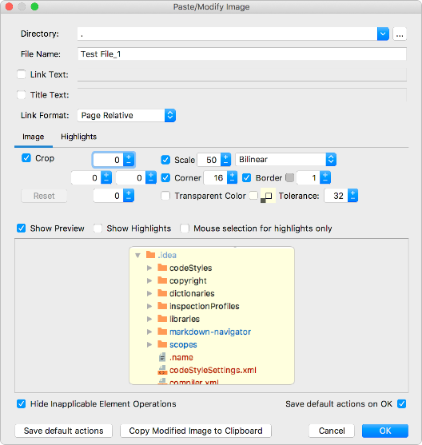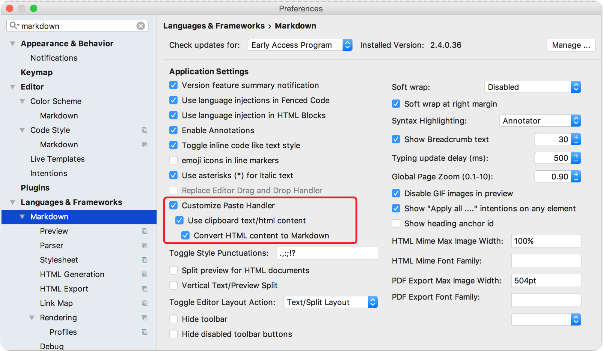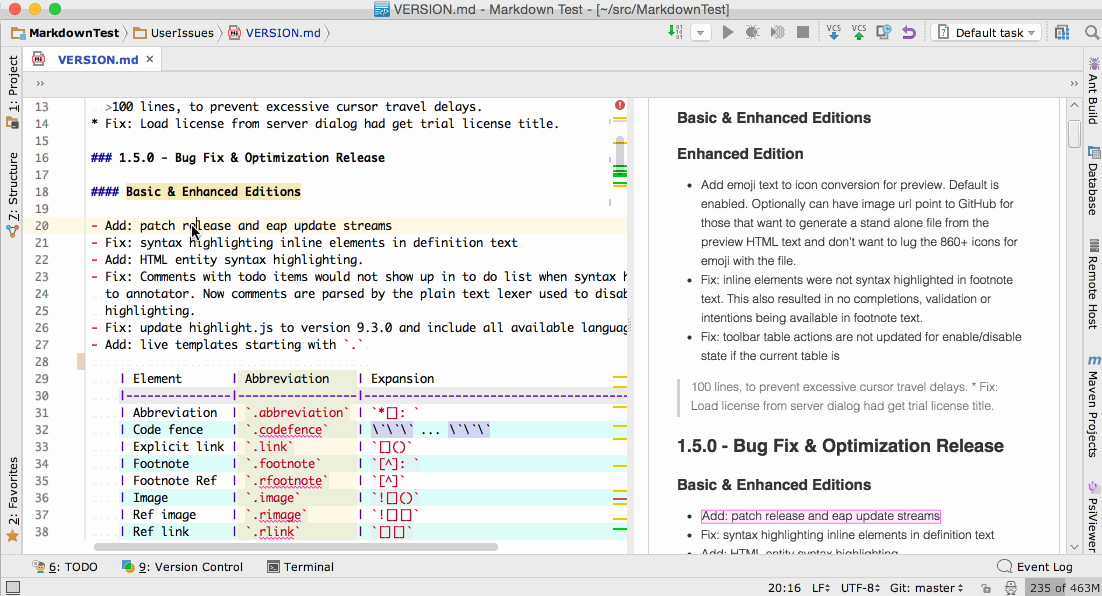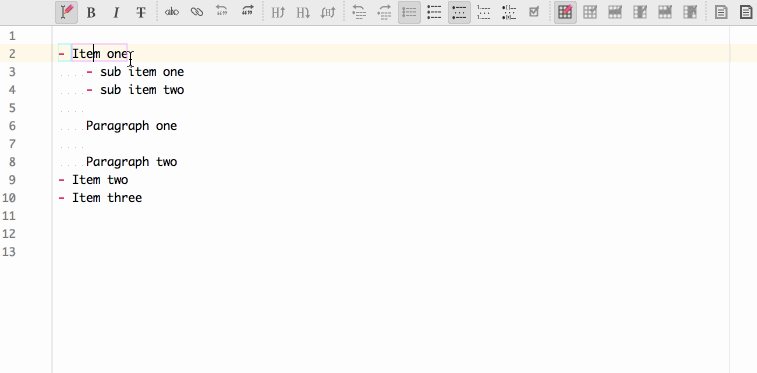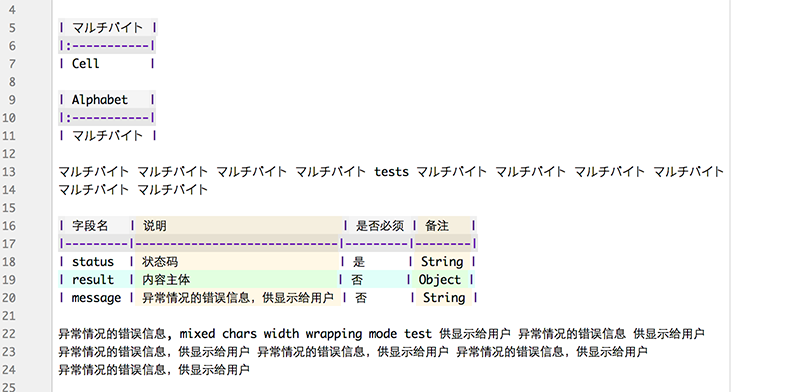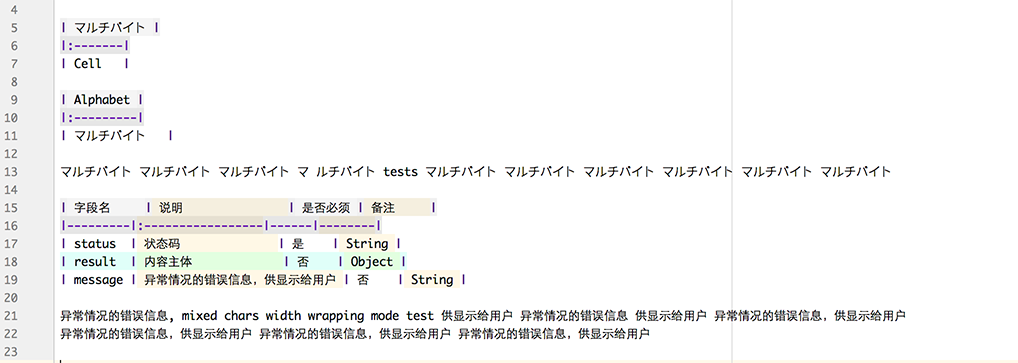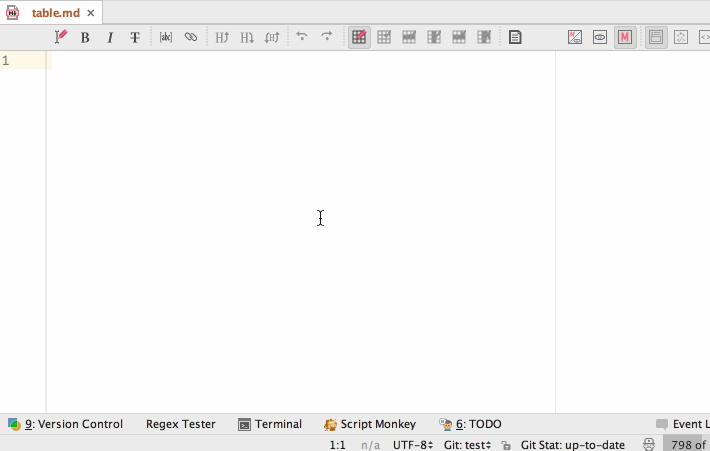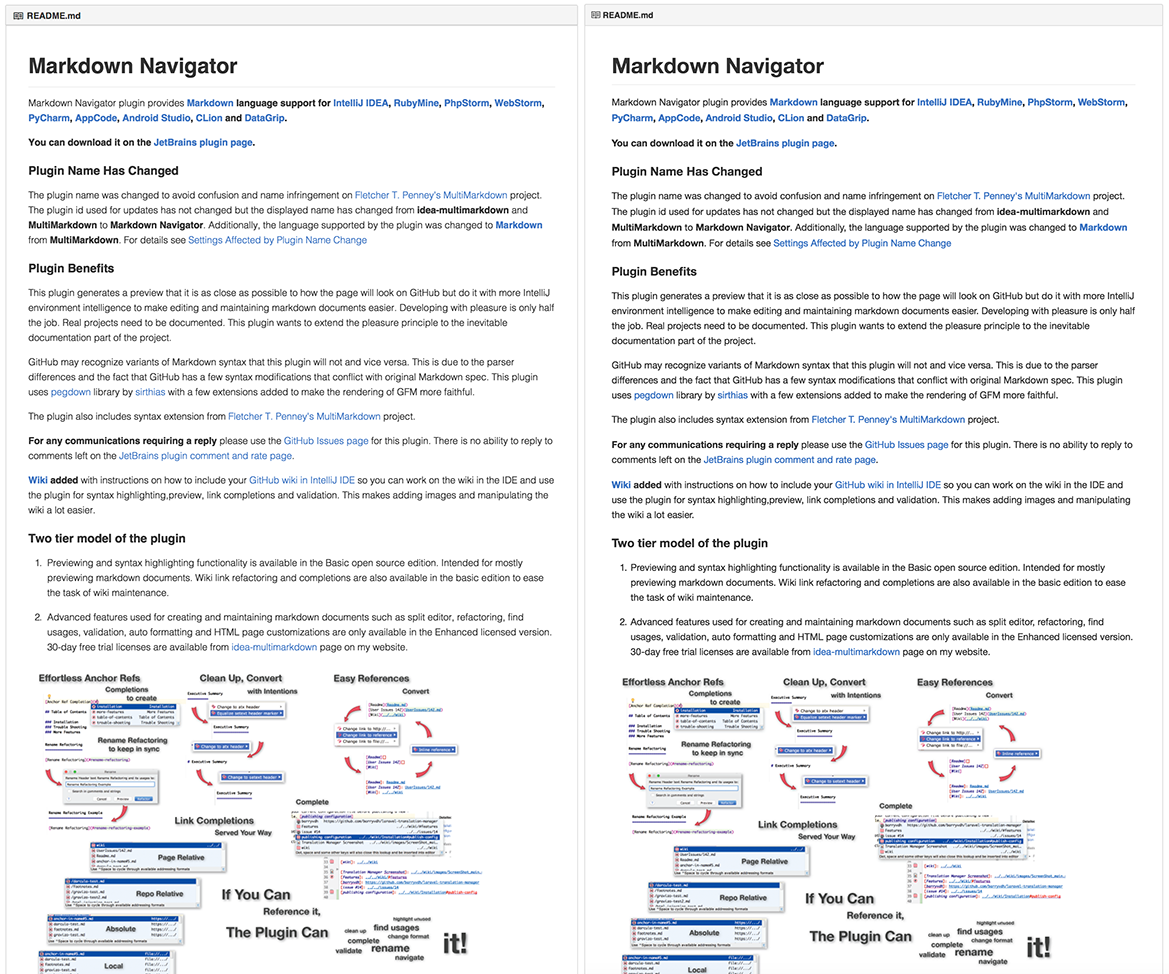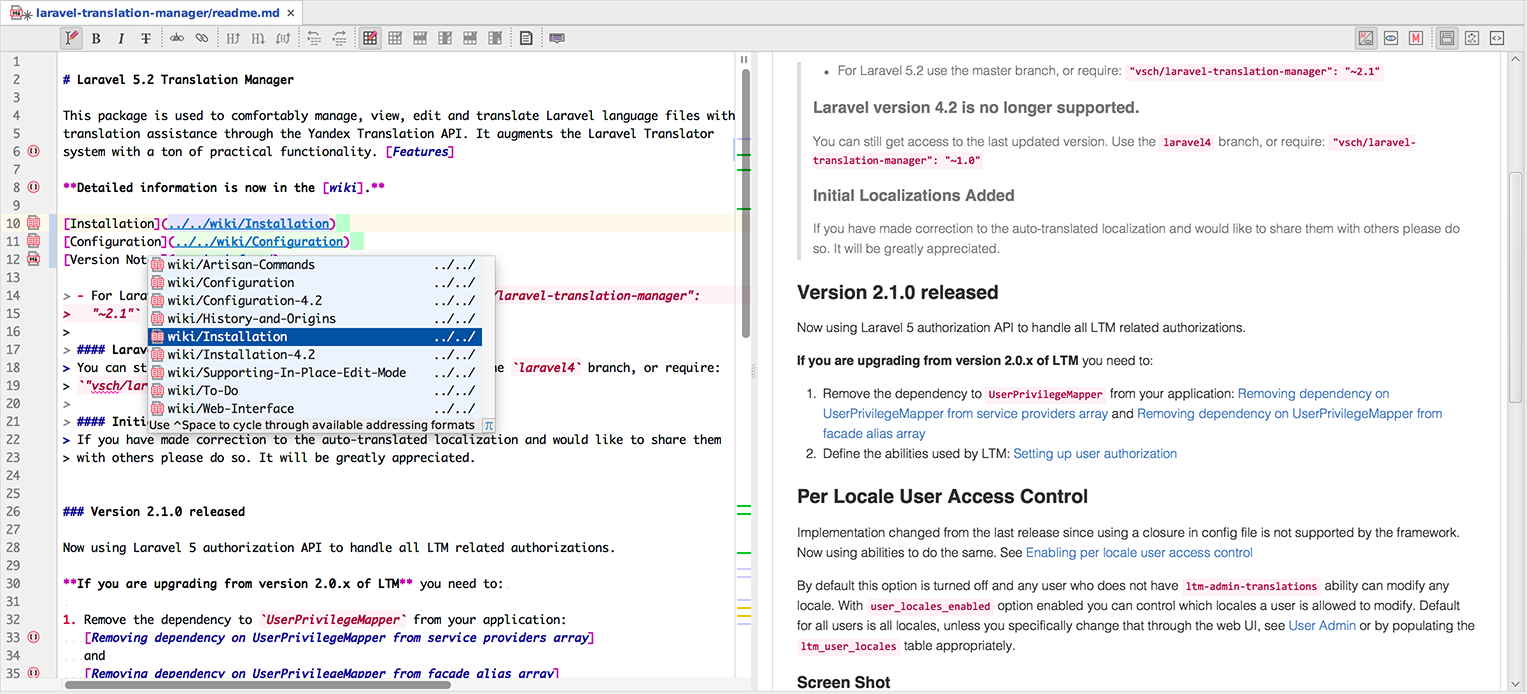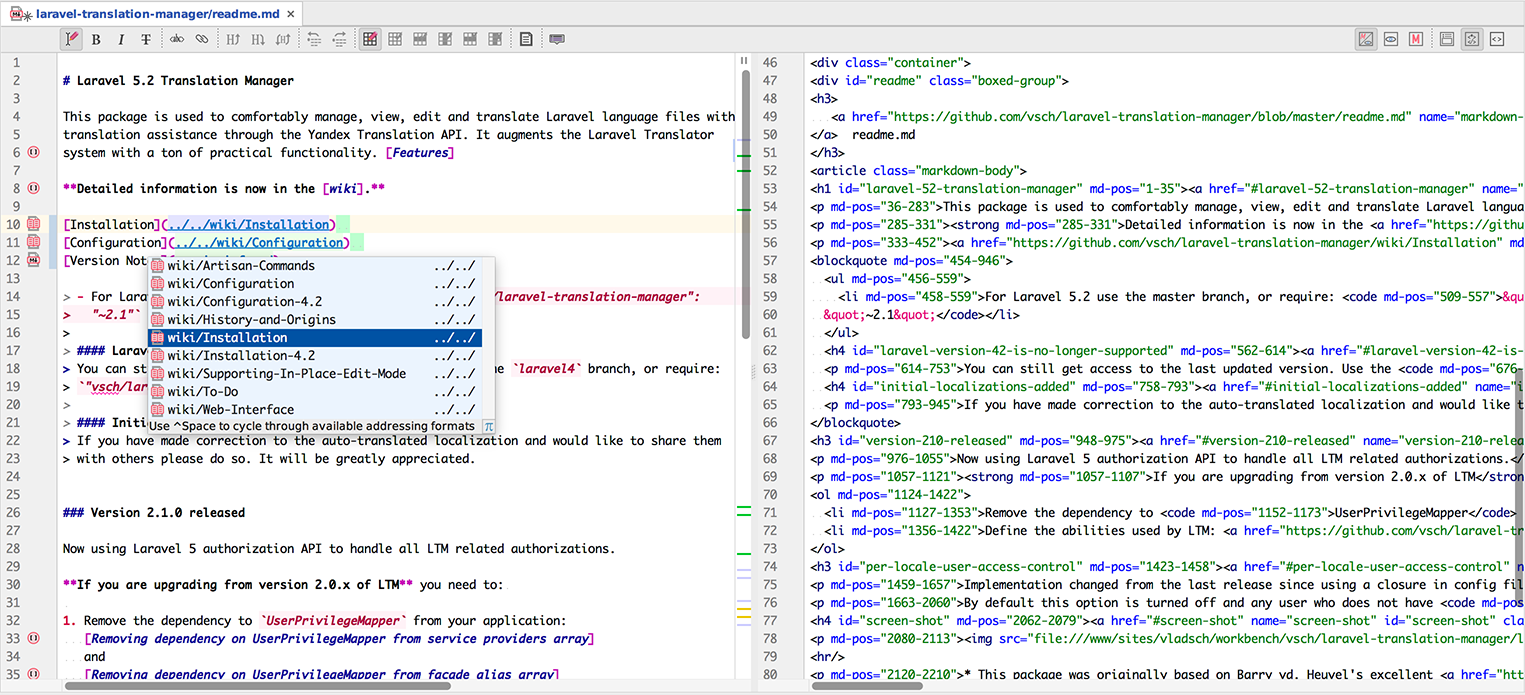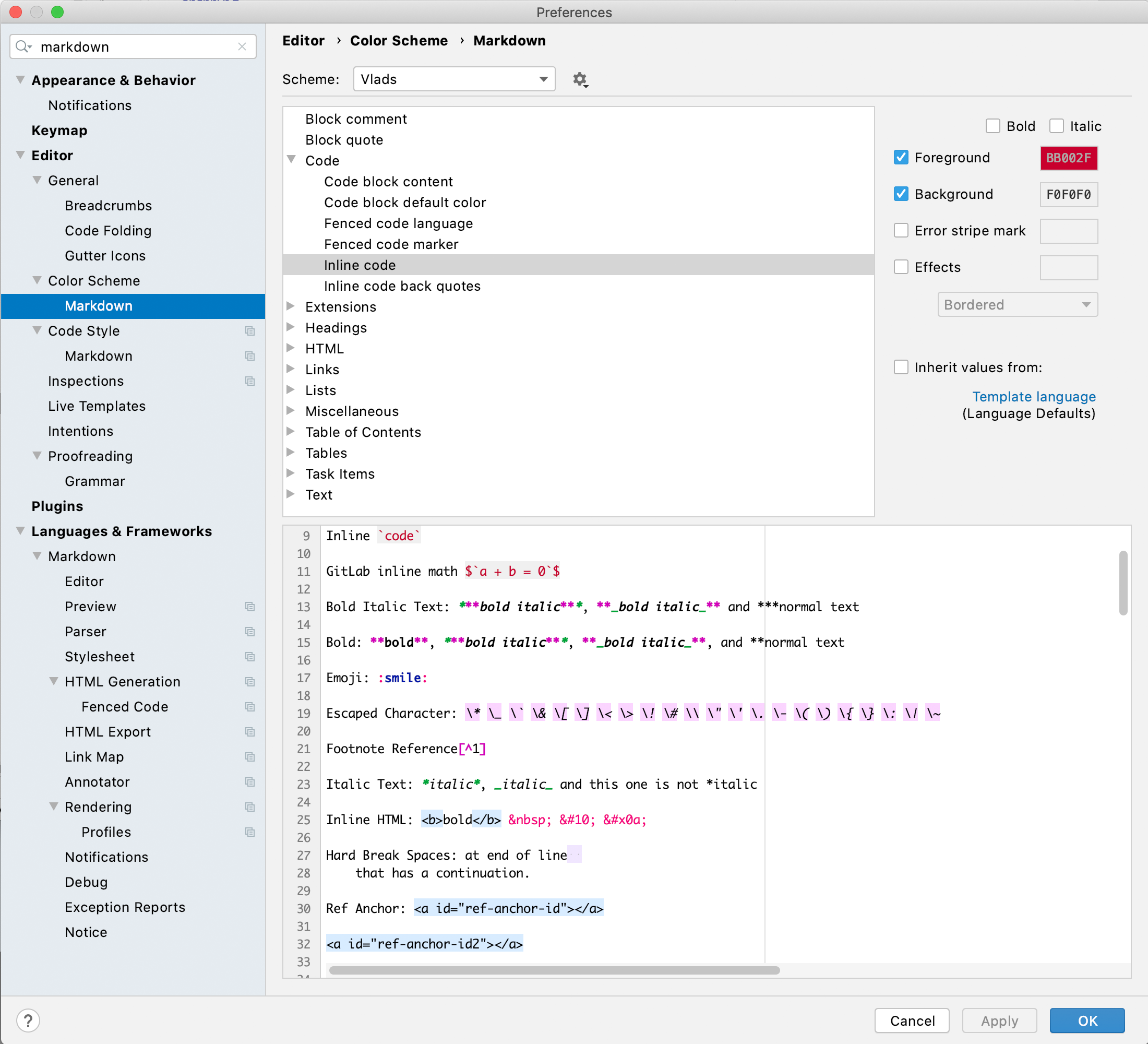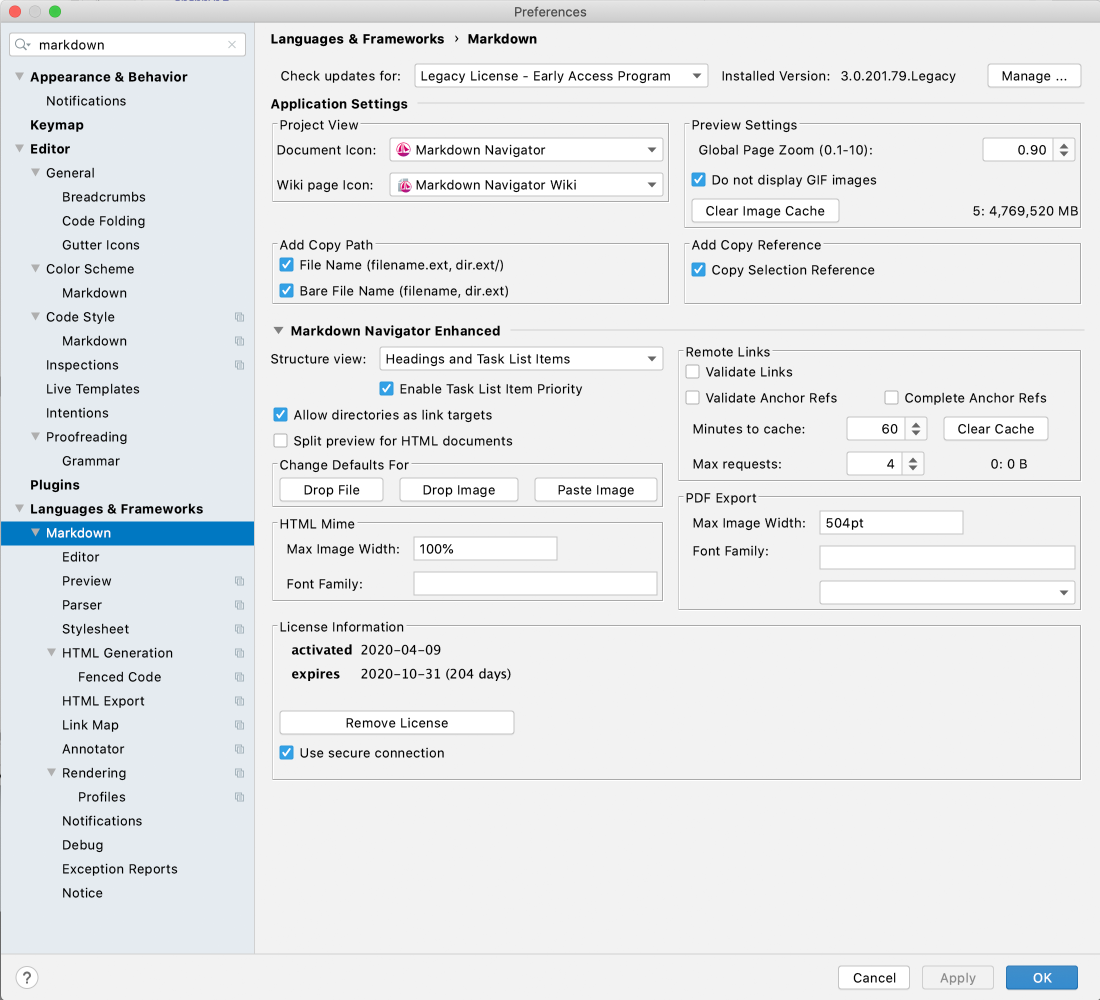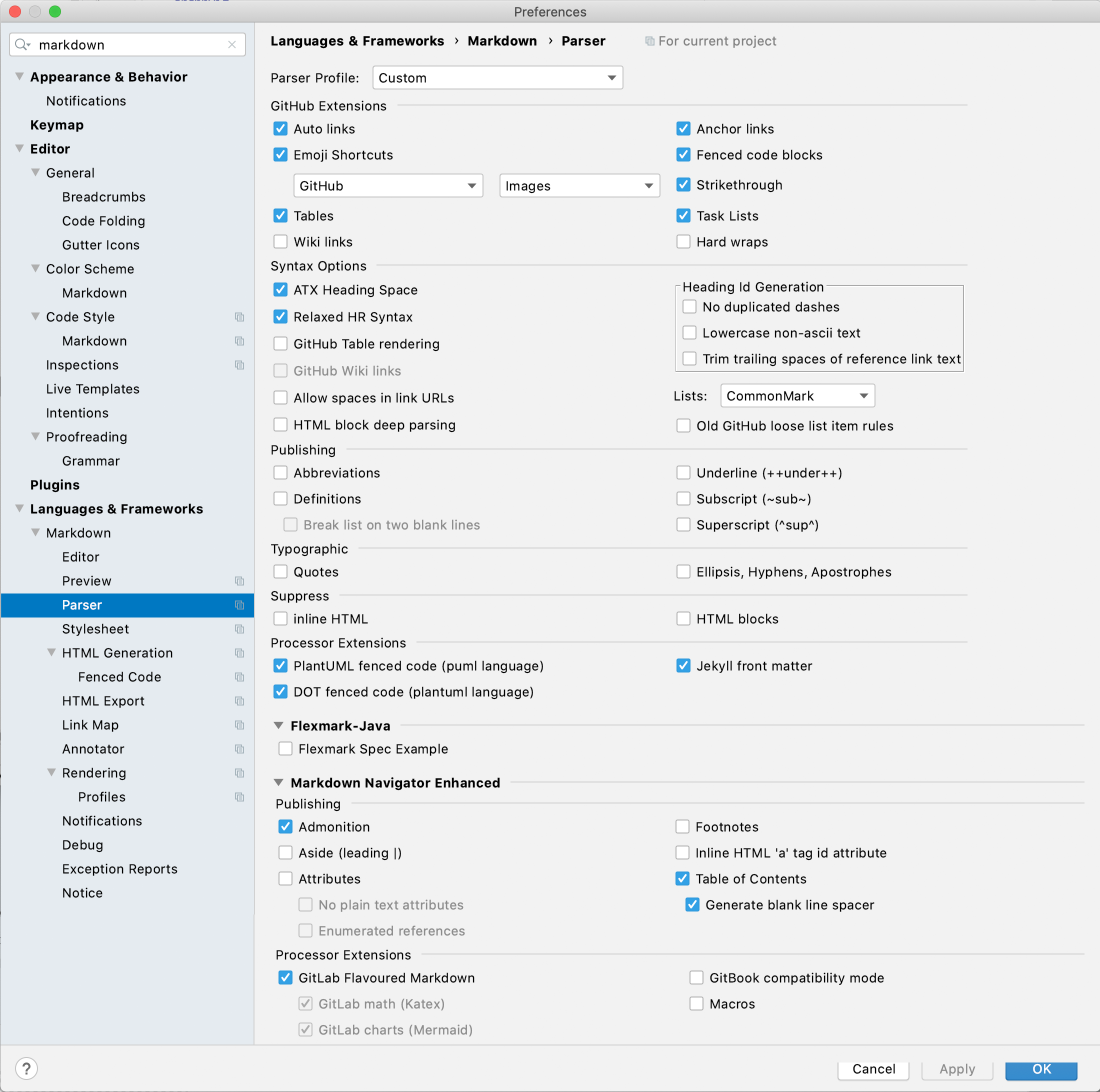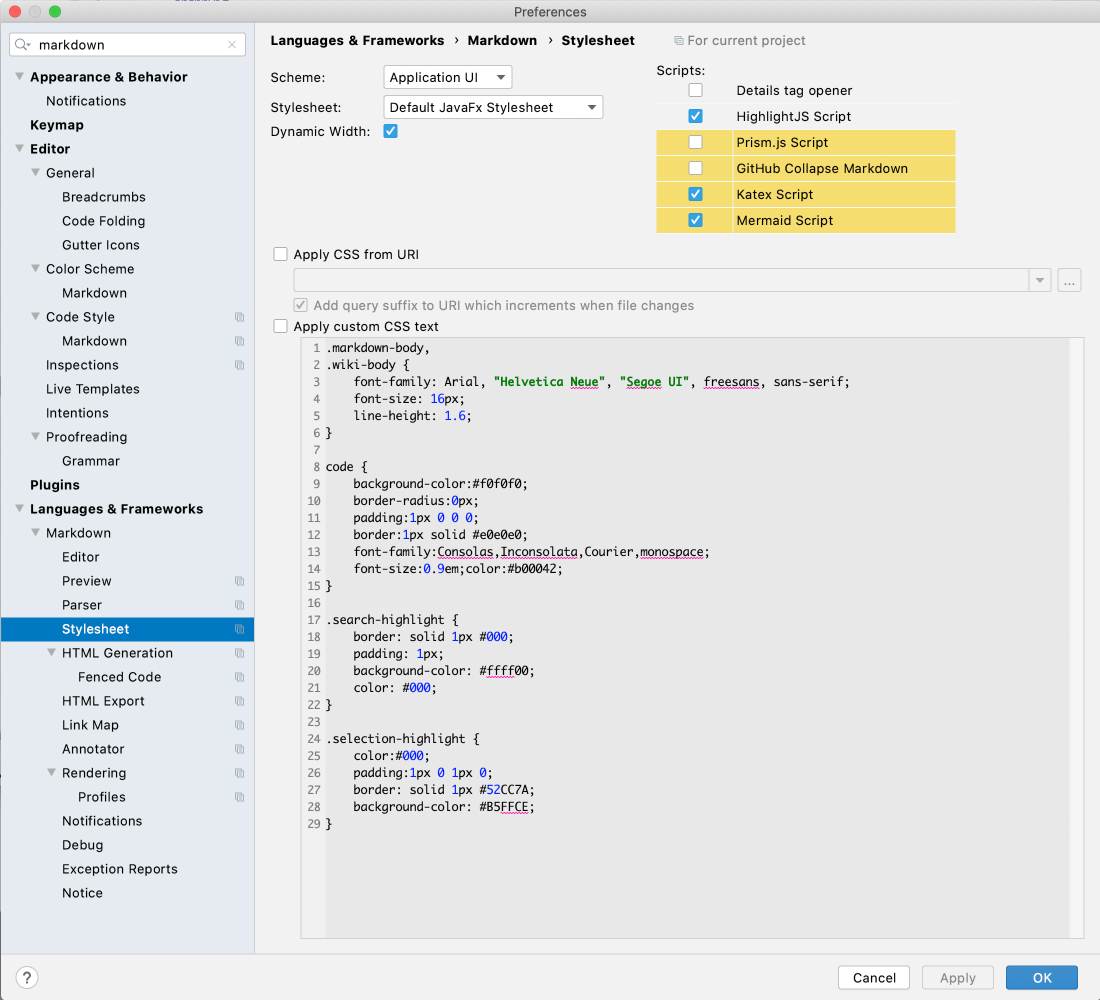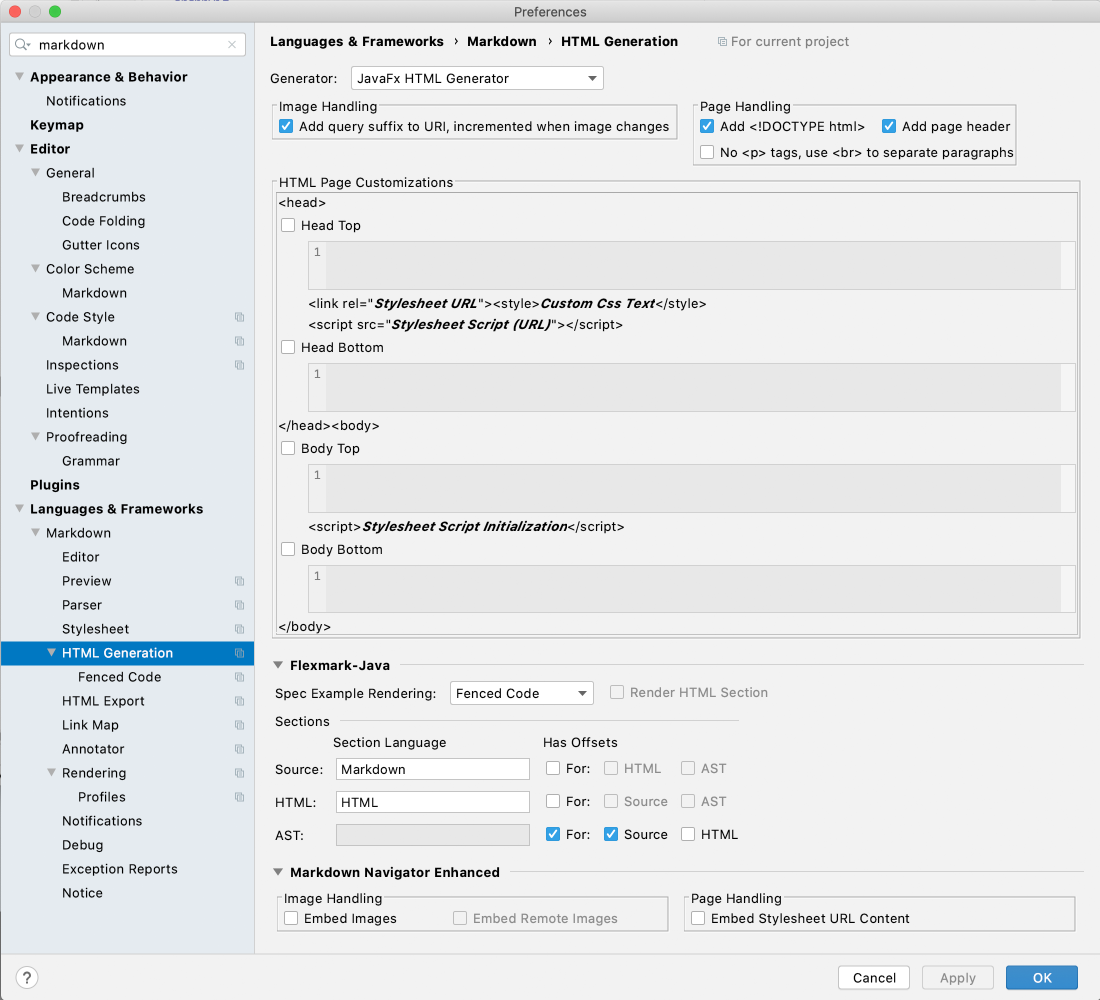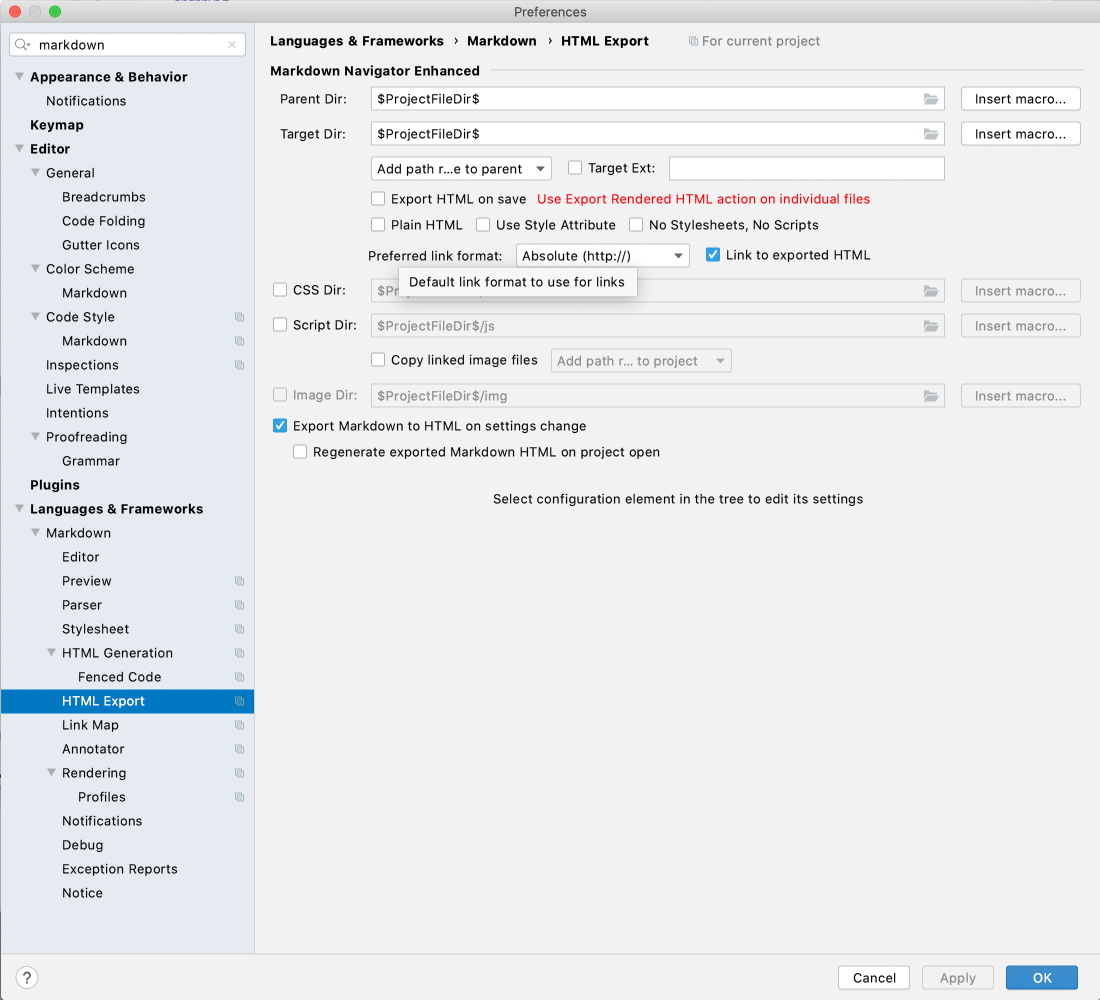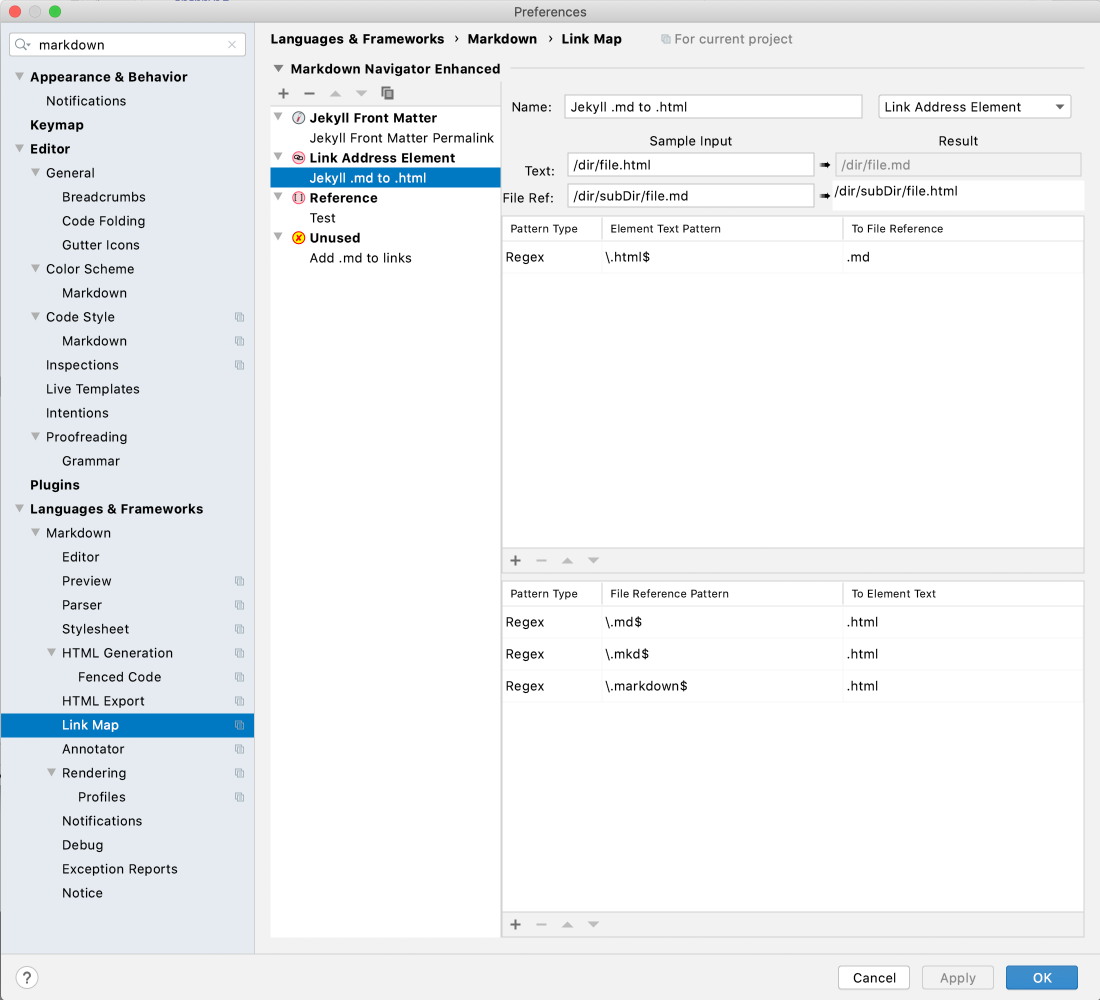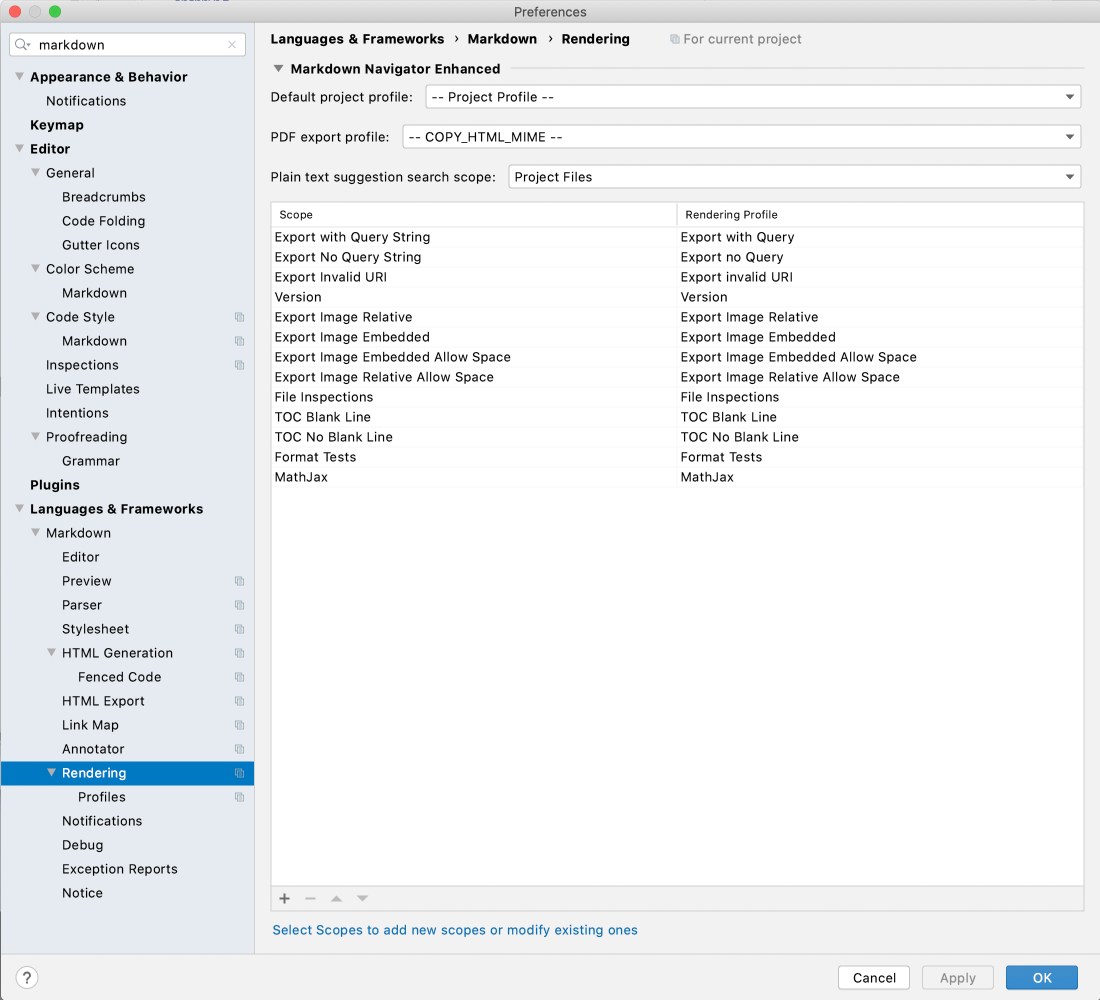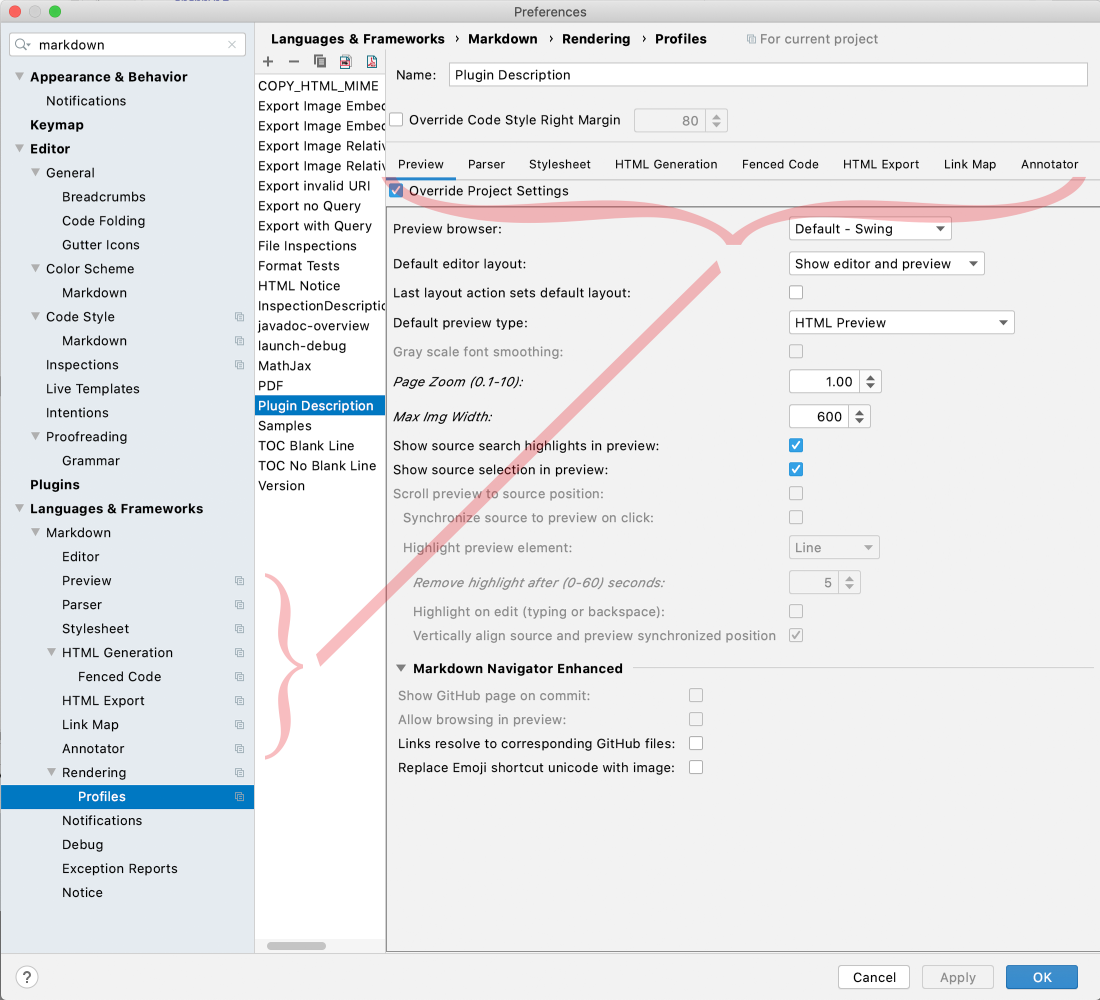Markdown Navigator 2.0
Markdown Navigator 2.0
Table of Contents
Overview
Markdown language support for IntelliJ platform
A Markdown plugin with GFM and a matching preview style.
Get Markdown Navigator enhanced edition to unlock all productivity features.
Document with pleasure!
Work with Markdown files like you do with other languages in the IDE, by getting full support for:
- Paste images into documents for fast screen capture links
- Drag & Drop files and images for fast link insertion
- Formatting to cleanup documents with a key stroke
- Navigation and Find Usages to find references without effort
- Copy Markdown as JIRA, YouTrack or HTML formatted text
- Convert HTML to Markdown by pasting it into a Markdown document.
- Export to HTML or PDF to share with others
- Refactoring of all referencing elements:
- files ? links
- headings ? ref anchors
- footnotes ? footnote refs
- references ? ref links/ref images
- Completions to reduce typing:
- link address ⇐ files
- ref anchors ⇐ headings
- footnote refs ⇐ footnotes
- ref links/ref images ⇐ references
- link text ⇐ ref anchor/link address
- Error and Warning annotations to help catch mistakes early
- Intention actions for fast results with less effort
- Wrap on Typing to keep it nicely formatted as you edit
- GitHub style rendering that you are used to, out of the box
- Fast typing response for distraction free editing
- Fully customizable to adjust to your preferences and project needs
Two tier model
-
Previewing and syntax highlighting functionality with a split editor is available in the Basic open source edition. Intended for mostly previewing markdown documents and unaided editing. Wiki link refactoring and completions are also available in the basic edition to ease the task of wiki maintenance.
-
Advanced features used for creating and maintaining markdown documents: refactoring, find usages, validation, auto formatting and HTML page customizations are only available in the Enhanced licensed version. 15-day free trial licenses are available from Markdown Navigator page on my website.
Release Road Map
Next Release: Version 2.4.0
Bug and compatibility fixes you can find in Version Notes.
- CommonMark (spec 0.28) compliant
- Navigate using links with GitHub Line Reference anchor refs
- Code Folding of Headings
- Code Folding option in settings for embedded image links
- Copy Reference then Paste to get link with line reference
- Encode/Decode Base64 Images Intention
- Paste Images with Base64 Encoded embedded image links
- Embed Images HTML generation option
- Base64 embedded image display in Swing browser
- Convert Markdown to HTML intention for fenced code elements
Version 2.3.8
Bug and compatibility fixes you can find in Version Notes.
- Add GitHub Line reference anchors in the form
L#orL#-L#for line ranges. Now navigating to such an anchor in a project file will move the caret to the line and if second form is used select the lines. - Add clicking on task item box in preview toggles open/closed task status in source (JavaFX browser).
- Add Apply all '...' in file intentions where these make sense.
- Add intention to convert between typographic symbols and markdown smarts/quotes extension text.
- Add
HTML block deep parsingparser option to allow better handling of raw text tag parsing when they are not the first tag on the first line of the block. - Add Launching external URLs inside the browser, now
navigate to declarationopens url in browser, ftp or mail client depending on the link. Can also use line markers for navigation of these elements. - Add GitBook compatible include tags when
GitBook compatibility modeis enabled inParseroptions. - Add handling of optional quotes for jekyll include tags. Either single
'or double"quotes will be ignored if the file name is wrapped in them. - Add Insert table column on right actions and changed description of previous action to insert table column on left.
- Add #411, Network drives links are not resolved correctly, URI links outside of project now error highlighted if the file does not exist
- Add #433, Support external links for the Link Map (eg. JIRA link), Reference to Link Map to allow creating automatic reference URLs from Reference IDs
- Fix HTML generation with line source line highlighting when inline styling spans source lines
- Fix #459, PDF export does not resolve local ref anchors
- Fix #456, Register r markdown code chunk prefix
- Fix #453, Option to hide toolbar
- Fix breadcrumb tooltip of task items would be missing the task item marker
- Fix #447, Exported HTML has unexpected CSS and JS URLs
- Fix #445, there should no be default language injection in bare code chunks
- Fix #444, Markdown Navigator 2.3.7 breaks paste of github checkout url
- Fix #441, false positive typo annotation in header, caused by using IdentifierSplitter instead of TextSplitter to handle elements that can have references.
- Fix #442, Image Paste in Windows always pastes absolute file:// regardless of selection
- Fix #440, Auto links should not appear in fenced code
Version 2.3.7
- Fix erroneous escape sequence processing in fenced code block content causing parser exception in some circumstances.
Version 2.3.6
CommonMark from GitHub
- Add Heading anchor ID display in editor
- Add annotation to detect when list syntax is set to GitHub
Version 2.3.5
-
File Drop/Paste operation options based on caret location.
-
Copy Modified Image to Clipboardin Copy/Paste Image Dialog to replace clipboard image contents with modified image, can use it to replace image on clipboard then Cancel dialog to not modify the Markdown document but still have the modified image on the clipboard. -
Copy/Modify Image intention that will open the Image Copy/Paste Dialog for the image content of the image link element at caret position. Works with local files and URLs. Get the option to change directory, file name and modify the image.
-
Markdown application settings for:
Use clipboard text/html content when availabledisabled by default, enabling it will allow pasting text/html when availableConvert HTML content to Markdownenabled by default, disabling will paste text/html content without conversion to Markdown
-
Option highlight selection in preview,
Show source selection in previewenabled by default. Wraps selection in<span>withselection-highlightclass. -
Option to highlight search results in preview,
Show source search highlights in previewenabled by default. Wraps search highlights in<span>withsearch-highlightclass. -
Option to vertically align synchronized position in Preview Settings, selected by default in Preview settings.
Version 2.3.4
-
Add: link format option to Paste Images & Copy Images
- Page Relative
- Repo Relative (
/...) - Absolute (
http://) - Absolute (
file://)
-
Add: File drag and drop into markdown document to create links, image files create image links the rest create inline links. Each file link will be added as a separately undoable command.
If copy dragging files (Ctrl on Linux/Windows, ? on OS X) then for image files the
Copy Imagedialog will open (like Paste Image dialog) that will allow you to modify the image and choose the location where to store the copy.For non-image files a link format dialog is displayed for the first file to allow selecting the link format.
Version 2.3.3
- Paste Images from clipboard directly into Markdown documents to inserts an image link or update links and save PNG image file thanks image utils library from holgerbrandl/pasteimages
- caret context ops: insert image link, replace link, replace link target, replace image file content
- image processing options with preview:
- crop left, right, top, bottom settings
- scale image 10% to 200% with interpolation options:nearest neighbour, bilinear, bicubic
- change color (with margin of tolerance) to transparent
- round corners with corner radius setting
- add border with border width option
- PDF export action, menu and toolbar item added
- GitHub Collapse Markdown script, which converts headings in the document to collapsible sections in preview, with state persistence for initializing the open/close state of headings. Now collapsed heading are preserved between page refreshes and when opening markdown files.
Version 2.3.2
-
Fix: bugs in HTML to Markdown converter
-
Fix: bugs in Markdown formatting
-
Fix: bugs in Copy Markdown as HTML mime content
Version 2.3.1
This release adds HTML to Markdown conversion capability allowing you to Copy HTML from the browser and get Markdown when you paste it in your Markdown document.
-
Conversion between HTML and Markdown
- Automatic mime
text/htmlconversion to markdown on paste in Markdown documents. - Markdown To Html intention action to convert some markdown elements to HTML in your document so they can be rendered on processors that do not support these Markdown extensions:
- Tables
- Image Links (Multi-line URL images for inserting UML, LaTex, etc)
- Definitions List
- Html to Markdown intention action to convert html in Markdown
- Automatic mime
-
Annotations and Quick Fixes:
- for TOC with empty title string. GitHub does not accept this so an empty title needs at least one space in the title string of the TOC element.
- for list items that need a blank line before them or empty items that need a space after them to be processed by target markdown processor.
-
Jekyll Support:
- include Jekyll tag parsing and processing the include, if markdown will be parsed to HTML and rendered in the view, if not markdown will be included in the HTML
- Markdown referenceable elements such as footnotes, references and headings from files included through Jekyll include tags are now recognized for: find usages, completions, navigation and refactoring.
- enable parsing of jekyll macros in urls with spaces between braces when Jekyll Front matter parsing.
- include Jekyll tag parsing and processing the include, if markdown will be parsed to HTML and rendered in the view, if not markdown will be included in the HTML
-
Escape/Unescape
Special Characterswhen these wrap to start of line or unescape them when they are wrapped away from the start of line. This prevents accidental lists, heading and definition lists. Code style options:Escape when wrapped to start of lineUnescape when wrapped away from start of line
Version 2.3.0
-
Now list processing option can be set to one of the following:
- GitHub: Markdown, GitHub and GitBook documents, GitHub Wiki Pages
- CommonMark: CommonMark and GitHub Comments
- Fixed 4 Indent: MultiMarkdown, pegdown, pandoc.
⚠? Changing the list processing option can change the formatting of the document since element indentation will be interpreted differently. -
Format element, document and list indent/un-indent actions respect the list processing configuration.
-
Actions to navigate and select table cells added with permutations of next/prev table cell/cell-start/cell-end with/without selection. Assign to shortcuts in Keymap > Plug-ins > Markdown Navigator
-
Code Style option to sort task items based on their done/not done status:
No Change: leave all as isIncomplete first: put incomplete tasks first, followed by the restHas incomplete first: put incomplete tasks and list items that contain incomplete tasks first followed by the restIncomplete first, complete to non-task: put incomplete tasks first, followed by the rest and convert complete tasks to non-task items.Has incomplete, complete to non-task: put incomplete tasks and list items that contain incomplete tasks first followed by the rest and convert complete tasks to non-task items.
-
Code Style options for Table of Contents to control generated TOC format and new style keywords in the
[TOC]element:hierarchy: as before hierarchical list of headings in document orderflat: flat list of headings in document orderreversed: flat reversed list of headings in reverse document orderincreasing: flat, alphabetically increasing by heading textdecreasing: flat, alphabetically decreasing by heading text
-
Inline toggling actions take punctuation characters that they will not wrap by default if caret is on them or the current word to wrap ends on them. Default punctuation symbols in settings:
.,;:!?. If the caret is right after one of them then default behavior is to wrap the word immediately before the punctuation characters in the corresponding style. -
@formatter:off/@formatter:on, or configured Code Style: Formatter Control Markers, in comments can be used to disable auto-formatting and wrap on typing for sections of a document -
Copy Markdown as HTML formatted textaction that will copy document or selection to the clipboard in HTML mime format that will paste as formatted HTML into applications that recognize this format. Useful for pasting rendered markdown into e-mails or word processor applications. To override the default styles and parser options create a profile namedCOPY_HTML_MIMEand overrideParserand/orStylesheetCSS Text. See: Copy Markdown to HTML formatted text -
Option in Main Settings
Inline code toggle like other text style actionsto change inline code action to work like other style toggle actions: bold, italic and strike through, instead of continuously adding back ticks when at the end of word. Enabled by default. To get previous behavior disable this option. -
Add: Parser extensions and options for:
- Ins:
++inserted text++results in underlined text - Subscript:
~subscript~ - Superscript:
^superscript^
- Ins:
Version 2.2.0
The goal of zero latency typing in 1000+ line files with preview showing is now a reality. This release is a rewrite of JavaFX WebView integration code with changes to the style sheet to eliminate all typing response typing delays.
It is now possible, should you need it, to edit a 500k file with 11,000+ lines with an easily tolerable typing delay.
In addition to a long list of bug fixes you can find in Version Notes, this release was a major tie up of user feature requests:
- Basic version now with split editor and HTML text preview
- Live template for collapsible details
under mnemonic
must first be enabled in LiveTemplates > Markdown. To keep all.collapseddetailtags open after preview update, add JavaFX WebView scriptDetails tag openerso the content can be seen while editing - Option to hide disabled toolbar buttons makes better use of screen real-estate
- Display line numbers in fenced code by enabling
Prism.jsscript in Stylesheet settings - All markdown settings affecting rendering are now per project with support for scoped rendering profiles allowing different settings down to file level granularity to be defined for a project
- Multi-line URL image links are back since upgrade to flexmark-java parser
- Collapsible headers script adapted from GitHub-userscripts by Rob Garrison. Enable
GitHub Collapse Markdownin Stylesheet settings - HTML Export with optional auto-export on document save or project open, with Tools menu
Markdown Navigatoritems and all the fixings for the generated HTML which can be different from ones used for rendering the document in preview - Link pre and post processing replacements to allow refactoring, completion, validation and navigation for links decorated with non-github parameters, like Jekyll's macros. See: Modifying Link Processing
- Jekyll front matter pre and post processing replacements to allow refactoring, completion, validation and navigation for key values that contain file references. See: Modifying Link Processing
- Swing browser options now support embedding stylesheet contents into the HTML
- Swing browser now supports displaying HTML documents
Show Split Editor for HTML documents - Soft Wrap at right margin option with:
- option to disable wrap on typing when soft wrap is enabled
- option for document format when soft wrap is enabled:
- disable format
- leave enabled
- infinite margins. This will effectively remove all soft breaks when formatting the document.
- Link text completion for GitHub issue titles now do issue title lookup
Copy Jira Formatted text action improved to add blank lines for loosely spaced lists and after the last list item of the outer-most list and the next element; and now adds
action improved to add blank lines for loosely spaced lists and after the last list item of the outer-most list and the next element; and now adds :lang=for fenced code that specifies the language- Move caret to line of element clicked in preview
- Scroll and optionally Highlight element in preview at source caret position
- Print HTML preview for JavaFx
- Markdown syntax and context aware trailing space trimming when enabled
Version 2.1.1
All parsing and rendering is now done by the new parser. Performance and typing response is simply amazing. For small files, about 100k and less than a thousand lines, you can set the syntax highlighter to "Lexer". For larger files or when you want fastest typing response, then syntax highlighter should be set to "Annotator", which is the default. For best typing response in very large files, you can turn off the preview while editing.
- Add: Smart copy/paste between files
- change relative links/references to reflect destination file's location
- change relative links/references to absolute if relative format will cannot be resolved
- append footnotes/references that are not included but are referenced in the copied text
- Add: Breadcrumbs support for markdown documents
- Add: Structure View elements now compatible with text search
Version 2.1.0
-
Add: GFM table rendering option to render tables text that GFM would render as text.
-
Add: JavaFX preview scroll to source position
-
Add: JavaFX highlight preview element at caret position, with detail down to source line
-
Add: flexmark parser for all parsing and rendering.
-
Some elements still missing but they are not supported by GFM:
- Definitions
- Typographic: Quotes, Smarts
- Multi-Line Image URLs
-
Add: Languages & Settings > Markdown > Debug settings for which parser is to be used for: lexer, parser, annotator and HTML renderer. Highly recommended these are all set to "flexmark" but if you want to compare or need pegdown parsing then set them to how it used to be, set one or all to pegdown.
⚠? Pegdown version is no longer supported so you are on your own for any issues and problems caused by using pegdown parser.😈 I couldn't wait to be able to say that.
Source Update is Long Overdue
Now that I unified the display between the licensed and unlicensed versions by removing support for preview tabs in favour of split editor as the only option, I will be updating the open source with a new version much easier.
The update will be more like a replacement of the source than an evolution of it. The directory structure has changed significantly and a lot of Java has been converted to Kotlin.
The enhanced version is now 120k lines of code so my goal is to separate the open source functionality from the proprietary code with a clean boundary to make open source releases synchronized with plugin releases like they used to be but without the need for manual merging between the two.
Working with the source
Standard IntelliJ Plugin development environment.
Some internal details, should you care to know
The pegdown Markdown parser used by the plugin in its original incarnation was changed to flexmark-java and pegdown dependencies have been removed as of version 2.2.0.
flexmark-java is my fork of commonmark-java, with changes:
- source element based AST with detailed break down of each element for syntax highlighting
- complete source position tracking for all elements and their lexical parts
- optimized for efficient parsing with many parser extensions installed
- unified core and extension options API to simplify parser/renderer configuration
- options to tweak core parser rules
In the process of making the needed modifications to the original commonmark-java parser, performance was impacted by about 25-35%. This still makes the new parser 7x-10x faster than intellij-markdown parser used by Markdown Support and 25x-50x faster than pegdown. As an added benefit, the new parser does not suffer from pegdown's idiosyncrasies of exponential parse times or pathological input cases that cause infinite loops in the parser's state machine.
On the coding end, the new parser is a joy to maintain and enhance. The parser architecture, inherited from commonmark-java, is easy to debug and test. Markdown element parsers have little or no interdependencies with other element parsers making it easy to fine tune parser behaviour on a per element basis and add parser configuration options to emulate other markdown processors. All this is in contrast to pegdown's one big PEG grammar implementation with everything potentially inter-dependent.
Older Versions
Version 1.8.4
-
Project module names added to inline code completions
-
More flexible inline code completions, will allow qualified class names and multi-class name matches when completing members. If more than one class name matches then the combined set of members is used from all matched classes.
-
Inline code elements are now treated as literal so that classes, methods and fields can be refactored with search in strings.
⚠? this only works if syntax highlighting is set to lexer not annotator. Lexer used when annotator syntax highlighting is selected only distinguishes html comments from plain text. The comments are needed to allow for TODO processing to work with either highlighter.
Rogues Gallery of Features
-
JavaFX preview scroll to source with highlight element in preview
-
Table of Contents tag that works with basic markdown syntax and is updated by the plugin. The table of contents at the top of this page is an example. For more information see the wiki
-
Java class, method and field completions in inline code. Great if you need to reference code elements in your project from a markdown document.
-
toolbar buttons and actions, see Enhanced Features
-
Document Structure View with sections for:
- Headers to show header hierarchy by level

- Images
- Links
- References
- Tables
- Footnotes
- Abbreviations
- Document section showing all abbreviations, block quotes, footnotes, headers, images, lists, references and tables in the document. According to markdown element hierarchy and in order of their location in the document.
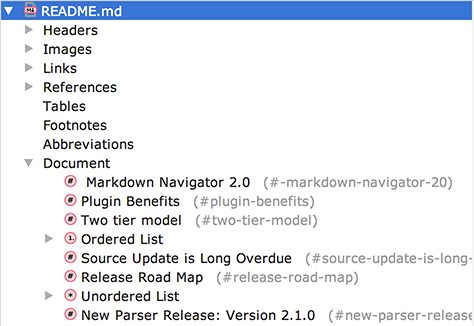
- Headers to show header hierarchy by level
-
Document format toolbar button and action to format the document to code style settings. Document Format Options
-
Dynamically created syntax highlighting attributes to simulate overlay of element style with transparency. This creates consistent colors when multiple attributes are combined, such as inline elements in tables, headers and definition terms. Additionally allows for bold, italic, and effect type and color to be combined for nested markdown inline elements.
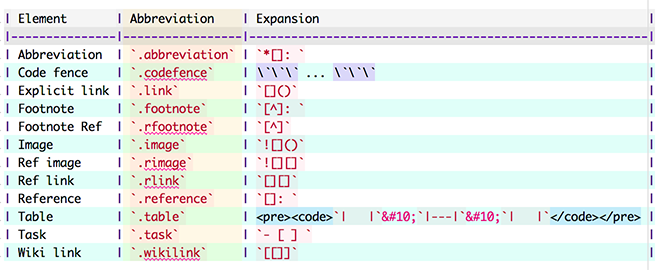
-
Actual character display font width can be used for wrapping and table formatting, allowing best alignment for multi-byte characters and proportional fonts:
-
Block Quote increase/decrease level toolbar buttons and actions.
-
Emoji support added to preview.
-
Toolbar, Live Template and Table editing improved. See Enhanced Features.
Screenshots
Create and edit a markdown table with ease:
Still Great GitHub Rendering Resemblance for your preview pleasure
Split your editor and see the preview as you type
Peek at the HTML
Change options, customize the syntax colors and CSS to your liking.
Background
It all started with a desire to see Markdown files in PhpStorm IDE as they would look on GitHub. I was already using nicoulaj/idea-markdown plugin but found its preview was more like Craig's List than GitHub. It did not appear to have been recently updated, so I decided to fork it and modify the style sheet it uses. How hard could that be?
I found out quickly that there was more to it than meets the eye. Rendering is done by Java not a browser, the parser is HTML 3.1 and not all features are implemented. Additionally, the Table extension did not work in the version of pegdown used by the plugin. I needed that because maintaining HTML tables is a pain. So I upgraded the plugin to use the latest pegdown, parboiled and fixed a few bugs. Since I was already in the code, I might as well add a few more desired features like user editable style sheet, fix a few more bugs, add updates to preview so that I could split the editor pane and edit in one while seeing the preview in the other.
Then I encountered some bugs in parsing of compound nested lists in pegdown and had to dive into its source to fix them. Having done that and gotten familiar with it, I decided to add a new extension. Finally, to help me with debugging and generating test expectations for pegdown, I had to have the HTML Text tab to display the generated HTML.
It has been a fun trip down the rabbit hole of IntelliJ IDEA plugin development that started with a simple desire for a Markdown preview that looked like GitHub's.
* This plugin was originally based on the nicoulaj/idea-markdown plugin by nicoulaj, which was based on pegdown library by sirthias.
Markdown Navigator, Copyright (c) 2015-2017, V. Schneider, http://vladsch.com All Rights Reserved.