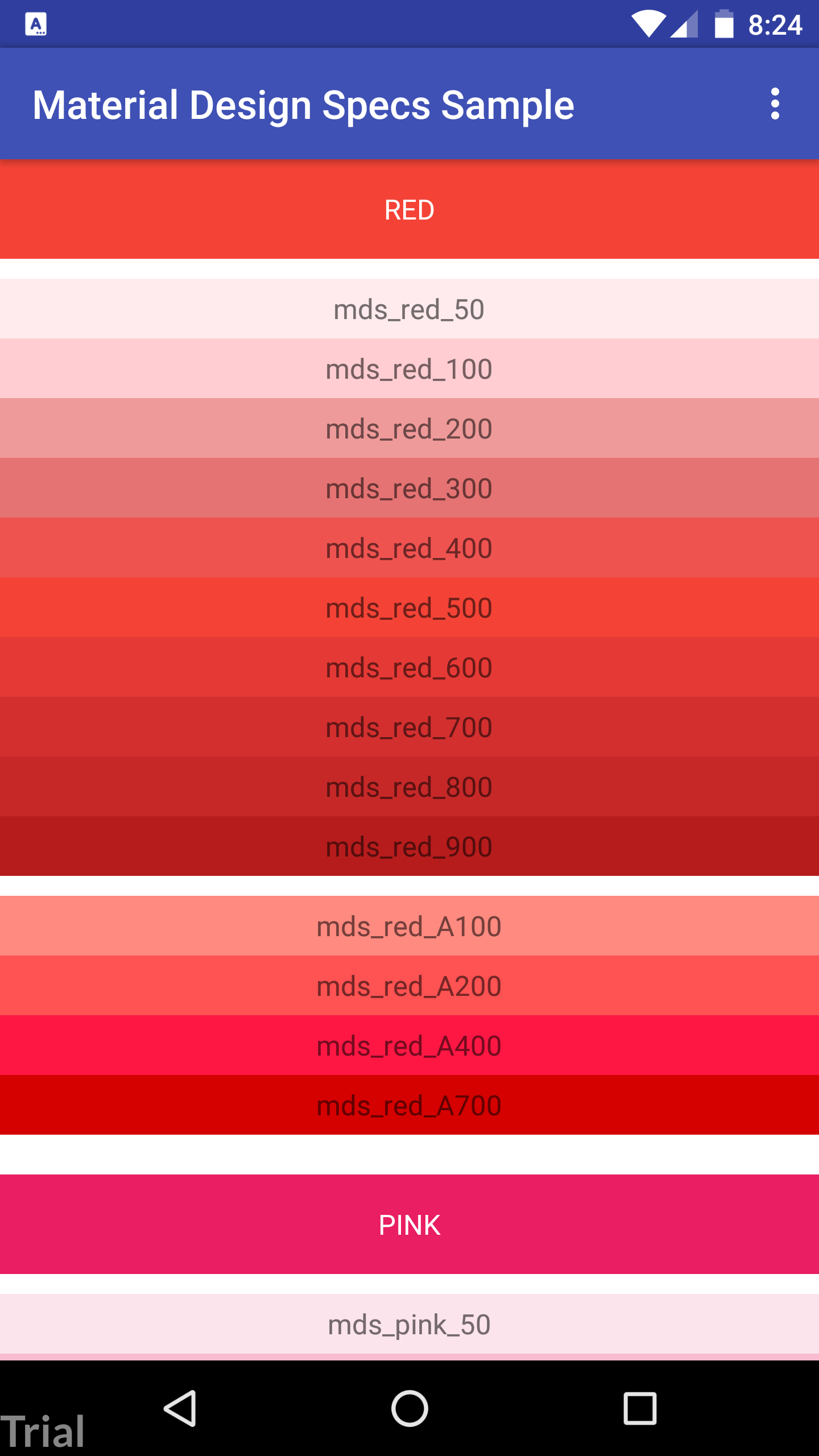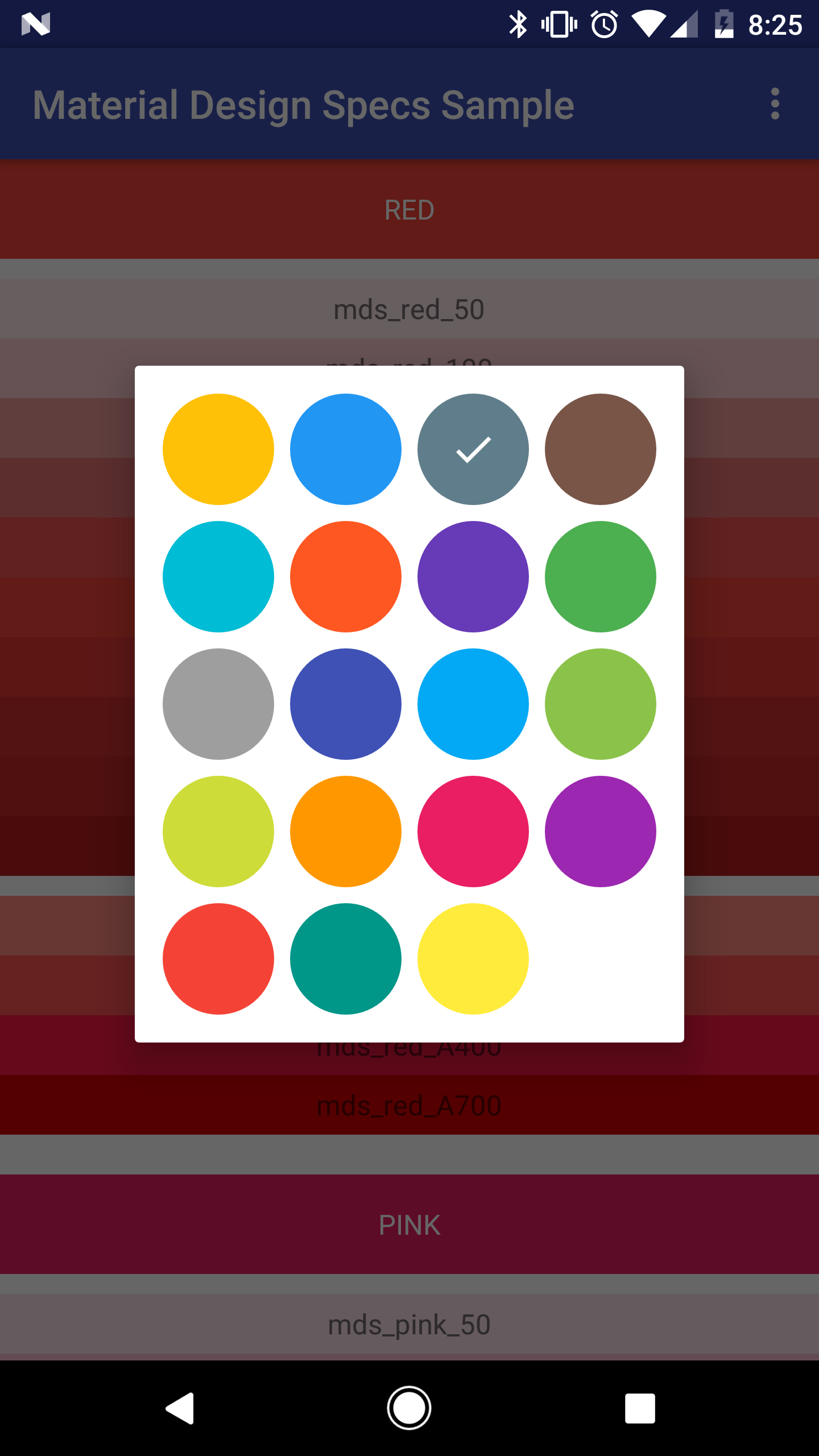Material Design Specs Library
This library provides an easy and quick way to access the entire material design color palette and elevation values, along with some neat helper methods like random access to material design colors.
Usage
To have access to the library, add the dependency to your build.gradle:
implementation 'com.androidessence:materialdesignspecs:2.0.1'At the time of publication, the library has not yet been linked to JCenter, so you will also have to add the link to our Maven repository as well:
repositories {
maven {
url "http://dl.bintray.com/androidessence/maven"
}
}
Now, you'll be able to access the full color pallete from material design, either by XML, or programatically.
- XML way
<!-- You can use it in any view or other XML resources --> <!-- Access the resources by using @color/ or @dimen/ --> <View
android:layout_width="wrap_content"
android:layout_height="wrap_content"
android:background="@color/mds_red_500"
android:elevation="@dimen/mds_elevation_card_resting"/>- Java way
// Access it through the android R file. Like the examples below. R.color.mds_red_500 R.color.mds_blue_700 R.color.mds_pink_A100 R.color.mds_indigo_200 // Elevations R.dimen.mds_elevation_card_resting R.dimen.mds_elevation_dialog R.dimen.mds_elevation_navigation_view R.dimen.mds_elevation_menuYou'll also have access to some static helper methods like:
getColorsByName(String colorName) // Returns a List<Integer> of colors with the given name. // The methods below returns an Integer to use along your code. getRandomColor() getRandomNonAccentColor() getRandomColorByLevel(String colorLevel) getRandomColorByName(String colorName) getRandomColorNonRepeating() // And a few more!To specify a color name or level, use the available static strings such as:
MaterialPalettes.RED
MaterialPalettes.LEVEL_500Please be aware that the Integer returned by the methods above is the Integer of the resource identifier, not the color itself. So, in order to give a TextView a random text color, it would be done like this:
Integer randomColor = MaterialPalettes.getRandomColor();
myTextView.setTextColor(getResources().getColor(randomColor));
ColorPicker
MDS also supplies a built in ColorPicker dialog you can use to allow users to pick a color. There's both a circle and a square color adapter you can use, and also a base one you can implement to make your own. Supply an adapter and a list of colors for the picker, as well as implement an OnColorSelectedListener interface to use it. Here is an example usage of the dialog:
try {
ColorDialog colorDialog = ColorDialog.newInstance(MaterialPalettes.getColorsByLevel(MaterialPalettes.LEVEL_500), selectedPos);
colorDialog.setOnColorSelectedListener(this);
colorDialog.setAdapter(new CircleColorAdapter(this));
colorDialog.setLayoutManager(new GridLayoutManager(MainActivity.this, GRID_COUNT));
colorDialog.show(getSupportFragmentManager(), CIRCLE_COLOR_PICKER_TAG);
}
catch (IllegalAccessException iae) {
Log.e(MainActivity.class.getSimpleName(), iae.getMessage(), iae);
}
Note that depending on orientation or screen size, you may want to consider how many columns you add to the GridLayoutManager. For example, 5 columns on a Nexus 6P begin to overlap and don't look god together.
Sample
To see the library in action, this is the output of getting all 500 level colors and displaying them in individual TextViews:
Here is an example of the ColorPicker in action:
Colors
Here's the list of the colors names. Change "X" to the color level, like "50" or "A100".
- mds_red_X
- mds_pink_X
- mds_purple_X
- mds_deeppurple_X
- mds_indigo_X
- mds_blue_X
- mds_lightblue_X
- mds_cyan_X
- mds_teal_X
- mds_green_X
- mds_lightgreen_X
- mds_lime_X
- mds_yellow_X
- mds_amber_X
- mds_orange_X
- mds_deeporange_X
- mds_brown_X
- mds_grey_X
- mds_bluegrey_X
The color levels can be:
- 50
- 100
- 200
- 300
- 400
- 500
- 600
- 700
- 800
- 900
And the accent ones are:
- A100
- A200
- A400
- A700
Example of a color: mds_orange_A400.
Reminder: brown, grey, and bluegrey don't have accent colors.
We highly recommend you use this library for the mds_white and mds_black colors as well, as some OEM's change the @android:color/white resource - https://twitter.com/mandybess/status/910555678476951552
The full color palettes as well as some more information on how to use them can be found in Google's Material Design Specifications.
Elevation values
To know which elevation value to use, please refer to the material design specs.
And with that you're all set. Go make some awesome apps with our lib :)
Credits & Contact
Material Design Specs Lib was created with <3 by:
With special thanks to Eric Cugota for helping us get this into Bintray and make it available for you.
And it's released under Android Essence blog.
License
Material Design Specs Lib is available under the MIT License.
When you use it, don't forget to mention us ;)
Happy coding!