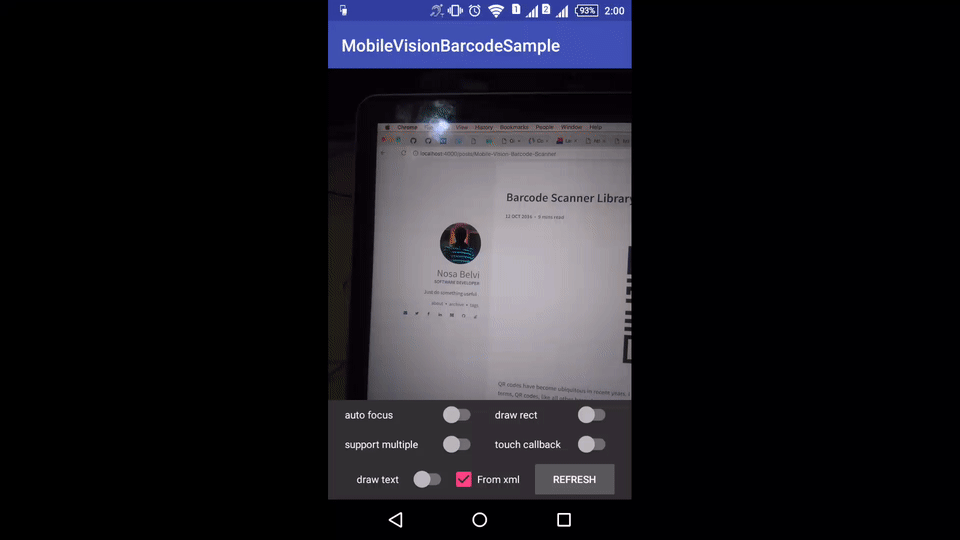MobileVisionBarcodeScanner
Barcode Scanner supported by Mobile Vision Api
Update 2.0.0
- Bug fixes and Better Performance
- Capturing scanned screen
- support two or more barcode format
- release a barcode detector
- use the front camera for scanning
- immediate refresh functionality
- update to 11.0.4 mobile vision sdk
adding as a dependency
on JCenter
dependencies {
compile 'xyz.belvi.mobilevision:barcodescanner:2.0.0'
}
on JitPack
Step 1.
Add the JitPack repository to your build file in your root build.gradle at the end of repositories:
allprojects {
repositories {
...
maven {
url "https://jitpack.io"
}
}
}
Step 2.
Add the dependency
dependencies {
compile 'com.github.KingsMentor:MobileVisionBarcodeScanner:2.0.0'
}
Supported Attributes
<attr name="gvb_show_text" format="boolean" />
<attr name="gvb_draw" format="boolean" />
<attr name="gvb_multiple" format="boolean" />
<attr name="gvb_touch" format="boolean" />
<attr name="gvb_auto_focus" format="boolean" />
<attr name="gvb_flash" format="boolean" />
<attr name="gvb_rect_colors" format="reference" />
<attr name="gvb_camera_facing" format="enum">
<enum name="back" value="0"></enum>
<enum name="front" value="0"></enum>
</attr>
<attr name="gvb_code_format">
<flag name="all_format" value="0"></flag>
<flag name="code_128" value="1"></flag>
<flag name="code_39" value="2"></flag>
<flag name="code_93" value="4"></flag>
<flag name="code_bar" value="8"></flag>
<flag name="data_matrix" value="16"></flag>
<flag name="ean_13" value="32"></flag>
<flag name="ean_8" value="64"></flag>
<flag name="itf" value="128"></flag>
<flag name="qr_code" value="256"></flag>
<flag name="upc_a" value="512"></flag>
<flag name="upc_e" value="1024"></flag>
<flag name="pdf417" value="2028"></flag>
<flag name="aztec" value="4029"></flag>
</attr>What are the attibutes for :
gvb_draw- enable rect drawn around codes when scanninggvb_multiple- want the camera to return as many qr codes that was scanned. This works withgvb_touchattribute. it only returns result when the screen is clicked or touchgvb_touch- turn on touch listener for screengvb_auto_focus- support auto focusgvb_flash- turn on flashgvb_rect_colors- arrays of colors to draw rectgvb_code_format- barcode format that should be support . Default isall_format
Note these attributes can also be initialised from java code . We would look into that later
Using the Mobile Vision Powered Camera.
Step 1 - Add layout in xml:
<fragment
android:id="@+id/barcode"
android:name="com.google.android.gms.samples.vision.barcodereader.BarcodeCapture"
android:layout_width="fill_parent"
android:layout_height="fill_parent"
app:gvb_auto_focus="true"
app:gvb_code_format="all_format"
app:gvb_flash="false"
app:gvb_rect_colors="@array/rect_color" />and this is rect_color in colors.xml
<?xml version="1.0" encoding="utf-8"?> <resources>
<color name="color_green">#14808d</color>
<color name="color_brown">#343838</color>
<color name="color_orange">#f38a32</color>
<color name="color_blue">#1479b7</color>
<color name="divider_grey">#e4e4e5</color>
<array name="rect_color">
<item>@color/color_blue</item>
<item>@color/color_brown</item>
<item>@color/color_green</item>
<item>@color/divider_grey</item>
<item>@color/color_orange</item>
</array> </resources> Step 2 - Initialise in java
BarcodeCapture barcodeCapture = (BarcodeCapture) getSupportFragmentManager().findFragmentById(barcode);
barcodeCapture.setRetrieval(this);
also make sure your java class implements BarcodeRetriever
public class MainActivity extends AppCompatActivity implements BarcodeRetriever {
...
// for one time scan
@Override
public void onRetrieved(final Barcode barcode) {
Log.d(TAG, "Barcode read: " + barcode.displayValue);
runOnUiThread(new Runnable() {
@Override
public void run() {
AlertDialog.Builder builder = new AlertDialog.Builder(MainActivity.this)
.setTitle("code retrieved")
.setMessage(barcode.displayValue);
builder.show();
}
}
);
}
// for multiple callback
@Override
public void onRetrievedMultiple(final Barcode closetToClick, final List<BarcodeGraphic> barcodeGraphics) {
runOnUiThread(new Runnable() {
@Override
public void run() {
String message = "Code selected : " + closetToClick.displayValue + "\n\nother " +
"codes in frame include : \n";
for (int index = 0; index < barcodeGraphics.size();
index++) {
Barcode barcode = barcodeGraphics.get(index).getBarcode();
message += (index + 1) + ". " + barcode.displayValue + "\n";
}
AlertDialog.Builder builder = new AlertDialog.Builder(MainActivity.this)
.setTitle("code retrieved")
.setMessage(message);
builder.show();
}
}
);
}
@Override
public void onBitmapScanned(SparseArray<Barcode> sparseArray) {
// when image is scanned and processed
}
@Override
public void onRetrievedFailed(String reason) {
// in case of failure
}
}
as you can see, BarcodeRetriever interface handles the callback when a code is scanned successfully based on specified attributes.
Extras
- To scan a bitmap,
BarcodeBitmapScanner.scanBitmap(this, bitmap, Barcode.ALL_FORMATS, this);
- Set attributes from java - Use the
BarcodeCaptureinstance to reference setter methods
barcodeCapture.setShowDrawRect(true);
- Stop barcode detection
barcodeCapture.stopScanning();
- Retrieve Image of Scanned Screen. This will return a
Cameraobject that you can use to retrieve other neccessary information:
barcodeCapture.retrieveCamera();
- Refresh - make update to barcodeCapture and use
refreshfor immediate screen update.
barcodeCapture.setShowDrawRect(drawRect.isChecked())
.setSupportMultipleScan(supportMultiple.isChecked())
.setTouchAsCallback(touchBack.isChecked())
.shouldAutoFocus(autoFocus.isChecked())
.setShowFlash(flash.isChecked())
.setBarcodeFormat(Barcode.ALL_FORMATS)
.setCameraFacing(frontCam.isChecked() ? CameraSource.CAMERA_FACING_FRONT : CameraSource.CAMERA_FACING_BACK)
.setShouldShowText(drawText.isChecked());
barcodeCapture.refresh();
Resources and Credits
Contributions
Contributions are welcome. Generally, contributions are managed by issues and pull requests.
- Submit an issue describing your proposed fix or feature.
- If your proposed fix or feature is accepted then, fork, implement your code change.
- Ensure your code change follows the accepted code style and structure.
- Ensure your code is properly tested.
- Ensure your commits follow the accepted commit message style
- Submit a pull request.
#License The MIT License (MIT). Please see the License File for more information.