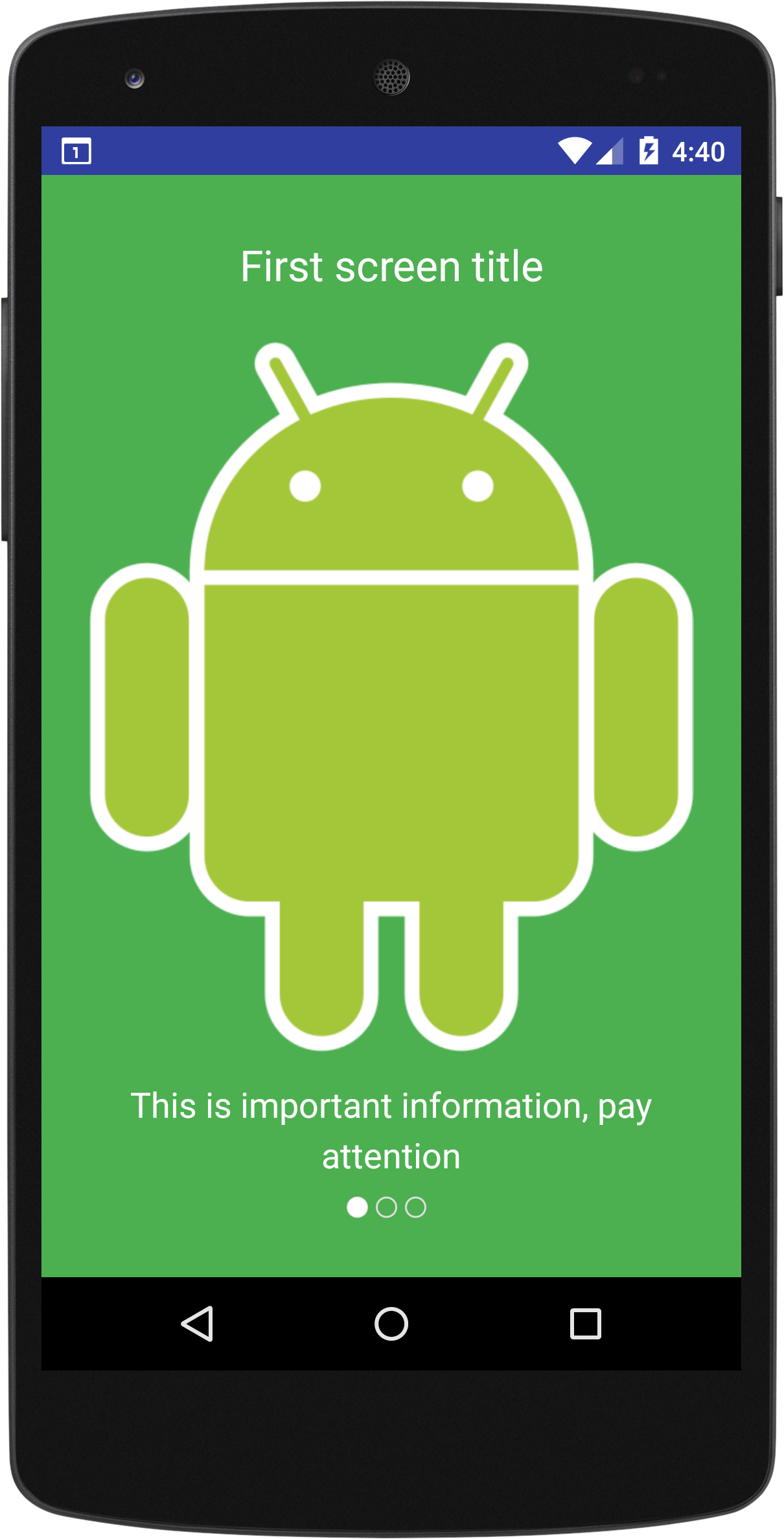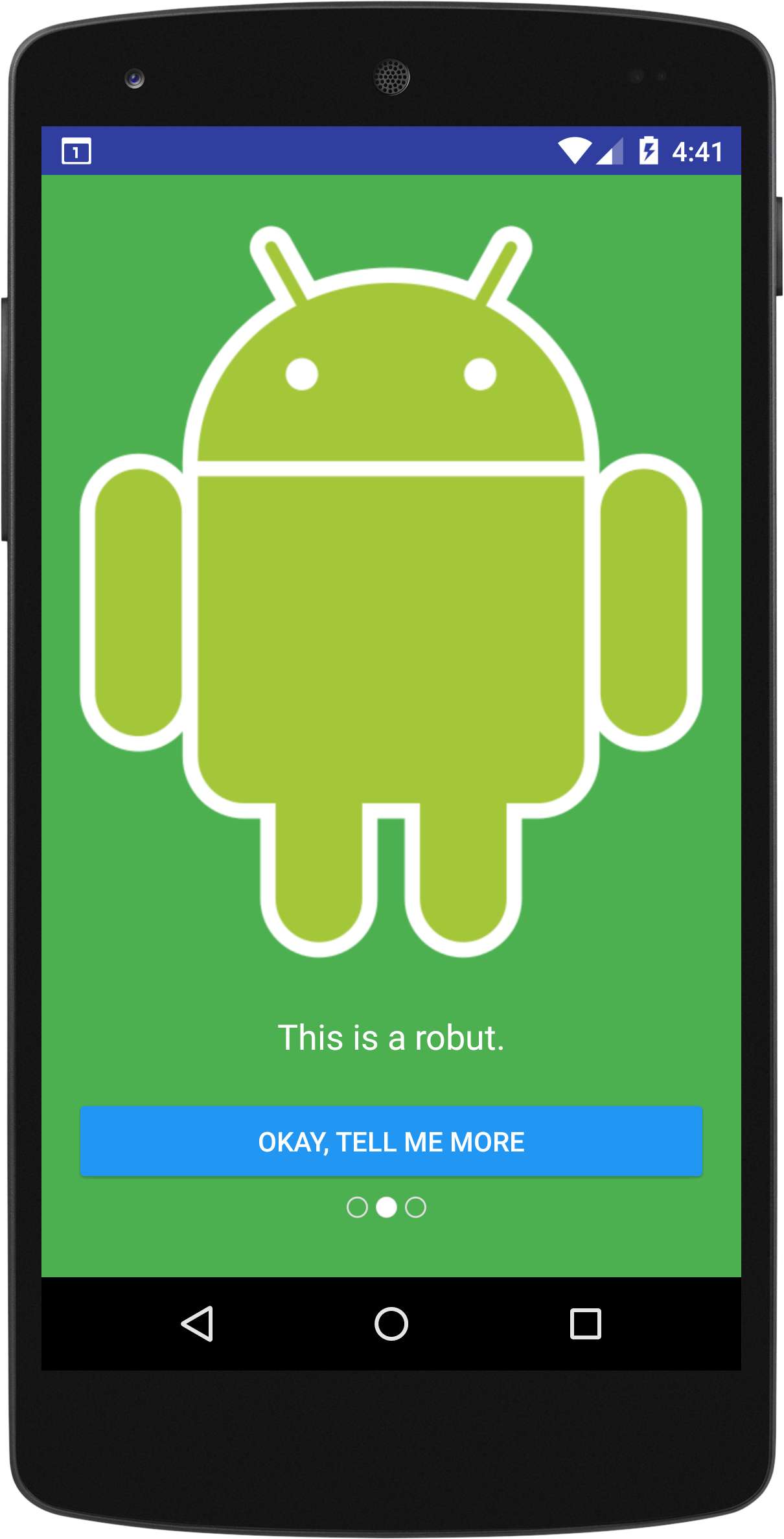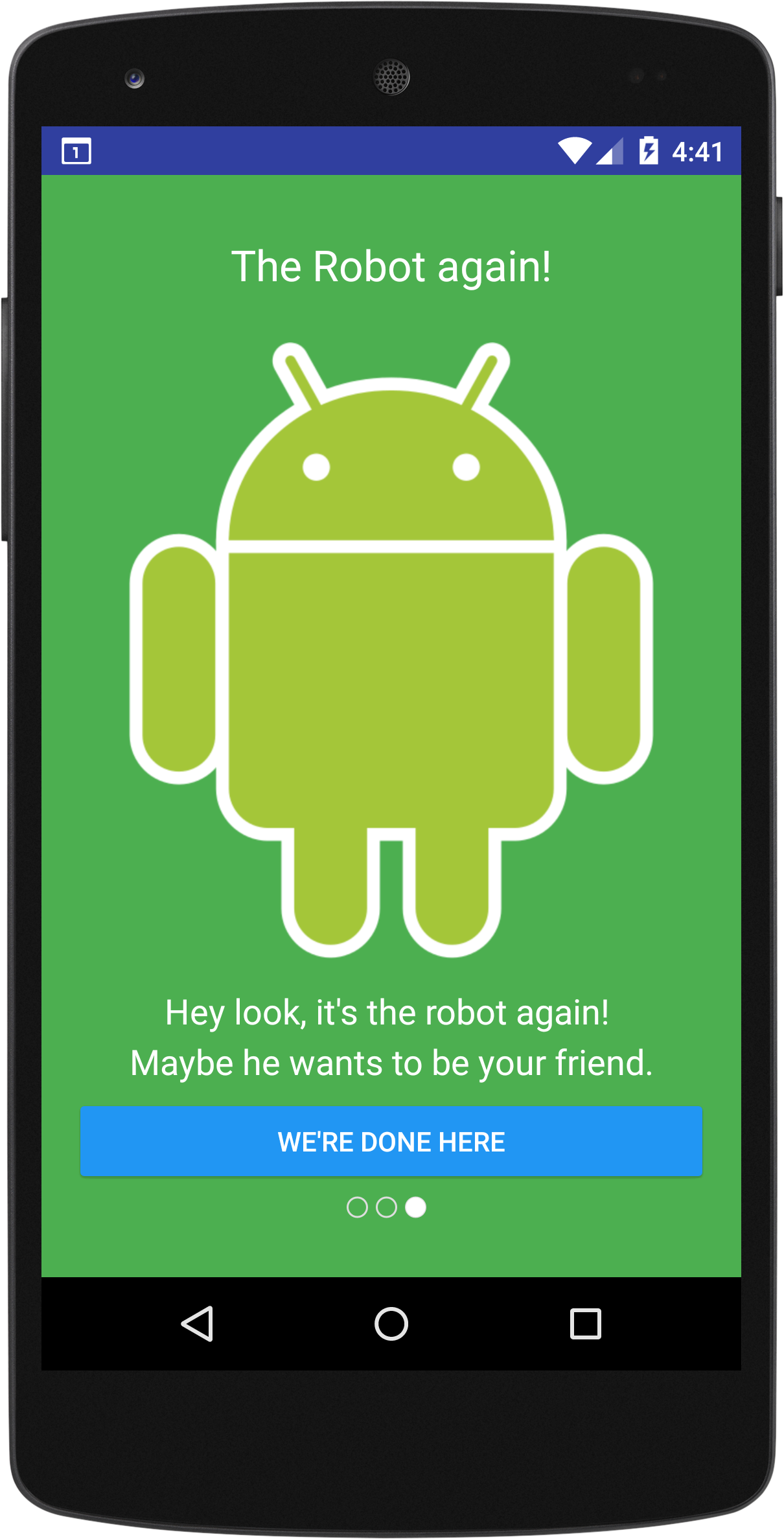Onboarder
Onboarding Library for Android Inspired by Onboard for iOS.
This is a simple library to quickly create Onboarding inside your app.
A (very) simple example
Usage
###Onboarding Pages First, build Onboarding Pages. Each page relates to an Onboarding Fragment inside your Onboarding Activitiy.
You can pass a title, body text, and drawable resource int, as well as button text.
If you do not want a button in your Onboarding Fragment, user the Constructor method with no button text parameter.
//Building Onboarding Pages OnboardingPage page1 = new OnboardingPage("First screen title","This is important information, pay attention",R.drawable.logo);
OnboardingPage page2 = new OnboardingPage(null,"This is a robut.",R.drawable.logo,"Okay, tell me more");
OnboardingPage page3 = new OnboardingPage("The Robot again!","Hey look, it's the robot again! \nMaybe he wants to be your friend.",R.drawable.logo,"We're done here");
####Optional Settings
//Optionally set the title and body text colors for a specific page. page1.setTitleTextColor(R.color.white);
page1.setBodyTextColor(R.color.white);
page2.setBodyTextColor(R.color.white);
page3.setTitleTextColor(R.color.white);
page3.setBodyTextColor(R.color.white);
//Finally, add all the Onboarding Pages to a list List<OnboardingPage> onboardingPages = new LinkedList<>();
onboardingPages.add(page1);
onboardingPages.add(page2);
onboardingPages.add(page3);
###Onboarding Activity ####Setting a color as background
//Create a bundle for the Onboarding Activity Bundle onboardingActivityBundle = OnboardingActivity.newBundleColorBackground(R.color.greenBackground, onboardingPages);
####Setting a color as background
//Create a bundle for the Onboarding Activity Bundle onboardingActivityBundle = OnboardingActivity..newBundleImageBackground(R.drawable.backgroundPicture, onboardingPages);
####Optional Settings
//Optionally set if the user can swipe between fragments. True by default. onboardingActivityBundle.putBoolean(OnboardingActivity.SWIPING_ENABLED,true);
//Optionally set if the activity has dot pagination at the bottom of the screen (only available when swiping is enabled). True by default. onboardingActivityBundle.putBoolean(OnboardingActivity.HIDE_DOT_PAGINATION,false);
####Starting the Onboarding Activity
//Start the Onboarding Activity Intent intent = new Intent(this,OnboardingActivity.class);
intent.putExtras(onboardingActivityBundle);
startActivity(intent);
####Custom onButtonClick actions By default, clicking a button in an Onboarding Fragment will move to the next one in the list.
If the Onboarding Activity is on the last Onboarding Fragment, it will simple finish() itself.
If you want something different to happen when the user clicks a button in an Onboarding Fragment, extend the Onboarding Activitiy and override the onOnboardingClick method.
It will pass the fragment position inside of the list that the user clicked.
public class MyOnboardingActivity extends OnboardingActivity {
@Override
public void onOnboardingClick(int position) {
Log.d("TAG", "Position is: " + position);
}
}
Next, simply start your Onboarding Activity instead of the normal one.
//Start your version of the Onboarding Activity Intent intent = new Intent(this,MyOnboardingActivity.class);
intent.putExtras(onboardingActivityBundle);
startActivity(intent);
Installation
Onboarder uses JitPack Gradle Installation:
Add it in your root build.gradle at the end of repositories:
allprojects {
repositories {
maven {
url "https://jitpack.io"
}
}
}
Add the dependencies:
dependencies {
compile 'com.github.jrejaud:Onboarder:v1.02'
}
For more info, check the JitPack page
Libraries used
ViewPagerIndicator2
An (mildly) improved ViewPagerIndicator, originally by Jake Wharton