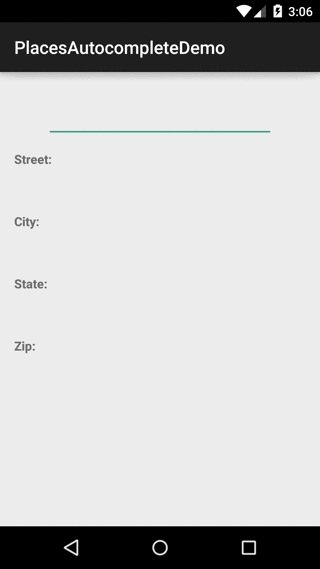android-PlacesAutocompleteTextView
An AutocompleteTextView that interacts with the Google Maps Places API to provide location results and caches selected results in a history file for later use
Installing
The PlacesAutocompleteTextView is available from the sonatype snapshots repository. Use the following in your build.gradle:
repositories {
maven {
url 'https://oss.sonatype.org/content/repositories/snapshots'
}
}
dependencies {
compile 'com.seatgeek:placesautocomplete:0.3-SNAPSHOT'
}
Basic setup and usage
-
You'll need a Google Server API key for you application. There are instructions on how to set up your API project and generate a key here
-
Your application will need the
android.permission.INTERNETpermission in its manifest for the View to interact with the Google Maps API -
With your API key, you're ready to add the
PlacesAutocompleteTextViewto your layout xml:<com.seatgeek.placesautocomplete.PlacesAutocompleteTextView android:id="@+id/places_autocomplete" android:layout_width="match_parent" android:layout_height="wrap_content" app:pacv_googleMapsApiKey="<YOUR_GOOGLE_API_KEY>"/>
-
Finally, you'll likely want a listener in your UI to know when the user has selected an item from the dropdown:
placesAutocomplete.setOnPlaceSelectedListener( new OnPlaceSelectedListener() { @Override public void onPlaceSelected(final Place place) { // do something awesome with the selected place } } );
-
That's it!
Note: you can treat the PlacesAutocompleteTextView the same as any AutocompleteTextView as it extends from the framework AutocompleteTextView. This means you can use custom styles with all the standard view properties.
Advanced usage/customization
XML properties
There are a few XML properties that can control some of the functionality of the autocomplete view:
| xml property | java method | description |
|---|---|---|
pacv_historyFile | setHistoryManager() | By default, the PlacesAutocompleteTextView will save the history of the selected Place's in a file on the file system. This is great for cases when your user may be typing in the same address in different parts of your UI or across different sessions. If you'd like to simply change the location of the file on the filesystem, you can specify the path string here. By default, the file is stored in the application cache dir under autocomplete/pacv_history.json. If this is a feature that you'd like to disable, you can set the property in xml to @null or call setHistoryManager(null). |
pacv_resultType | setResultType() | The Places API can return various types of Places depending on what your application is looking to allow the user to select. By default, the PlacesAutocompleteTextView only requests items of type address, which returns locations associated with a full postal address, public or residential. You can change this to also be geocode for any address or establishment for non-residential addresses |
pacv_adapterClass | setAdapter() | If you don't like the default Adapter for displaying the items in the dropdown list (it is pretty basic by default), you can override it by specifying your own in xml (by passing the fully-qualified classname) or using setAdapter(). An important note: because of how the filtering functionality works in the PlacesAutocompleteTextView, your custom adapter must extend AbstractPlacesAutocompleteAdapter. |
Need more details? PlaceDetails
One of the requirements of our usage of this view was autofilling the payment and shipping addresses in our checkout flow. By default, the returned Place from the Google Maps API doesn't have the full set of address components (city, state, postal, street address, etc.) and instead provides it "conveniently" in a human readable string like "235 Park Ave South, New York, NY 10003". Which is probably pretty tricky to parse to get the address components. Enter the "Place Details" API. The PlacesAutocompleteTextView provides a helper method getDetailsFor(Place, DetailsCallback) that you can use to easily fetch the extra details that you might need. The PlaceDetails object has a lot more than just address components as well, so if you're building a complex UI around a location, this is probably the API call that you'll need to make.
If you have concerns about configuration changes while the details request is in-flight, you can grab the instance of the PlacesApi from PlacesAutoCompleteTextView#getApi() and manage the details request yourself.
See the example project for this API in use.
Getting stylish
The PlacesAutocompleteTextView is styleable using the pacv_placesAutoCompleteTextViewStyle global style attribute. The style should extend from PACV.Widget.PlacesAutoCompleteTextView to get the default style's parameters, e.g.:
styles.xml:
<style name="Widget.PlacesAutoCompleteTextView.Styled"
parent="PACV.Widget.PlacesAutoCompleteTextView">
<item name="android:background">@drawable/my_edit_text_background</item>
<item name="android:textAppearance">@style/MyTextAppearance</item>
</style>themes.xml:
<style name="AppTheme" parent="@style/YourParentStyle">
<item name="pacv_placesAutoCompleteTextViewStyle">@style/Widget.PlacesAutoCompleteTextView.Styled</item>
</style>Location biasing
A common thing that you might want to do is bias the place results to the location of the user. By default, the PlacesAutocompleteTextView will bias the results by a geoip lookup of the device's IP address. If your app has different requirements for where you want to bias the address results to or you want more accuracy than a geoip lookup, you can pass an Android Location into the PlacesAutocompleteTextView using the #setCurrentLocation() method.
You can tweak the biasing radius by using the setRadiusMeters(Long) method.
If you'd like to disable biasing completely, you can setLocationBiasEnabled(false)
Purpose and "why not use Google Play Services?"
This project was started internally before the Places API was released on Google Play Services and we needed a way to make entering your payment and shipping addresses in our Android app easier. The reason that this project is still alive and hasn't migrated to Google Play Services is twofold:
- It's still impossible to fetch the full
PlaceDetailsfrom the Google Play Services implementation [ref], without which you cannot get the full breakdown of address components - It handles hooking the UI components to the data for you to accelerate your development process. With Google Play Services you still need to create your own
FilterAdapter,AutocompleteTextView, etc.
Contributing
- Fork this repo and clone your fork
- Make your desired changes
- Add tests for your new feature and ensure all tests are passing
- Commit and push
- Submit a Pull Request through Github's interface and a project maintainer will decide your change's fate.
Note: issues can be submitted via github issues
License
PlacesAutocompleteTextView is released under a BSD 2-Clause License, viewable here