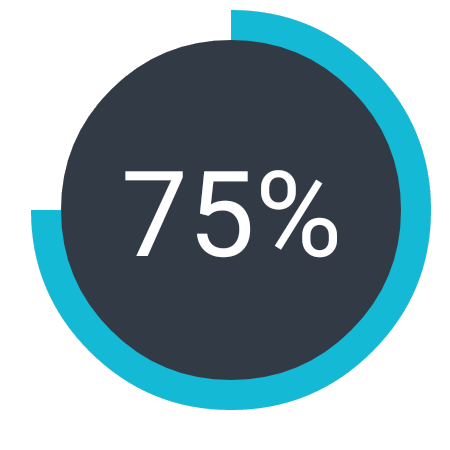plain-pie 

Add to your project build.gradle
allprojects {
repositories {
...
maven {
url "https://jitpack.io"
}
}
}
Add to your app module build.gradle
dependencies {
compile 'com.github.zurche:plain-pie:v0.2.2'
}
Add the widget to your layout
<az.plainpie.PieView
android:id="@+id/pieView"
android:layout_width="200dp"
android:layout_height="200dp"
plainpie:inner_pie_padding="30"
plainpie:percentage="75"
plainpie:percentage_size="70"
plainpie:inner_text_visibility="true"/>Remember to add a namespace for the library in your layout:
xmlns:plainpie="http://schemas.android.com/apk/res-auto"You can customize the widget from the layout file, or from the activity once you obtain a reference to it:
PieView pieView = (PieView) findViewById(R.id.pieView);
pieView.setPercentageBackgroundColor(getResources().getColor(R.color.customColor2));
pieView.setInnerText("A");
You can animate the fill of the percentage bar:
PieView animatedPie = (PieView) findViewById(R.id.animated_pie_view_1);
PieAngleAnimation animation = new PieAngleAnimation(animatedPie);
animation.setDuration(5000);
//This is the duration of the animation in millis animatedPie.startAnimation(animation);
You can update any color of the widget:
PieView pieView = (PieView) findViewById(R.id.pieView);
// Change the color fill of the bar representing the current percentage pieView.setPercentageBackgroundColor(getResources().getColor(R.color.customColor1));
// Change the color fill of the background of the widget, by default is transparent pieView.setMainBackgroundColor(getResources().getColor(R.color.customColor5));
// Change the color of the text of the widget pieView.setTextColor(getResources().getColor(R.color.customColor12));
If required you can also change the area covered by the inner circle of the widget to change its appearence:
PieView pieView = (PieView) findViewById(R.id.pieView);
// Change the thickness of the percentage bar pieView.setPieInnerPadding(50);
And finally update the text if you want the widget to represent other thing or even toggle the visibility of its center text:
PieView pieView = (PieView) findViewById(R.id.pieView);
// Update the visibility of the widget text pieView.setInnerTextVisibility(View.VISIBLE);
// Change the text of the widget pieView.setInnerText("A");
// Change the text size of the widget pieView.setPercentageTextSize(35);
| Without inner text | With a label instead of a percentage |
|---|---|
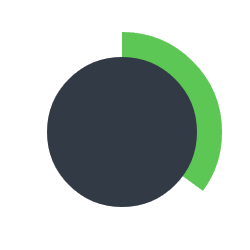 | 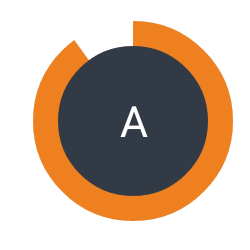 |
License
Copyright 2016 Alejandro Zürcher Licensed under the Apache License, Version 2.0 (the "License");
you may not use this file except in compliance with the License. You may obtain a copy of the License at
http://www.apache.org/licenses/LICENSE-2.0 Unless required by applicable law or agreed to in writing, software distributed under the License is distributed on an "AS IS" BASIS, WITHOUT WARRANTIES OR CONDITIONS OF ANY KIND, either express or implied. See the License for the specific language governing permissions and limitations under the License.