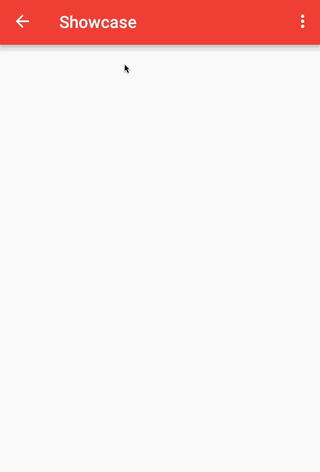Table of Contents
Power Adapters
Presenting large data sets efficiently can be a challenging part of Android development. It gets more complicated as we begin to handle edge cases and add additional decorations like headers. We also often find ourselves repeating undesirable boilerplate as we write adapters for each data source. In addition, Android doesn't provide a clean object-oriented, reusable way of presenting collections of multiple types.
Feature Summary
This library provides the following features:
- Present multiple data types within an adapter in a type-safe manner
- Concatenate multiple adapters together
- Show headers and footers
- Show a loading indicator to indicate a loading state
- Show an empty item to indicate an empty underlying data set
- Add dividers in between items of an existing adapter
- Show an adapter or item range only when a condition evaluates to
true - Present nested adapters, a powerful substitute for
ExpandableListViewwithout any limitation of nesting level - Load from remote or slow data sources asynchronously
- Backed up by unit tests, verifying the correct notifications are issued and state maintained
- Minimal dependencies; doesn't include any unnecessary transitive dependencies
- All adapters issue the correct insertion/removal/change notifications needed for full
RecyclerViewanimation support - Kotlin extension modules, which add idiomatic Kotlin APIs
- RxJava extension modules, adding easy integration with
Observables, etc
Power adapters are compatible with the following collection view classes:
android.support.v7.widget.RecyclerViewandroid.widget.ListViewandroid.widget.GridViewandroid.support.v4.view.ViewPager- Any other view that accepts a
android.widget.Adapter
Usage
Get it from Maven Central, using Gradle:
implementation 'com.nextfaze.poweradapters:power-adapters:0.15.0' implementation 'com.nextfaze.poweradapters:power-adapters-recyclerview-v7:0.15.0'Basic
// Declare a binder for your item type class TweetHolder extends ViewHolder {
TextView textView;
TweetHolder(View view) {
super(view);
textView = (TextView) view.findViewById(R.id.text);
}
}
Binder<Tweet, View> tweetBinder =
ViewHolderBinder.create(R.layout.tweet, TweetHolder::new, (container, tweet, tweetHolder, holder) -> {
tweetHolder.textView.setText(tweet.getText());
}
);
// Construct your "core" adapter ListBindingAdapter<Tweet> tweetsAdapter = new ListBindingAdapter<>(tweetBinder);
// Assign to your RecyclerView recyclerView.setAdapter(RecyclerPowerAdapters.toRecyclerAdapter(tweetsAdapter));
RxJava
RxJava modules are available. Simply append -rxjava2 to get the RxJava module:
implementation 'com.nextfaze.poweradapters:power-adapters-rxjava2:0.15.0' implementation 'com.nextfaze.poweradapters:power-adapters-data-rxjava2:0.15.0'Kotlin
Kotlin modules are also provided for most modules. Append -kotlin to get the Kotlin module:
implementation 'com.nextfaze.poweradapters:power-adapters-kotlin:0.15.0' implementation 'com.nextfaze.poweradapters:power-adapters-data-kotlin:0.15.0' implementation 'com.nextfaze.poweradapters:power-adapters-rxjava2-kotlin:0.15.0' implementation 'com.nextfaze.poweradapters:power-adapters-data-rxjava2-kotlin:0.15.0' implementation 'com.nextfaze.poweradapters:power-adapters-recyclerview-v7-kotlin:0.15.0'Some of the Kotlin APIs include:
- Top-level factory functions:
val data = data { api.getPosts() }
val data = cursorData({ db.getUsers() } , ::User)
val header = viewFactory<TextView>(R.layout.header) { text = "News" }
- Extension functions:
recyclerView.adapter = myPowerAdapter.toRecyclerAdapter()
PowerAdapterandDataFactory methods:adapterOf(),dataOf()Binderfactory methods:val binder = binder<Item, ItemView>(R.layout.item) { container, item, holder -> title = item.name imageUri = item.imageUri }
- Operator overloads:
adapter.showOnlyWhile(empty and !anotherThing)
val adapter = itemsAdapter + anotherAdapterdata += dataObserver { updateViews() }
- Property delegates:
val condition = ValueCondition() var enabled by condition val adapter = myAdapter.showOnlyWhile(condition) // Reassign property to control visibility of adapter enabled = false
- Type-safe builder:
adapter { layoutResource(R.layout.header) +myItemsAdapter layoutResource(R.layout.footer) }
Adapter Composition
Power Adapters can be composed by using the fluent chaining methods. For example, say you want to present a list of tweets, with a loading indicator, but show an empty message when there are no tweets, you can write the following:
PowerAdapter adapter = tweetsAdapter
.limit(10) // Only show up to 10 tweets
.append(
// Show empty item while no tweets have loaded
asAdapter(R.layout.tweets_empty_item).showOnlyWhile(noTweets()),
// Show loading indicator while loading
asAdapter(R.layout.loading_indicator).showOnlyWhile(tweetsAreLoading())
) recyclerView.setAdapter(RecyclerPowerAdapters.toRecyclerAdapter(adapter));
This lets you write a simple TweetAdapter class, the only responsibility of which is to present tweets. By using PowerAdapter.append as such, the TweetAdapter need not be modified, and can be potentially reused elsewhere more easily. The use of showOnlyWhile applies a condition to the empty footer item, so it remains hidden unless the underlying list of tweets is empty.
Headers and Footers
Headers and footers can be added using prepend and append:
// Prepend a header view. PowerAdapter adapter = tweetAdapter.prepend(R.layout.header);
// Append a footer view. PowerAdapter adapter = tweetAdapter.append(R.layout.footer);
Data Type Binding
Included in Power Adapters is the ability to bind elements in your data set to views in a reusable, readable, and type-safe manner.
Binder
The primary class needed to achieve this is a Binder. The responsibilities of a Binder include:
- Construct a
Viewto be bound, and re-used by the adapter/recycler view - Bind an object and/or data set index to the
View
Multiple types of commonly required binders are supplied. If you prefer the widely used view holder pattern, use a ViewHolderBinder:
Binder<BlogPost, View> blogPostBinder =
ViewHolderBinder.create(R.layout.post, BlogPostHolder::new, (container, blogPost, blogPostHolder, holder) -> {
blogPostHolder.labelView.setText("Blog: " + blogPost.getTitle());
}
);
class BlogPostHolder extends ViewHolder {
TextView labelView;
BlogPostHolder(View view) {
super(view);
labelView = (TextView) view.findViewById(android.R.id.text1);
}
}
If you use custom views for each of your data models, use Binder.create. It takes a layout resource or a ViewFactory. The view returned by the ViewFactory is passed to subsequent bindView calls, saving you from writing a separate ViewHolder.
For example:
Binder<Tweet, TweetView> tweetBinder = Binder.create(R.layout.tweet_item, ((container, sample, v, holder) -> {
v.setTweet(tweet);
v.setOnClickListener(v -> onTweetClick(tweet));
}
))Mapper
The examples above have all dealt with a single item type, and so there has only been a single Binder. When you want your list to contain multiple items, a Mapper is consulted to determine which Binder to use for presenting each particular item. Typically you'll use MapperBuilder to declaratively assign your model classes to binders:
Mapper mapper = new MapperBuilder()
.bind(Tweet.class, new TweetBinder())
.bind(Ad.class, new AdBinder())
.bind(Video.class, new VideoBinder())
.build();
ListBindingAdapter<Object> adapter = new ListBindingAdapter<>(mapper);
adapter.add(new Tweet());
adapter.add(new Ad());
adapter.add(new Video());
Conversion
PowerAdapter is designed to be used with different collection view implementations, so a final step is converting it to implement the expected adapter interface. This would usually be done as soon as the collection view is created, say in onViewCreated:
recyclerView.setAdapter(toRecyclerAdapter(powerAdapter));
The following conversion methods are provided:
| Collection View | Converter | Extension Module |
|---|---|---|
ListView | PowerAdapters.toListAdapter() | None |
RecyclerView | RecyclerPowerAdapters.toRecyclerAdapter() | power-adapters-recyclerview-v7 |
ViewPager | SupportPowerAdapters.toPagerAdapter() | power-adapters-support-v4 |
Nested Adapters
The TreeAdapter class allows you to present hierarchical data structures with no intrinsic depth limit. Each layer is comprised of just another adapter - your children can themselves can be TreeAdapters!
PowerAdapter rootAdapter = new FileAdapter(new File("/"));
TreeAdapter treeAdapter = new TreeAdapter(rootAdapter, position -> {
// Create a child adapter for this position in the root data set.
// Can be another TreeAdapter!
return createChildAdapter(position);
}
);
treeAdapter.setExpanded(15, true);
Asynchronous Data Loading
Implementing a UI for presenting the contents of a remote collection, like a list of comments or products, requires several different mechanics. Among them are:
- Perform requests asynchronously to avoid blocking the UI thread
- Presenting a loading indicator to give the user feedback on progress
- Allow the user to page through results
- Handle and present errors as they occur
- Dispatch change notifications to your adapter so your
RecyclerVieworListViewcan react to content changes
The power-adapters-data extension module aims to simplify this by encapsulating the above concerns into a single object: Data<T>. In doing so, it allows you to retain one object when a config change occurs, like an orientation change. This way you don't need to reload or parcel/unparcel all of your list results when that occurs. The Data<T> object comprises much of the repetitive asynchronous UI "glue" code you'd otherwise have to write (and debug) yourself.
implementation 'com.nextfaze.poweradapters:power-adapters-data:0.15.0'Basic Data Usage
The recommended usage pattern is to instantiate a Data<T> object in your retained Fragment. The Data.fromList factory method supports the simplest use case, fetching a list of items asynchronously:
public final class ProductListFragment extends Fragment {
private final Data<Product> products = Data.fromList(() -> api.getProducts());
@Override
public void onCreate(Bundle savedInstanceState) {
super.onCreate(savedInstanceState);
// Retain this fragment so we don't need to reload the products after a config change
setRetainInstance(true);
}
}
Now hook up your Data<Product> instance and a Binder with your RecyclerView:
@Override public void onViewCreated(View view, Bundle savedInstanceState) {
super.onViewCreated(view, savedInstanceState);
PowerAdapter adapter = new DataBindingAdapter(products, productBinder);
recyclerView.setAdapter(RecyclerPowerAdapters.toRecyclerAdapter(adapter));
}
Invalidating and Reloading
At some stage you'll want to request a reload of the elements from the remote source. You can do this using reload(), refresh(), or invalidate(). The behaviour of these methods differ slightly, but ultimately they all result in your items being reloaded from the source. See the Data javadoc for how they differ.
DataLayout
DataLayout aids in presenting the various states of a Data instance, by hiding and showing contents, empty, error, and loading child views. It's a RelativeLayout subclass, and it works by accepting a Data instance, then registering to receive change notifications. If the contents are empty, your marked empty view will be shown instead of the list view. If an error occurs, the error view will be shown until a reload is triggered. DataLayout has several extension points to customize this behaviour to suite the needs of your application.
Here's an example of how to declare a DataLayout in XML. Notice the layout_component attributes:
<com.nextfaze.poweradapters.data.widget.DataLayout
xmlns:android="http://schemas.android.com/apk/res/android"
xmlns:app="http://schemas.android.com/apk/res-auto"
android:id="@+id/news_fragment_data_layout"
android:layout_width="match_parent"
android:layout_height="match_parent">
<ListView
android:id="@+id/list"
android:layout_width="match_parent"
android:layout_height="match_parent"
app:layout_component="content"/>
<ProgressBar
android:layout_width="wrap_content"
android:layout_height="wrap_content"
android:layout_centerInParent="true"
app:layout_component="loading"/>
<TextView
android:layout_width="wrap_content"
android:layout_height="wrap_content"
android:layout_centerInParent="true"
app:layout_component="empty"
android:text="No items!"/>
<TextView
android:layout_width="wrap_content"
android:layout_height="wrap_content"
android:layout_centerInParent="true"
app:layout_component="error"
android:textColor="#ffff0000"/> </com.nextfaze.poweradapters.data.widget.DataLayout>The DataLayout observes state changes of the Data to know when to update the view visibility. Connecting to your DataLayout and RecyclerView in Java code:
@Override public void onViewCreated(View view, Bundle savedInstanceState) {
super.onViewCreated(view, savedInstanceState);
PowerAdapter adapter = new DataBindingAdapter(products, productBinder);
listView.setAdapter(RecyclerPowerAdapters.toRecyclerAdapter(adapter));
dataLayout.setData(products);
}
RxJava Module
An RxJava module is provided: power-adapters-data-rxjava2. This is a simple adapter library that provides Observables for properties of Data:
RxData.inserts(products).subscribe(event -> handleProductInsert(event));
Data Views
Data has fluent chaining methods for providing filtered, transformed, or sorted views of its contents:
Data<String> names = ... Data<Integer> lengths = names.transform(name -> name.length);
Data<Post> allPosts = ... Data<Post> todaysPosts = names.filter(post -> isToday(post.getDate()));
Samples
Check the included sample project for a range of usage pattern examples.
Build
Building instructions:
$ git clone [email protected]:NextFaze/power-adapters.git $ cd power-adapters $ ./gradlew clean build License
Licensed under the Apache License, Version 2.0 (the "License");
you may not use this file except in compliance with the License. You may obtain a copy of the License at
http://www.apache.org/licenses/LICENSE-2.0 Unless required by applicable law or agreed to in writing, software distributed under the License is distributed on an "AS IS" BASIS, WITHOUT WARRANTIES OR CONDITIONS OF ANY KIND, either express or implied. See the License for the specific language governing permissions and limitations under the License.