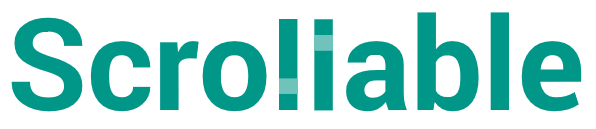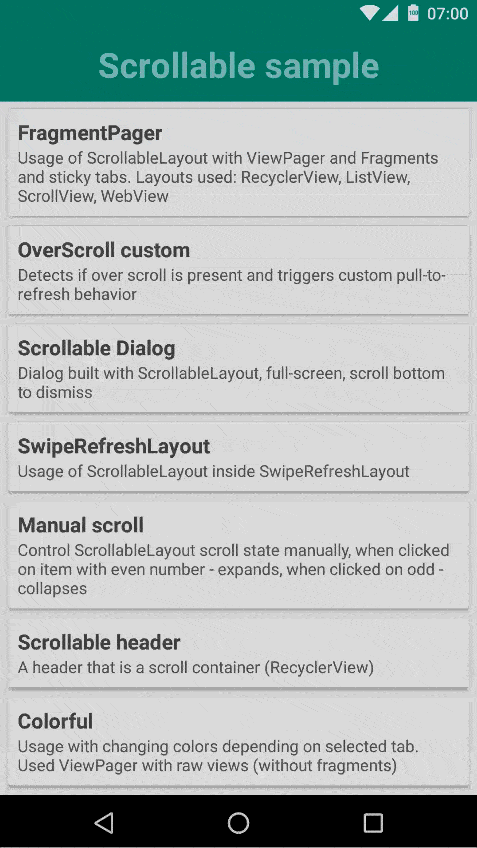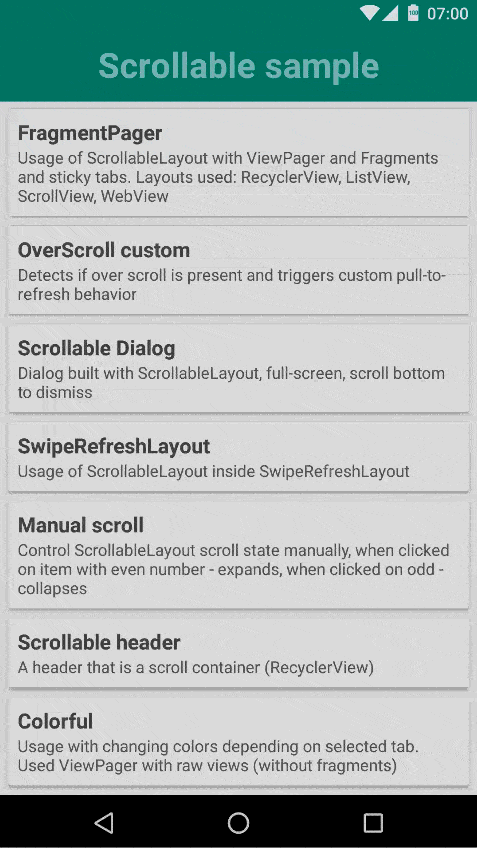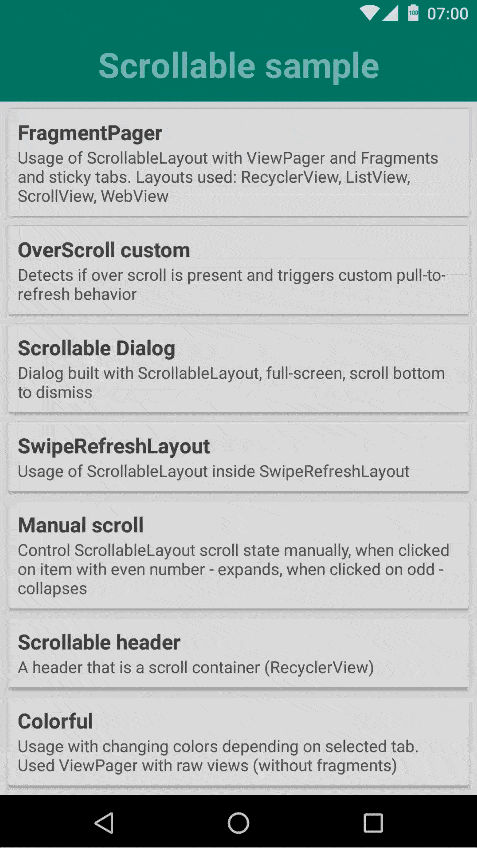Scrollable is a library for an Android application to implement various scrolling technicks. It's all started with scrolling tabs, but now much more can be done with it. Scrollable supports all scrolling and non-scrolling views, including: RecyclerView, ScrollView, ListView, WebView, etc and any combination of those inside a ViewPager. Library is designed to let developer implement desired effect without imposing one solution. Library is small and has no dependencies.
Preview
All GIFs here are taken from sample application module.
*Serving suggestion
Installation
compile 'ru.noties:scrollable:1.3.0'Usage
To start using this library ScrollableLayout must be aded to your layout.
<?xml version="1.0" encoding="utf-8"?> <ru.noties.scrollable.ScrollableLayout
android:id="@+id/scrollable_layout"
xmlns:android="http://schemas.android.com/apk/res/android"
xmlns:app="http://schemas.android.com/apk/res-auto"
android:layout_width="match_parent"
android:layout_height="match_parent"
app:scrollable_autoMaxScroll="true"
app:scrollable_defaultCloseUp="true">
<ru.noties.scrollable.sample.SampleHeaderView
style="@style/HeaderStyle"
app:shv_title="@string/sample_title_fragment_pager"/>
<ru.noties.scrollable.sample.TabsLayout
android:id="@+id/tabs"
android:layout_width="match_parent"
android:layout_height="@dimen/tabs_height"
android:background="@color/md_teal_500"/>
<android.support.v4.view.ViewPager
android:id="@+id/view_pager"
android:layout_width="match_parent"
android:layout_height="match_parent"
android:layout_marginTop="@dimen/tabs_height"/> </ru.noties.scrollable.ScrollableLayout>Please note, that ScrollableLayout positions its children like vertical LinearLayout, but measures them like a FrameLayout. It is crucial that scrolling content holder dimentions must be set to match_parent (minus possible sticky view that should be extracted from it, for example, by specifying android:layoutMarginTop="height_of_sticky_view").
Next, ScrollableLayout must be initialized in code:
final ScrollableLayout scrollableLayout = findView(R.id.scrollable_layout);
// this listener is absolute minimum that is required for `ScrollableLayout` to function scrollableLayout.setCanScrollVerticallyDelegate(new CanScrollVerticallyDelegate() {
@Override
public boolean canScrollVertically(int direction) {
// Obtain a View that is a scroll container (RecyclerView, ListView, ScrollView, WebView, etc)
// and call its `canScrollVertically(int) method.
// Please note, that if `ViewPager is used, currently displayed View must be obtained
// because `ViewPager` doesn't delegate `canScrollVertically` method calls to it's children
final View view = getCurrentView();
return view.canScrollVertically(direction);
}
}
);
Draggable View
This is a View, that can be dragged to change ScrollableLayout scroll state. For example, to expand header if tabs are dragged. To add this simply call:
// Please note that `tabsLayout` must be a child (direct or indirect) of a ScrollableLayout scrollableLayout.setDraggableView(tabsLayout);
OnScrollChangedListener
In order to apply custom logic for different scroll state of a ScrollableLayout OnScrollChangedListener can be used (to change color of a header, create parallax effect, sticky tabs, etc)
scrollableLayout.addOnScrollChangedListener(new OnScrollChangedListener() {
@Override
public void onScrollChanged(int y, int oldY, int maxY) {
// `ratio` of current scroll state (from 0.0 to 1.0)
// 0.0 - means fully expanded
// 1.0 - means fully collapsed
final float ratio = (float) y / maxY;
// for example, we can hide header, if we are collapsed
// and show it when we are expanded (plus intermediate state)
header.setAlpha(1.F - ratio);
// to create a `sticky` effect for tabs this calculation can be used:
final float tabsTranslationY;
if (y < maxY) {
// natural position
tabsTranslationY = .0F;
}
else {
// sticky position
tabsTranslationY = y - maxY;
}
tabsLayout.setTranslationY(tabsTranslationY);
}
}
);
OnFlingOverListener
To continue a fling event for a scrolling container OnFlingOverListener can be used.
scrollableLayout.setOnFlingOverListener(new OnFlingOverListener() {
@Override
public void onFlingOver(int y, long duration) {
recyclerView.smoothScrollBy(0, y);
}
}
);
OverScrollListener
To create custom overscroll handler (for example, like in SwipeRefreshLayout for loading, or to zoom-in header when cannot scroll further) OverScrollListener can be used
scrollableLayout.setOverScrollListener(new OverScrollListener() {
@Override
public void onOverScrolled(ScrollableLayout layout, int overScrollY) {
}
@Override
public boolean hasOverScroll(ScrollableLayout layout, int overScrollY) {
return false;
}
@Override
public void onCancelled(ScrollableLayout layout) {
}
@Override
public void clear() {
}
}
);
OverScrollListener gives you full controll of overscrolling, but it implies a lot of handling. For a simple case OverScrollListenerBase can be used
scrollableLayout.setOverScrollListener(new OverScrollListenerBase() {
@Override
protected void onRatioChanged(ScrollableLayout layout, float ratio) {
}
}
);
For example, this is onRatioChanged method from ZoomInHeaderOverScrollListener from sample application:
@Override protected void onRatioChanged(ScrollableLayout layout, float ratio) {
final float scale = 1.F + (.33F * ratio);
mHeader.setScaleX(scale);
mHeader.setScaleY(scale);
final int headerHeight = mHeader.getHeight();
mContent.setTranslationY(((headerHeight * scale) - headerHeight) / 2.F);
}
Scrolling Header
There is support for scrolling header. This means that if header can scroll, it will scroll first to the final position and only after that scroll event will be redirected. There are no extra steps to enable this feature if scrolling header is the first view in ScrollableLayout. Otherwise a XML attribute app:scrollable_scrollingHeaderId can be used, it accepts an id of a view.
Various customizations
CloseUpAlgorithm
In order to close-up ScrollableLayout (do not leave in intermediate state, allow only two scrolling states: collapsed & expanded, etc), CloseUpAlgorithm can be used. Its signature is as follows:
public interface CloseUpAlgorithm {
int getFlingFinalY(ScrollableLayout layout, boolean isScrollingBottom, int nowY, int suggestedY, int maxY);
int getIdleFinalY(ScrollableLayout layout, int nowY, int maxY);
}
And usage is like this:
scrollableLayout.setCloseUpAlgorithm(new MyCloseUpAlgorithm());
Library provides a DefaultCloseUpAlgorithm for a most common usage (to allow ScrollableLayout only 2 scrolling states: collapsed and expanded). It can be set via java code: scrollableLayout.setCloseUpAlgorithm(new DefaultCloseUpAlgorithm()) and via XML with app:scrollable_defaultCloseUp="true".
Also, there is an option to set duration after which CloseUpAlgorithm should be evaluated (idle state - no touch events). Java: scrollableLayout.setConsiderIdleMillis(100L) and XML: app:scrollable_considerIdleMillis="100". 100L is the default value and may be omitted.
If close-up need to have different animation times, CloseUpIdleAnimationTime can be used. Its signature:
public interface CloseUpIdleAnimationTime {
long compute(ScrollableLayout layout, int nowY, int endY, int maxY);
}
If animation time is constant (do not depend on current scroll state), SimpleCloseUpIdleAnimationTime can be used. Java: scrollableLayout.setCloseUpIdleAnimationTime(new SimpleCloseUpIdleAnimationTime(200L)), XML: app:app:scrollable_closeUpAnimationMillis="200". 200L is default value and can be omitted.
If one want to get control of ValueAnimator that is used to animate between scroll states, CloseUpAnimatorConfigurator can be used. Its signature:
public interface CloseUpAnimatorConfigurator {
// when called will already have a duration set
void configure(ValueAnimator animator);
}
If only Interpolator must be configured, a InterpolatorCloseUpAnimatorConfigurator can be used. Java: scrollableLayout.setCloseAnimatorConfigurator(new InterpolatorCloseUpAnimatorConfigurator(interpolator)), XML: app:scrollable_closeUpAnimatorInterpolator="app:scrollable_closeUpAnimatorInterpolator="@android:interpolator/decelerate_cubic"
Auto Max Scroll
If you layout has a header with dynamic height, or it's height should be obtained at runtime, there is an option to automatically obtain it. Java: scrollableLayout.setAutoMaxScroll(true), XML: app:scrollable_autoMaxScroll="true". With this option there is no need manually set maxScrollY. Please note, that if not specified explicitly this option will be set to true if maxScroll option is not set (equals 0). Also, if at runtime called scrollableLayout.setMaxScroll(int), autoMaxScroll if set to true, will be set to false.
By default the first View will be used to calculate height, but if different one must be used, there is an option to specify id of this view. XML: app:scrollable_autoMaxScrollViewId="@id/header"
Disable Handling
If ScrollableLayout must not evaluate its scrolling logic (skip all touch events), scrollableLayout.setSelfUpdateScroll(boolean) can be used. Pass true to disable all handling, false to enable it.
Animate Scroll
To animate scroll state of a ScrollableLayout, animateScroll(int) can be used:
// returns ValueAnimator, that can be configured as desired // `0` - expand fully // `scrollableLayout.getMaxScroll()` - collapse scrollableLayout.animateScroll(0)
.setDuration(250L)
.start();
Please note that ScrollableLayout caches returned ValueAnimator and reuses it. First of all because it doesn't make sense to have two different scrolling animations on one ScrollableLayout. So, it's advisable to clear all possible custom state before running animation (just like View handles ViewPropertyAnimator)
License
Copyright 2015 Dimitry Ivanov ([email protected])
Licensed under the Apache License, Version 2.0 (the "License");
you may not use this file except in compliance with the License.
You may obtain a copy of the License at
http://www.apache.org/licenses/LICENSE-2.0
Unless required by applicable law or agreed to in writing, software
distributed under the License is distributed on an "AS IS" BASIS,
WITHOUT WARRANTIES OR CONDITIONS OF ANY KIND, either express or implied.
See the License for the specific language governing permissions and
limitations under the License.