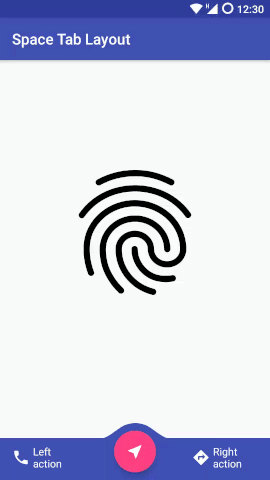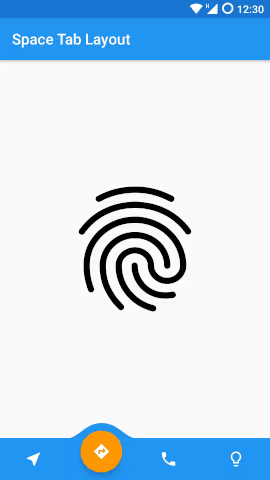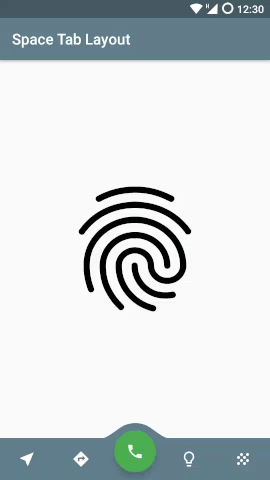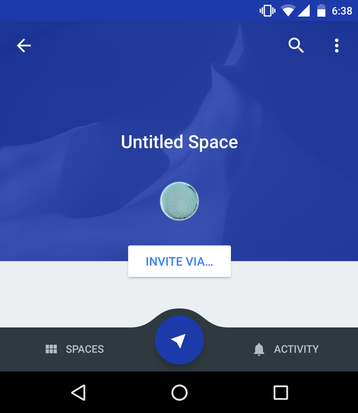Synopsis
This is a custom implementation of a RelativeLayout that you can use along with a ViewPager to navigate between fragments.
Code usage
You can use this properties in xml for convenience. You can set the number of tabs you want to use and the starting tab position.
app:number_of_tabs="five"
app:starting_position="three"
app:tab_color="@color/colorPrimary"
app:button_color="@color/colorAccent"
app:text_color="#61FFFFFF"
app:icon_one="@drawable/ic_hotel_black_24dp"
app:icon_two="@drawable/design_ic_visibility"
app:icon_three="@drawable/ic_content_cut_black_24dp"
app:icon_four="@drawable/ic_check_black_24dp"
app:icon_five="@drawable/ic_fingerprint_black_24dp"
app:text_one="Action"
app:text_two="Action"
app:text_three="Action"You can also use the fallowing methods to customize its appearance and behavior:
| Method | Description |
|---|---|
| getTabLayout(); | Gives you the base RelativeLayout. |
| setTabColor(@ColorInt int backgroundColor); | Change the color of the Tab. |
| getCurrentPosition(); | Gives you the current tab position. |
| getButton(); | Give you the Floating Action Button View. |
| setButtonColor(@ColorInt int backgroundColor); | Change the color of the Floating Button. |
| setOnClickListener(View.OnClickListener l); | Set the same OnClickListener to all positions. |
| setTabOneOnClickListener(View.OnClickListener ll); | Set the OnClickListener for the first position. |
| setTabTwoOnClickListener(View.OnClickListener cl); | Set the OnClickListener for the second position. |
| getTabOneView(); | Get you the first base LinearLayout that contains an ImageView or an ImageView and a TextView. |
| setTabOneView(View tabOneView); | You can set the base layout for the first position. |
| getTabTwoView(); | Get you the second base LinearLayout that contains an ImageView or an ImageView and a TextView. |
| setTabTwoView(View centerView); | You can set the base layout for the second position. |
| setTabOneIcon(@DrawableRes int tabOneIcon); | Set the icon for both the first tab and the Action Button when in the first position. |
| setTabTwoIcon(@DrawableRes int tabTwoIcon); | Set the icon for both the second tab and the Action Button when in the second position. |
Motivation
I get the inspiration from the Google Space app that uses a center Floating Action Button. I liked the idea so much that I though that it would be so nice if we could have this like a TabLayout.
You can see in the image:
Installation
Declaring dependencies
Add this to dependencies brackets in the gradle.build file:
compile 'eu.long1:spacetablayout:1.0.4' XML implementation
In your layout just include this. You can customize the Tab here with text, icons, colors...
<eu.long1.spacetablayout.SpaceTabLayout
android:id="@+id/spaceTabLayout"
android:layout_width="wrap_content"
android:layout_height="wrap_content"
app:number_of_tabs="five"
app:starting_position="three"
app:tab_color="@color/colorPrimary"
app:button_color="@color/colorAccent"
app:text_color="#61FFFFFF"
app:icon_one="@drawable/ic_hotel_black_24dp"
app:icon_two="@drawable/design_ic_visibility"
app:icon_three="@drawable/ic_content_cut_black_24dp"
app:icon_four="@drawable/ic_check_black_24dp"
app:icon_five="@drawable/ic_fingerprint_black_24dp"/>SnackBar behavior
If you are using a CoordinatorLayout as the root of your layout you can add this line to proper handle the behavior when a SnackBar is visible.
app:layout_behavior="eu.long1.spacetablayout.SpaceTabLayoutBehavior" XML Example
<android.support.design.widget.CoordinatorLayout xmlns:android="http://schemas.android.com/apk/res/android"
xmlns:app="http://schemas.android.com/apk/res-auto"
android:id="@+id/activity_main"
android:layout_width="match_parent"
android:layout_height="match_parent">
<android.support.v4.view.ViewPager
android:id="@+id/viewPager"
android:layout_width="match_parent"
android:layout_height="wrap_content"
android:layout_marginBottom="56dp" />
<eu.long1.spacetablayout.SpaceTabLayout
android:id="@+id/spaceTabLayout"
android:layout_width="wrap_content"
android:layout_height="wrap_content"
app:layout_behavior="eu.long1.spacetablayout.SpaceTabLayoutBehavior"
app:number_of_tabs="five"
app:starting_position="three" /> </android.support.design.widget.CoordinatorLayout>Code implementation
In your MainActivity.java you need to initialize the SpaceTabLayout like this:
SpaceTabLayout tabLayout;
@Override
protected void onCreate(Bundle savedInstanceState) {
super.onCreate(savedInstanceState);
setContentView(R.layout.activity_main);
//add the fragments you want to display in a List
List<Fragment> fragmentList = new ArrayList<>();
fragmentList.add(new FragmentA());
fragmentList.add(new FragmentB());
fragmentList.add(new FragmentC());
ViewPager viewPager = (ViewPager) findViewById(R.id.viewPager);
tabLayout = (SpaceTabLayout) findViewById(R.id.spaceTabLayout);
//we need the savedInstanceState to get the position
tabLayout.initialize(viewPager, getSupportFragmentManager(),
fragmentList, savedInstanceState);
}
//we need the outState to save the position
@Override
protected void onSaveInstanceState(Bundle outState) {
tabLayout.saveState(outState);
super.onSaveInstanceState(outState);
}
Issues
If you have an issues with this library, please open a issue here: https://github.com/thelong1EU/SpaceTabLayout/issues and provide enough information to reproduce it. The following information needs to be provided:
- Which version of the SDK are you using?
- What device are you using?
- What steps will reproduce the problem?
- Relevant logcat output.
- Optional: Any screenshot(s) that demonstrate the issue.
License
Copyright (c) 2016 Lung R?zvan Licensed under the Apache License, Version 2.0 (the "License");
you may not use this file except in compliance with the License. You may obtain a copy of the License at
http://www.apache.org/licenses/LICENSE-2.0 Unless required by applicable law or agreed to in writing, software distributed under the License is distributed on an "AS IS" BASIS, WITHOUT WARRANTIES OR CONDITIONS OF ANY KIND, either express or implied. See the License for the specific language governing permissions and limitations under the License.