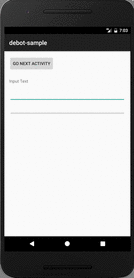Debot
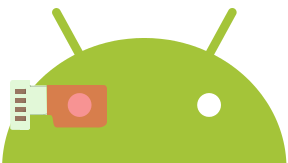
A simple Android library for Debugging menu.
Debot offers a customizable debug menu for Android app development. It does not affect production code. Developers can easily add their own custom debugging features with simple steps.
How it works
If you are using an emulator, just press command + M. If you are running your dev app on a real device, shake it. The debug menu dialog will show up.
How it looks
By default, there are debug menus below.
- Default debugging menu
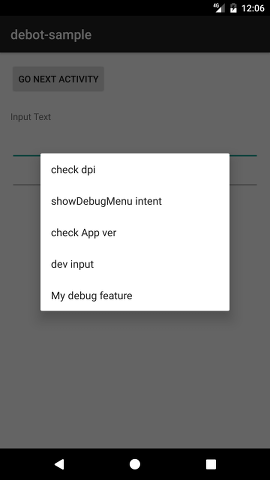
- Check Density
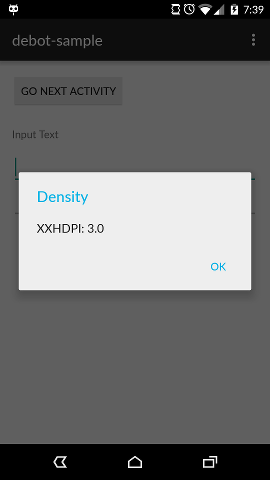
- Check App ver

- Show intent and Activity Info
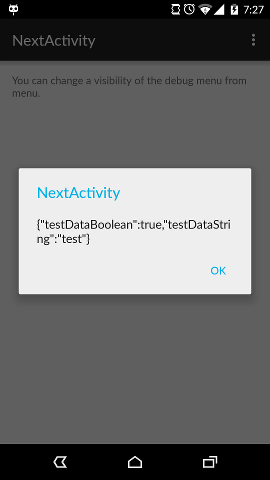
- Dev input (Automatically adds text to EditText field )
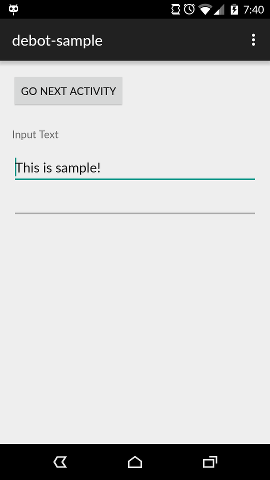
Setup
Download
Grab Debot from Gradle:
debugCompile 'com.tomoima.debot:debot:{
latest_version
}
' releaseCompile 'com.tomoima.debot:debot-no-op:{
latest_version
}
'Make sure you compile debot-no-op in the release build.
Initialization
- Call
DebotConfigurator.configureWithDefault()at the Application'sonCreate()class.
public class MyApplication extends Application {
@Override
public void onCreate() {
super.onCreate();
DebotConfigurator.configureWithDefault(this);
}
}
- Set below to any Activity you want to show the debugging menu.
public class MainActivity extends AppCompatActivity{
Debot debot;
@Override
protected void onCreate(Bundle savedInstanceState) {
super.onCreate(savedInstanceState);
setContentView(R.layout.activity_main);
debot = Debot.getInstance();
}
@Override
public boolean onKeyUp(int keyCode, KeyEvent event) {
if (keyCode == KeyEvent.KEYCODE_MENU) {
debot.showDebugMenu(this);
}
return super.onKeyUp(keyCode, event);
}
}
It is preferred to put these code in your BaseActivity if you have one. That's it!
If you want the debug menu on a real device, add code below.
public class MainActivity extends AppCompatActivity{
Debot debot;
@Override
protected void onCreate(Bundle savedInstanceState) {
super.onCreate(savedInstanceState);
setContentView(R.layout.activity_main);
debot = Debot.getInstance();
debot.allowShake(getApplicationContext());
//Make sure to use Application context, or it will leak memory
}
@Override
public boolean onKeyUp(int keyCode, KeyEvent event) {
if (keyCode == KeyEvent.KEYCODE_MENU) {
debot.showDebugMenu(this);
}
return super.onKeyUp(keyCode, event);
}
@Override
protected void onResume() {
super.onResume();
debot.startSensor(this);
}
@Override
protected void onPause() {
super.onPause();
debot.stopSensor();
}
}
See the debot-sample project for more details.
Custom debugging plugins
You can create your own debugging feature by developing a class which inherits DebotStrategy.
public class MyDebotStrategy extends DebotStrategy{
@Override
public void startAction(@NonNull Activity activity) {
// Do your things
}
}
Then, at the Application class, call Debot.configureWithCustomizeMenu()
public class MyApplication extends Application {
@Override
public void onCreate() {
super.onCreate();
DebotStrategyBuilder builder = new DebotStrategyBuilder.Builder()
.registerMenu("My debug feature", new MyDebotStrategy())
.build();
DebotConfigurator.configureWithCustomizeMenu(builder.getStrategyList());
}
}
Call a specific method from your Activity
If you want to call a specific method from your Activity, annotate the method with @DebotAnnotation
//Your Activity @DebotAnnotation("debugInput") // A parameter for @DebotAnnotation should be same as the method's name public void debugInput() {
// Do things
}
Also, setup a custom debugging plugin with DebotCallActivityMethodStrategy
public class MyApplication extends Application {
@Override
public void onCreate() {
super.onCreate();
DebotStrategyBuilder builder = new DebotStrategyBuilder.Builder()
.registerMenu("input", new DebotCallActivityMethodStrategy("debugInput"))
.build();
DebotConfigurator.configureWithCustomizeMenu(this, builder.getStrategyList());
}
}
Usage with Kotlin project
You don't have to change any code with Kotlin project. However, you might see kotlin-stdlib error when you include Debot into your project.
Error:Conflict with dependency 'org.jetbrains.kotlin:kotlin-stdlib' in project ':app'. Resolved versions for app (1.0.2) and test app (1.1.2-4) differ. See http://g.co/androidstudio/app-test-app-conflict for details. In that case, you should setup stdlib dependency explicitly. In your project's build.gradle file, add the line below:
configurations.all {
resolutionStrategy {
force 'org.jetbrains.kotlin:kotlin-stdlib:{
whatever the version of Kotlin you are using
}
'
}
}
See details here: https://github.com/nhaarman/mockito-kotlin/issues/146
Credit
seismic - Square, Inc.
License
Tomoaki Imai 2017 Licensed under the Apache License, Version 2.0 (the "License"). You may obtain a copy of the License at http://www.apache.org/licenses/LICENSE-2.0 Unless required by applicable law or agreed to in writing, software distributed under the License is distributed on an "AS IS" BASIS, WITHOUT WARRANTIES OR CONDITIONS OF ANY KIND, either express or implied. See the License for the specific language governing permissions and limitations under the License. You agree that all contributions to this repository, in the form of fixes, pull-requests, new examples etc. follow the above-mentioned license.