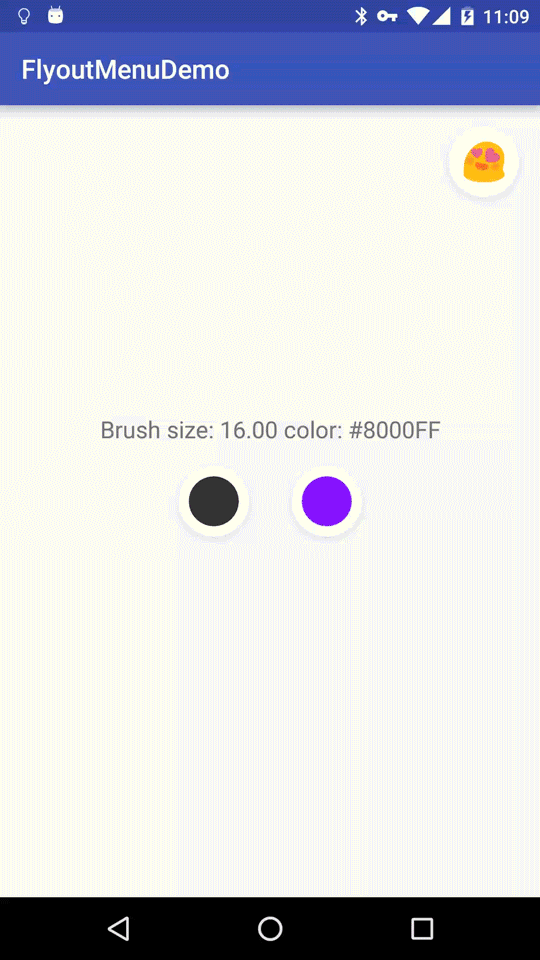FlyoutMenus
Simple material-style flyout menus for Android. There are many flyout type menus for Android, but this one is mine.
compile 'org.zakariya.flyoutmenus:flyoutmenu:0.5.3'- minSdkVersion: 14 Note: when running on SDK less than 18, hardware rendering is disabled. This means that button shadows are clipped. To work around this, add a bit of padding to the view.
XML
<org.zakariya.flyoutmenu.FlyoutMenuView android:id="@+id/myMenu" android:layout_width="wrap_content" android:layout_height="wrap_content" android:layout_marginBottom="@dimen/flyout_menu_button_margin" android:layout_marginLeft="@dimen/flyout_menu_button_margin" android:layout_marginRight="@dimen/flyout_menu_button_margin" android:layout_marginTop="@dimen/flyout_menu_button_margin" app:fmButtonSize="@dimen/flyout_menu_button_size" app:fmItemHeight="@dimen/palette_menu_item_size" app:fmItemMargin="0dp" app:fmItemWidth="@dimen/palette_menu_item_size" app:fmMenuAnchor="top" />FlyoutMenuView attributes (all have fm prefix) are:
// the size of the button <attr name="fmButtonSize" format="dimension"/> // the background color of the trigger button <attr name="fmButtonBackgroundColor" format="color"/> // the background color of the menu <attr name="fmMenuBackgroundColor" format="color"/> // the color drawn behind the selected menu item <attr name="fmSelectedItemBackgroundColor" format="color"/> // width of items in the menu <attr name="fmItemWidth" format="dimension"/> // height of items in the menu <attr name="fmItemHeight" format="dimension"/> // margin around items in the menu <attr name="fmItemMargin" format="dimension"/> // menu anchoring position (see below) <attr name="fmMenuAnchor" format="string"/> // margin around the menu - menu will be positioned this far away from the button, but // will also use this to respect screen edges <attr name="fmMenuMargin" format="dimension"/> // if provided, the trigger button will use this as a drawable <attr name="fmButtonSrc" format="reference"/> // elevation for the trigger button. if 0, no shadow is drawn <attr name="fmButtonElevation" format="dimension"/> // elevation for the menu. if 0, no shadow is drawn <attr name="fmMenuElevation" format="dimension"/> // if true, a shield (like for dialogs) is drawn behind the menu <attr name="fmShieldVisible" format="boolean"/> // color of shield drawn behind menu, if shieldVisible == true <attr name="fmShieldColor" format="color"/> // if true, menu operates in "tap to open", "tap to select and dismiss" mode <attr name="fmDialogMode" format="boolean"/>The fmMenuAnchor attribute takes the following values:
top: menu attached above the buttonright|end: menu attached to right of buttonbottom: menu attached beneath buttonleft|start: menu attached to left of buttoncenter: menu centered on top of button
Java
To use a FlyoutMenuView, you must provide a FlyoutMenuView.Adapter (which provides FlyoutMenuView.MenuItem instances) and a FlyoutMenuView.Layout which describes how to position the items in the menu.
You must also provide a subclass of FlyoutMenuView.MenuItem to render your items. You may also subclass FlyoutMenuView.ButtonRenderer to render your trigger button, if you don't want to assign a Drawable.
Here's an example implementation of FlyoutMenuView.MenuItem and FlyoutmenuView.ButtonRenderer which draws a simple unicode character. I use it in the demo app to render emoji.
public class EmojiFlyoutMenu {
static String getEmojiByUnicode(int unicode){
return new String(Character.toChars(unicode));
}
public static class MenuItem extends FlyoutMenuView.MenuItem {
int emojiCode;
String emojiString;
TextPaint textPaint;
public MenuItem(int id, int emojiCode, float size, @ColorInt int color) {
super(id);
this.emojiCode = emojiCode;
this.emojiString = getEmojiByUnicode(emojiCode);
textPaint = new TextPaint();
textPaint.setTextSize(size);
textPaint.setTextAlign(Paint.Align.CENTER);
textPaint.setStyle(Paint.Style.FILL);
textPaint.setColor(color);
}
public int getEmojiCode() {
return emojiCode;
}
@Override
public void onDraw(Canvas canvas, RectF bounds, float degreeSelected) {
canvas.drawText(emojiString, bounds.centerX(), bounds.centerY() - ((textPaint.descent() + textPaint.ascent()) / 2), textPaint);
}
}
public static class ButtonRenderer extends FlyoutMenuView.ButtonRenderer {
int emojiCode;
String emojiString;
Paint paint;
TextPaint textPaint;
public ButtonRenderer(int emojiCode, float size, @ColorInt int color) {
super();
this.setEmojiCode(emojiCode);
paint = new Paint();
paint.setAntiAlias(true);
textPaint = new TextPaint();
textPaint.setTextSize(size);
textPaint.setTextAlign(Paint.Align.CENTER);
textPaint.setStyle(Paint.Style.FILL);
textPaint.setColor(color);
}
public int getEmojiCode() {
return emojiCode;
}
public void setEmojiCode(int emojiCode) {
this.emojiCode = emojiCode;
this.emojiString = getEmojiByUnicode(this.emojiCode);
}
@Override
public void onDrawButtonContent(Canvas canvas, RectF buttonBounds, @ColorInt int buttonColor, float alpha) {
textPaint.setAlpha((int) (alpha * 255f));
canvas.drawText(emojiString, buttonBounds.centerX(), buttonBounds.centerY() - ((textPaint.descent() + textPaint.ascent()) / 2), textPaint);
}
}
}
To use the above:
FlyoutMenuView smileyFlyoutMenu = findViewById(R.id.smileyFlyoutMenu);
int[] emojiCodes = {
0x1F60D, //smiling face heart shaped eyes
0x1F605, // smiling face with open mouth and cold sweat
0x1F60A, // smiling face
0x1F613, // face with cold sweat
0x1F61E, // disappointed face
0x1F620, // angry face
0x1F62D, // loudly crying face
0x1F4A9, // pile of poo
}
; @ColorInt int color = ContextCompat.getColor(this, R.color.smileyMenuCharColor);
float fontSizeInMenu = getResources().getDimension(R.dimen.smiley_menu_item_size) * 0.5f; float fontSizeInButton = getResources().getDimension(R.dimen.flyout_menu_button_size) * 0.5f; // build a List<> of EmojiFlyoutMenu.MenuItem List<EmojiFlyoutMenu.MenuItem> menuItems = new ArrayList<>();
for (int code : emojiCodes) {
menuItems.add(new EmojiFlyoutMenu.MenuItem(menuItems.size(), code, fontSizeInMenu, color));
}
// assign a GridLayout with 2 columns and unspecified rows (allows menu to grow vertically) smileyFlyoutMenu.setLayout(new FlyoutMenuView.GridLayout(2, FlyoutMenuView.GridLayout.UNSPECIFIED));
// assign the menuItems via an ArrayAdapter smileyFlyoutMenu.setAdapter(new FlyoutMenuView.ArrayAdapter<>(menuItems));
// create and assign the button renderer. we'll change the button renderer's emoji in the callback below final EmojiFlyoutMenu.ButtonRenderer renderer = new EmojiFlyoutMenu.ButtonRenderer(emojiCodes[0], fontSizeInButton, color);
smileyFlyoutMenu.setButtonRenderer(renderer);
smileyFlyoutMenu.setSelectionListener(new FlyoutMenuView.SelectionListener() {
@Override public void onItemSelected(FlyoutMenuView flyoutMenuView, FlyoutMenuView.MenuItem item) {
// user has selected an item. update the button renderer's emoji to match
renderer.setEmojiCode(((EmojiFlyoutMenu.MenuItem) item).getEmojiCode());
}
@Override public void onDismissWithoutSelection(FlyoutMenuView flyoutMenuView) {
}
}
);