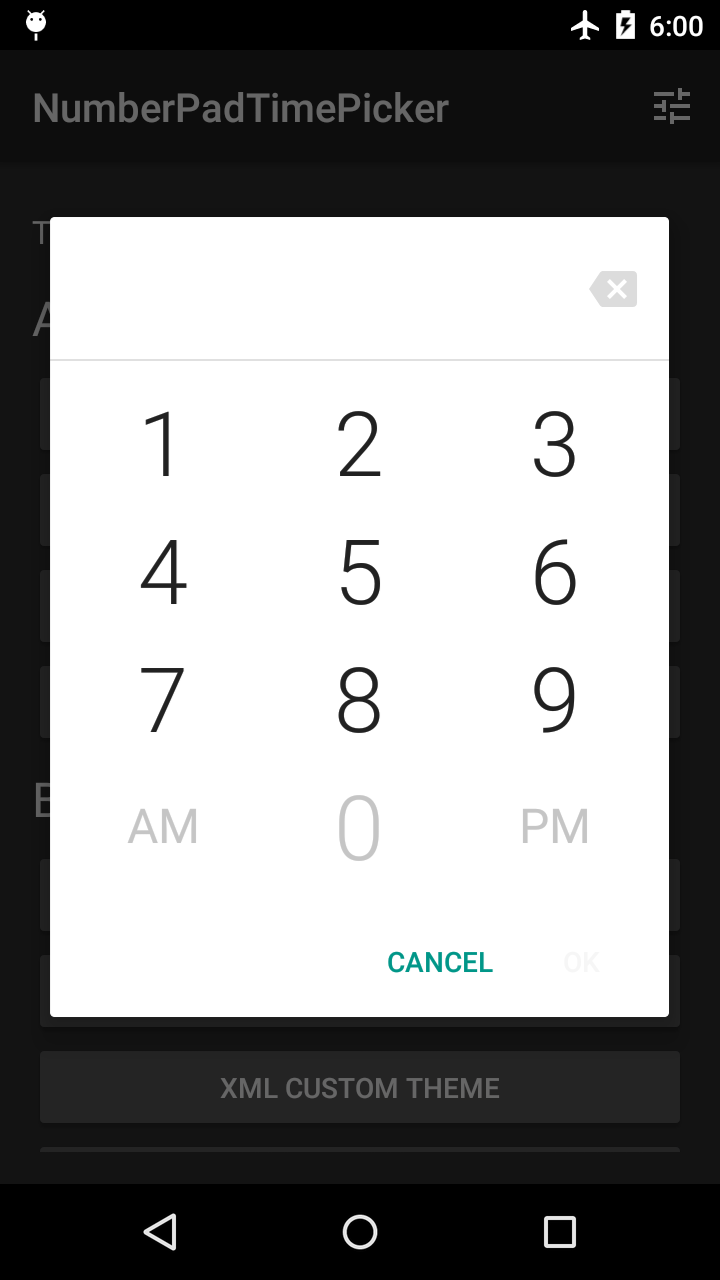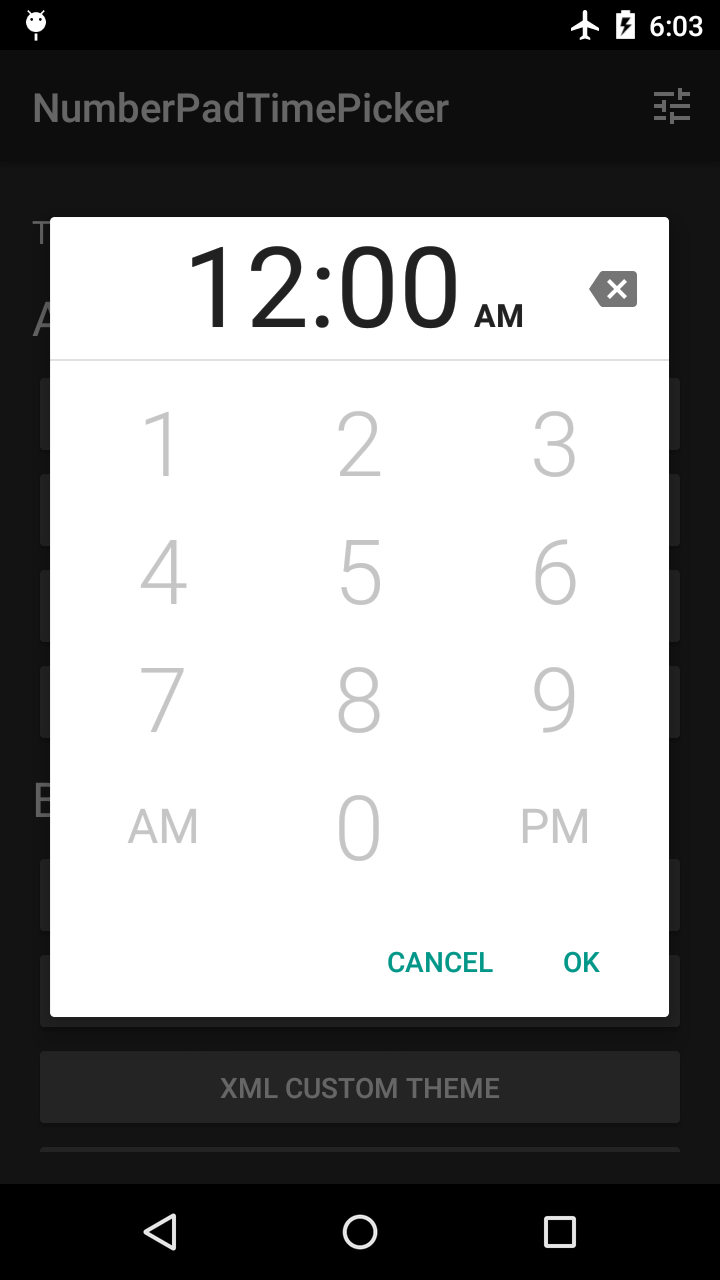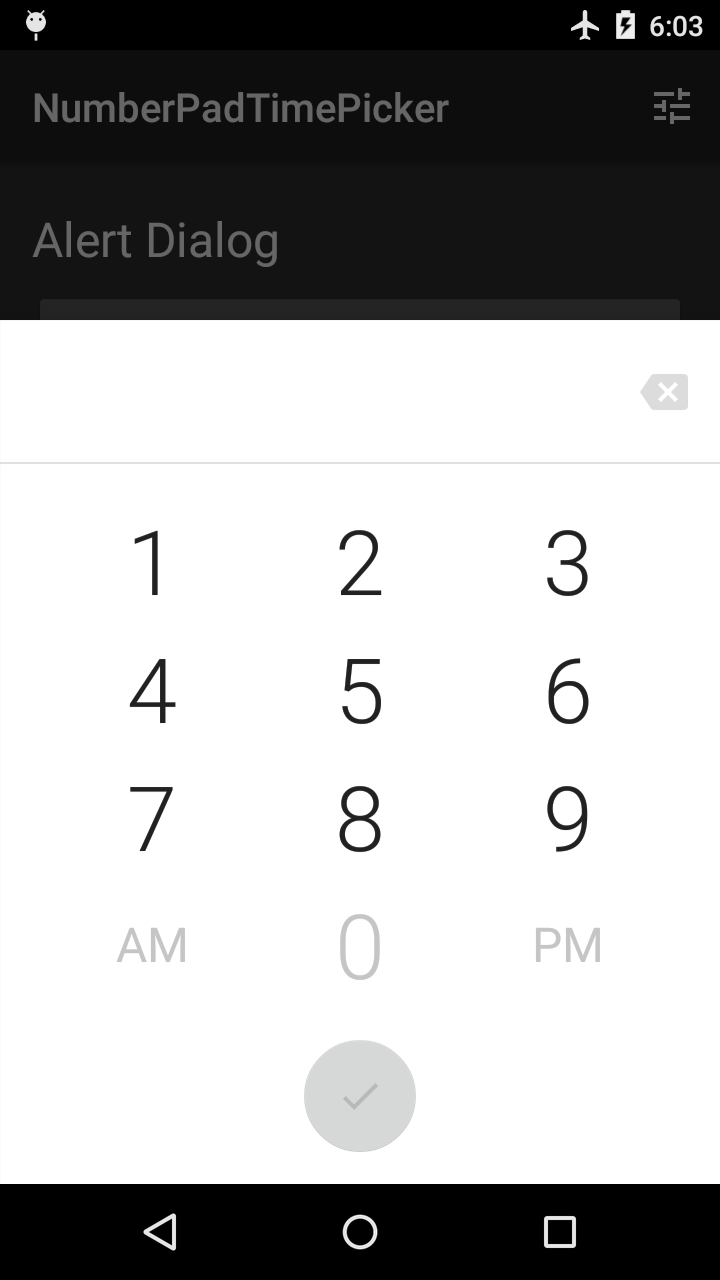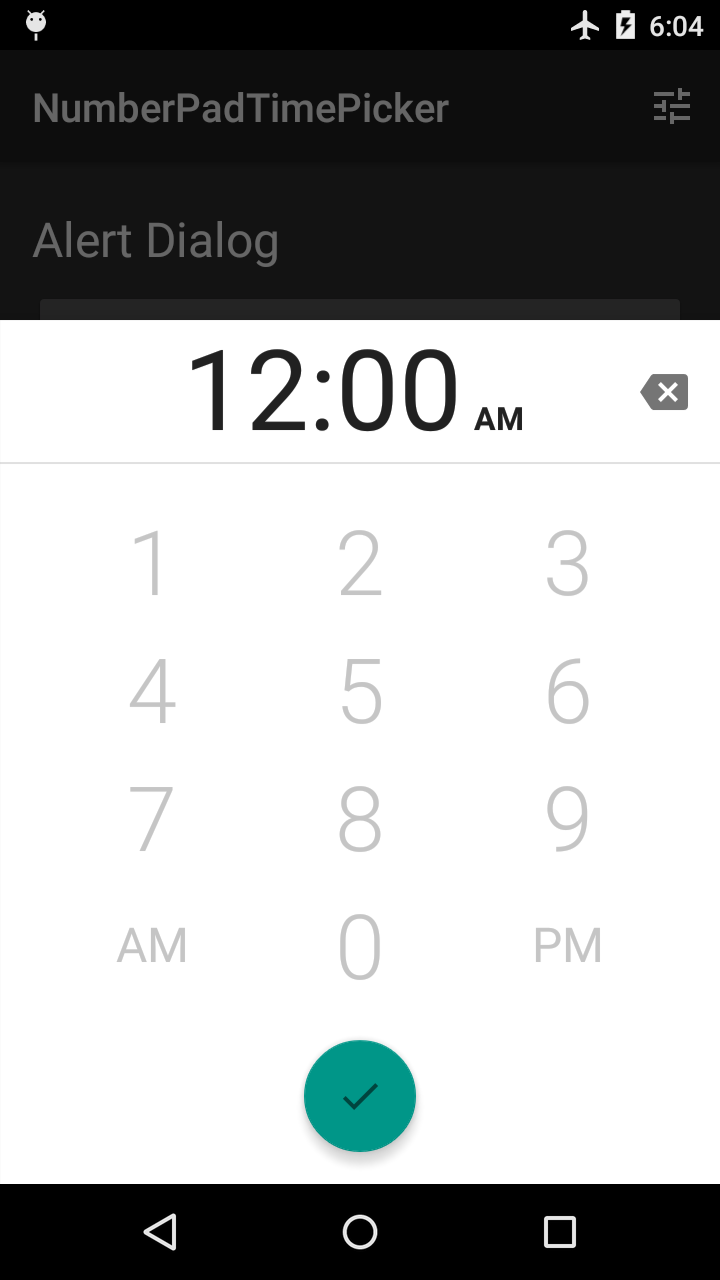NumberPadTimePicker
Make time selections in Android by typing them.
As you type or remove digits, number keys and the "OK" button are enabled or disabled to prevent you from setting invalid times. The time separator (e.g. ":") character is dynamically formatted into the correct position.
Available as an alert dialog, a bottom sheet dialog, and as a plain View.
Sample App
The sample app demos some built-in themes. You can also dynamically customize your own theme with a limited color palette.
Installation
allprojects {
repositories {
maven {
url 'https://jitpack.io'
}
}
}
dependencies {
compile 'com.github.philliphsu:numberpadtimepicker:1.1.1'
}
Usage
Use as Dialog
Implement the android.app.TimePickerDialog.OnTimeSetListener interface.
// The TimePicker returned in this callback is a dummy object. It is not // the actual NumberPadTimePicker used by this library. @Override public void onTimeSet(TimePicker view, int hourOfDay, int minute) {
// Do something with the time chosen by the user
}
Obtain an instance of NumberPadTimePickerDialog or BottomSheetNumberPadTimePickerDialog. You may pass in an optional style resource to use as the dialog's theme. Alternatively, you can theme the dialog programmatically after you've obtained an instance. See Themes and Styles for a guide to styling the dialog.
NumberPadTimePickerDialog dialog = new NumberPadTimePickerDialog(
context, R.style.MyNptpAlertDialogTheme, listener, is24HourMode);
BottomSheetNumberPadTimePickerDialog dialog = new BottomSheetNumberPadTimePickerDialog(
context, R.style.MyNptpBottomSheetDialogTheme, listener, is24HourMode);
If you want to use the dialog in a DialogFragment, use the support library's android.support.v4.app.DialogFragment. See the Pickers guide for more information.
Use as View
Using
NumberPadTimePickeras aViewrequires more care to ensure it is sized appropriately in your layouts. As of version 1.1.0,NumberPadTimePickeris not optimized for small screen heights (for example, in landscape). If you are affected by this, you'll need to account for this in a way that is appropriate for your use case.
Add a NumberPadTimePicker to your layout like any other View. However, by itself, it is not very useful as a widget for time input.
Define an OK Button
For a NumberPadTimePicker to actually be useful for time input, you need to define an "OK" button somewhere in your screen. For example, this can be a View in your layout or a MenuItem in your app bar.
For your convenience, this library provides ready-to-use "OK" buttons you can add to the NumberPadTimePicker instead of defining your own. These are the same buttons that are used in the dialogs.
In your XML layout, specify the nptp_numberPadTimePickerLayout attribute on your NumberPadTimePicker with one of these values:
Table 1. Values for the nptp_numberPadTimePickerLayout attribute
| Value | Description |
|---|---|
| standalone | The default value. No additional views will be added to the NumberPadTimePicker. |
| alert | Adds alert-style action buttons ("Cancel", "OK") to the NumberPadTimePicker. |
| bottomSheet | Adds a FloatingActionButton to the NumberPadTimePicker. |
<com.philliphsu.numberpadtimepicker.NumberPadTimePicker
xmlns:app="http://schemas.android.com/apk/res-auto"
app:nptp_numberPadTimePickerLayout=["standalone" | "alert" | "bottomSheet"]
...
/>Register OK Button Callbacks
View okButton = ... NumberPadTimePicker timePicker = ... timePicker.setOkButtonCallbacks(new NumberPadTimePicker.OkButtonCallbacks() {
@Override
public void onOkButtonEnabled(boolean enabled) {
// If you are using the provided OK buttons, you do not need to do anything.
okButton.setEnabled(enabled);
}
@Override
public void onOkButtonClick(NumberPadTimePicker view, int hourOfDay, int minute) {
// Do something with the time chosen by the user
}
}
);
// If you are using the provided OK buttons, you do not need to set this. okButton.setOnClickListener(new View.OnClickListener() {
@Override
public void onClick(View v) {
timePicker.confirmTimeSelection();
// Calls your onOkButtonClick() callback
}
}
);
If you are using the alert layout, you may also want to set a click listener on the provided cancel button:
timePicker.setCancelButtonClickListener(new View.OnClickListener() {
@Override
public void onClick(View v) {
// Respond to cancel click
}
}
);
Themes and Styles
This section describes how to style the NumberPadTimePicker view, which is used in the dialogs and is available to use in your own layouts.
You can style the view in XML or in code.
NumberPadTimePickerDialog, BottomSheetNumberPadTimePickerDialog, and the NumberPadTimePicker view all have a method called getThemer(). This returns an object allowing you to theme the time picker in code by chaining setters.
There are two return types to be aware of: NumberPadTimePickerThemer and BottomSheetNumberPadTimePickerThemer.
NumberPadTimePickerDialogreturns aNumberPadTimePickerThemer.BottomSheetNumberPadTimePickerDialogreturns aBottomSheetNumberPadTimePickerThemer.NumberPadTimePickerreturns aNumberPadTimePickerThemer, which can possibly be casted toBottomSheetNumberPadTimePickerThemer.
The following table lists styleable attributes available in all layouts. These correspond to setters in NumberPadTimePickerThemer.
Table 2. Common styleable attributes
| Attribute | Description |
|---|---|
| nptp_numberPadTimePickerLayout | Determines the presence and appearance of additional dialog buttons. See Table 1 for possible values. |
| nptp_inputTimeTextColor | Text color for the inputted time in the header. |
| nptp_inputAmPmTextColor | Text color for the inputted AM/PM in the header. |
| nptp_backspaceTint | Tint to apply to the backspace icon. This should be a color state list with enabled and disabled states. |
| nptp_numberKeysTextColor | Text color for the number keys. This should be a color state list with enabled and disabled states. |
| nptp_altKeysTextColor | Text color for the "AM"/"PM" keys in 12-hour mode or the ":00"/":30" keys in 24-hour mode. This should be a color state list with enabled and disabled states. |
| nptp_headerBackground | Background of the header containing the inputted time and AM/PM. This can be a color or a drawable. |
| nptp_divider | Divider separating the header from the number pad. This can be a color or a drawable. |
| nptp_numberPadBackground | Background of the number pad. This can be a color or a drawable. |
| nptp_is24HourMode | Whether the number pad should use 24-hour mode. |
The following table lists styleable attributes available only for the bottomSheet layout. These correspond to setters in BottomSheetNumberPadTimePickerThemer.
Table 3. Bottom sheet styleable attributes
| Attribute | Description |
|---|---|
| nptp_fabBackgroundColor | Background color of the FloatingActionButton. This should be a color state list with enabled and disabled states. |
| nptp_animateFabBackgroundColor | Whether the FloatingActionButton should transition between its enabled and disabled colors. Does not apply if nptp_showFab is set to validTime. |
| nptp_fabRippleColor | Ripple color of the FloatingActionButton when pressed. |
| nptp_animateFabIn | Whether the FloatingActionButton should animate onto the screen when the dialog is shown. Does not apply if nptp_showFab is set to validTime. |
| nptp_showFab | Indicates when the FloatingActionButton should be shown. Either always or validTime. |
| nptp_backspaceLocation | Location of the backspace key. Either header or footer. |
| nptp_fabIconTint | Tint to apply to the icon in the FloatingActionButton. This should be a color state list with enabled and disabled states. |
If you are using NumberPadTimePicker in your own layouts, you may find it convenient to specify one of the following styles. These styles adjust layout_width and layout_height for multiple size qualifiers.
NPTP_NumberPadTimePickerStandaloneStyle_FillHeightNPTP_NumberPadTimePickerStandaloneStyle_ExactHeightNPTP_NumberPadTimePickerAlertStyle_FillHeightNPTP_NumberPadTimePickerAlertStyle_ExactHeightNPTP_NumberPadTimePickerBottomSheetStyle_FillHeightNPTP_NumberPadTimePickerBottomSheetStyle_ExactHeight
<com.philliphsu.numberpadtimepicker.NumberPadTimePicker
style="@style/NPTP_NumberPadTimePickerStandaloneStyle_FillHeight"
...
/>You can create a theme for a dialog or Activity that uses NumberPadTimePicker.
Create a style resource using the attributes in Table 2 and Table 3. There are default style resources that you may inherit from:
NPTP_Base_NumberPadTimePickerStandaloneStyleNPTP_Base_NumberPadTimePickerAlertStyleNPTP_Base_NumberPadTimePickerBottomSheetStyle
Set this style resource in your theme using the nptp_numberPadTimePickerStyle attribute.
<style name="MyNptpAlertStyle" parent="NPTP_Base_NumberPadTimePickerAlertStyle">
... </style> <style name="MyNptpAlertDialogTheme" parent="Theme.AppCompat.Dialog.Alert">
<item name="nptp_numberPadTimePickerStyle">@style/MyNptpAlertStyle</item> </style> <style name="MyNptpBottomSheetStyle" parent="NPTP_Base_NumberPadTimePickerBottomSheetStyle">
... </style> <style name="MyNptpBottomSheetDialogTheme" parent="Theme.Design.BottomSheetDialog">
<item name="nptp_numberPadTimePickerStyle">@style/MyNptpBottomSheetStyle</item> </style>Obtain an instance of the dialog as described in Use as Dialog. If you don't want to pass the theme to the dialog's constructor, you can instead specify it in your Activity's theme.
<style name="AppTheme" parent="Theme.AppCompat">
<item name="nptp_numberPadTimePickerAlertDialogTheme">@style/MyNptpAlertDialogTheme</item>
<item name="nptp_numberPadTimePickerBottomSheetDialogTheme">@style/MyNptpBottomSheetDialogTheme</item> </style>Contributing
Contributions are welcome. In particular, contributions to optimize dimensions for any form factor or to improve localization are appreciated. Send pull requests to the develop branch. If you think something could look better, feel free to let me know your thoughts.
License
Copyright 2017 Phillip Hsu Licensed under the Apache License, Version 2.0 (the "License");
you may not use this file except in compliance with the License. You may obtain a copy of the License at
http://www.apache.org/licenses/LICENSE-2.0 Unless required by applicable law or agreed to in writing, software distributed under the License is distributed on an "AS IS" BASIS, WITHOUT WARRANTIES OR CONDITIONS OF ANY KIND, either express or implied. See the License for the specific language governing permissions and limitations under the License.