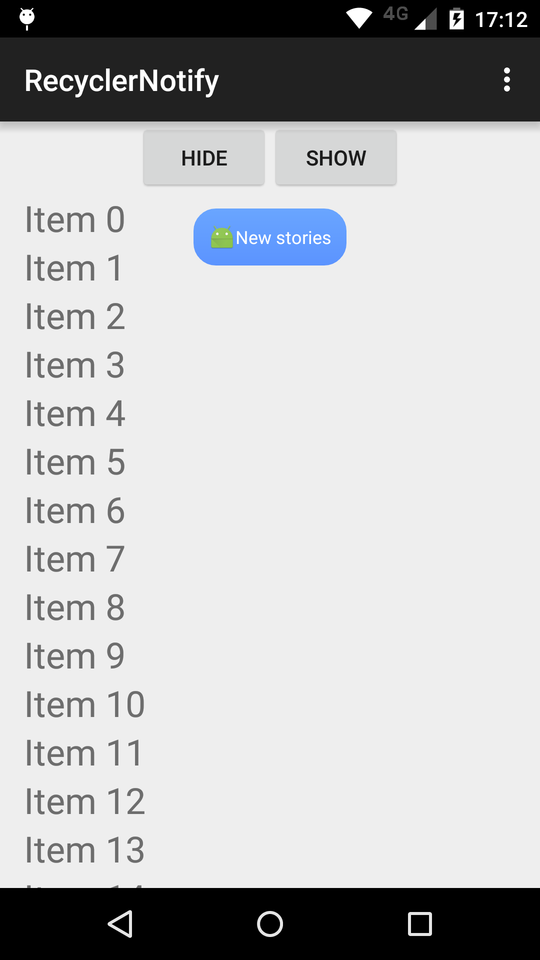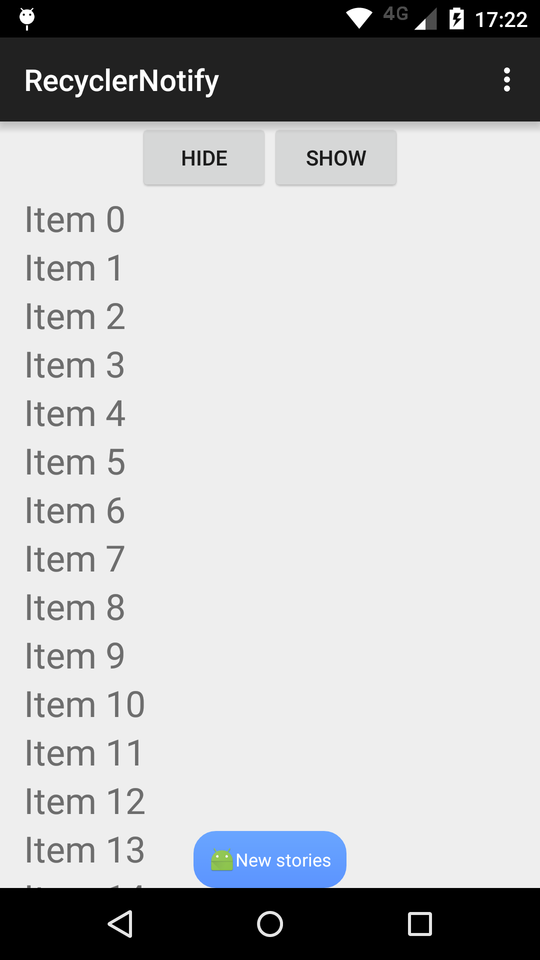RecyclerNotifier
Inform your app's users of update in data presented in RecyclerViews.
You can attach the notifier anchored on top (default) or bottom of your RecyclerView (or both top and bottom). The API also allows you to set various properties of the notifier, including drawable, visibility of image and text, textColor and so on.
The text will be limited to one singleLine and will add ellipsis ( ...) to the end of the text if needed.
Usage
There are two ways of using the library: dynamically via Java code or statically through XML layouts (there is sample code for each one of the possibilites). After that, you're all set! Just call show() and hide() whenever you want to change the RecyclerNotifier visibility. The library brings a smooth animation built-in.
Via Java
Initialize a RecyclerNotifier like so:
RecyclerNotifier recyclerNotifier = new RecyclerNotifier(getContext());
Then attach it to your RecyclerView using:
// supposing mRecyclerView is the instance of your Recycler View: RecyclerNotifierAttacher.attach(recyclerNotifier, mRecyclerView);
Via XML
Add the following node to the same ViewGroup where your RecyclerView is located:
<br.com.zynger.recyclernotifier.RecyclerNotifier
android:id="@+id/recycler_notifier"
android:layout_width="wrap_content"
android:layout_height="wrap_content"
library:rn_attachTo="@id/recycler_view"/>Notice the rn_attachTo attribute: you must pass in the id reference of the RecyclerView you want to attach the notifier to.
After adding it to your XML layout, you have to grab that reference through something like
mRecyclerNotifier = (RecyclerNotifier) view.findViewById(R.id.recycler_notifier);
and call onParentInflated() after your view is inflated so all the attributes take effect. I recommend doing it in onViewCreated() of your Fragment:
@Override public void onViewCreated(View view, Bundle savedInstanceState) {
super.onViewCreated(view, savedInstanceState);
mRecyclerNotifier.onParentInflated();
}
That's it! There are also plenty of attributes you can set in your XML node, like
<br.com.zynger.recyclernotifier.RecyclerNotifier
android:id="@+id/recycler_notifier"
android:layout_width="wrap_content"
android:layout_height="wrap_content"
library:rn_attachTo="@id/recycler_view"
library:rn_imageSrc="..." <!-- drawable resource for the icon -->
library:rn_text="..." <!-- text that the notifier will show -->
library:rn_textColor="<#hex_value>"
library:rn_textVisibility="..." <!-- one of gone, invisible or visible -->
library:rn_imageVisibility="..." <!-- same as textVisibility but for the icon -->
library:rn_anchor="..." <!-- one of top or bottom -->
library:rn_scrollListenerEnabled="boolean" <!-- if the scroll listener must be attached automatically to the RecyclerView-->
/>Attributes
You can set a regular OnClickListener on it through setOnClickListener(...), and all the other properties through your instance of RecyclerNotifier.
Anchoring
If needed, you can set the anchor of your RecyclerNotifier to TOP or BOTTOM by using the following call:
RecyclerNotifierAttacher.attach(recyclerNotifier, mRecyclerView, RecyclerNotifierAttacher.ANCHOR_BOTTOM);
You can even have two RecyclerNotifiers, one attached to TOP and another to BOTTOM!
Scroll listener
There is also a built-in OnScrollListener: the RecyclerNotifier will hide automatically if you scroll your RecyclerView downwards and reapper if you scroll it up. To use it, you must simply call:
mRecyclerView.addOnScrollListener(mRecyclerNotifier.getOnScrollListener());
Suppose you have a background thread fetching new data for your RecyclerView, and you want to show the RecyclerNotifier after the new data is fetched. When the user sees the data, the RecyclerNotifier will be hidden and won't show up until another fetch is started. To do that, you can simply set the Notifier's ScrollListener to your RecyclerView, and after your fetch is done you must call:
mRecyclerNotifier.show();
When your user sees the new data, simply set the Notifier to ignore new scroll events by using
mRecyclerNotifier.setChangeVisibilityWithScrollListener(false);
As soon as you have new data you can reset that flag to true in order for the Notifier to be shown as soon as the user scrolls.
Download
Right now the library is not yet available through gradle, but this is in the roadmap. For now, just checkout the directory folder and add it as a module to your project, or download the aar from the repository adding it to the libs directory in your project.
Then, add this to your build.gradle dependencies:
compile 'br.com.zynger.recyclernotifier:recyclernotifier:1.0@aar'And this to your repositories node in the top-level build.gradle:
allprojects {
repositories {
jcenter()
flatDir {
dirs 'libs'
}
}
}
License
Copyright 2015 Julio Zynger, Inc. Licensed under the Apache License, Version 2.0 (the "License");
you may not use this file except in compliance with the License. You may obtain a copy of the License at
http://www.apache.org/licenses/LICENSE-2.0 Unless required by applicable law or agreed to in writing, software distributed under the License is distributed on an "AS IS" BASIS, WITHOUT WARRANTIES OR CONDITIONS OF ANY KIND, either express or implied. See the License for the specific language governing permissions and limitations under the License.