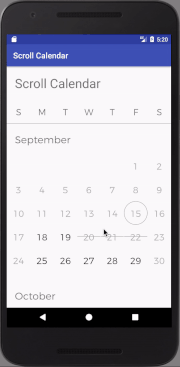Scroll Calendar
Android widget to present calendar in a recycler view. The idea was to replicate calendar the way calendar is presented in the amazing Airbnb app.
Installing
Improt the library into gradle
compile 'pl.rafman.widgets:scroll-calendar:1.5.1', {
exclude group: 'com.android.support'
}
Getting Started
Define layout in your xml file
<pl.rafman.scrollcalendar.ScrollCalendar
android:id="@+id/scrollCalendar"
android:layout_width="match_parent"
android:layout_height="0dp"
android:layout_weight="1"
scrollcalendar:backgroundColor="@android:color/transparent"
scrollcalendar:currentDayBackground="@drawable/scrollcalendar_circle_outline"
scrollcalendar:currentDayTextColor="@android:color/darker_gray"
scrollcalendar:customFont="fonts/montserrat-light.otf"
scrollcalendar:disabledBackgroundColor="@android:color/transparent"
scrollcalendar:disabledTextColor="@android:color/darker_gray"
scrollcalendar:fontColor="@android:color/black"
scrollcalendar:fontSize="18dp"
scrollcalendar:selectedBackground="@drawable/scrollcalendar_circle_full"
scrollcalendar:selectedBackgroundBeginning="@drawable/scrollcalendar_range_start"
scrollcalendar:selectedBackgroundEnd="@drawable/scrollcalendar_range_end"
scrollcalendar:selectedBackgroundMiddle="@drawable/scrollcalendar_range_middle"
scrollcalendar:selectedTextColor="@android:color/white"
scrollcalendar:unavailableBackground="@drawable/scrollcalendar_strikethrough"
scrollcalendar:unavailableTextColor="@android:color/darker_gray" />Reference the widget in your Activity/Fragment and set callback
ScrollCalendar scrollCalendar = (ScrollCalendar) findViewById(R.id.scrollCalendar);
scrollCalendar.setOnDateClickListener(new OnDateClickListener() {
@Override
public void onCalendarDayClicked(int year, int month, int day) {
// user clicked on a specific date on the calendar
}
}
);
scrollCalendar.setDateWatcher(new DateWatcher() {
@Override
public int getStateForDate(int year, int month, int day) {
//
CalendarDay.DEFAULT,
//
CalendarDay.DISABLED,
//
CalendarDay.TODAY,
//
CalendarDay.UNAVAILABLE,
//
CalendarDay.SELECTED,
return CalendarDay.DEFAULT;
}
}
);
scrollCalendar.setMonthScrollListener(new MonthScrollListener() {
@Override
public boolean shouldAddNextMonth(int lastDisplayedYear, int lastDisplayedMonth) {
// return false if you don't want to show later months
return true;
}
@Override
public boolean shouldAddPreviousMonth(int firstDisplayedYear, int firstDisplayedMonth) {
// return false if you don't want to show previous months
return true;
}
}
);
Default behavior
- Endless scrolling to the future. By default you can scroll the calendar Endlessly. If you want to stop adding months to the bottom of the adapter set MonthScrollListener callback and return false for the last month that you want to appear in shouldAddNextMonth method.
- Endless scrolling to the past. By default you can not scroll to previous months. If you want to keep adding previous months potentially to infinity set MonthScrollListener callback and return true in shouldAddPreviousMonth method
States
Calendar supports Different states that a day can have in a month. Each state can be expressed by applying specific drawable background and a text color.
- CalendarDay.DEFAULT - Regular day with no background
scrollcalendar:fontColor="@android:color/black" - CalendarDay.DISABLED - When you want to indicate that the date is not available.
scrollcalendar:disabledBackgroundColor="@android:color/transparent" scrollcalendar:disabledTextColor="@android:color/darker_gray" - CalendarDay.TODAY - for expressing current day
scrollcalendar:currentDayBackground="@drawable/scrollcalendar_circle_outline" scrollcalendar:currentDayTextColor="@android:color/darker_gray" - CalendarDay.UNAVAILABLE - when day is not available take, or invalid. By default this state is expressed by strikethrough.
scrollcalendar:unavailableBackground="@drawable/scrollcalendar_strikethrough" scrollcalendar:unavailableTextColor="@android:color/darker_gray" - CalendarDay.SELECTED - When a day is selected. By default it's a ble circle with white text. In order to display ranges properly you need to set Beginning, middle and end drawables according to your style. Proper drawables will be used automatically when two or more selected dates are placed next to each other.
scrollcalendar:selectedBackground="@drawable/scrollcalendar_circle_full" scrollcalendar:selectedBackgroundBeginning="@drawable/scrollcalendar_range_start" scrollcalendar:selectedBackgroundEnd="@drawable/scrollcalendar_range_end" scrollcalendar:selectedBackgroundMiddle="@drawable/scrollcalendar_range_middle" scrollcalendar:selectedTextColor="@android:color/white" Contributing
- File bug report
- Request feature
- Create Pull request
Authors
- Rafal Manka - Linkedin
License
This project is licensed under the Apache 2.0 License.
Acknowledgments
- Inspiration - Airbnb