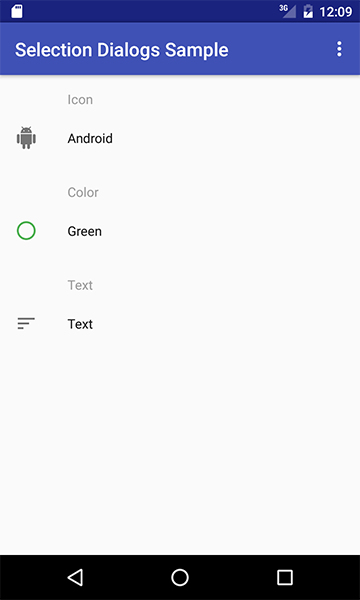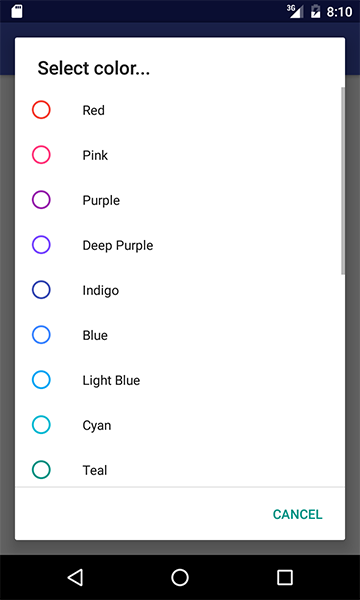Selection Dialogs
Selection Dialogs is Android library allowing quickly create colors and icons selection dialogs, and providing simple views to display selected items.
Current version is 0.9.1b
Download
Library is available as jcenter. Just make sure that grandle uses this repository:
repositories {
jcenter()
}
And add dependency to module.
dependencies {
compile 'pl.coreorb:selection-dialogs:0.9.1'
}
Usage
All code presented here shows all methods and properties available, so just remove parts you don't need.
Icon selection dialog
Include below method (or something similar), which builds and shows dialog, in your Fragment or Activity. Then, call it from onClick of some view.
private void showIconSelectDialog() {
new IconSelectDialog.Builder(getContext())
.setIcons(sampleIcons())
.setIcons(R.array.icons_ids,
R.array.icons_names,
R.array.icons_colors)
.setTitle(R.string.title)
.setTitle("Title")
.setSortIconsByName(true)
.setOnIconSelectedListener(this)
.build().show(getFragmentManager(), TAG_SELECT_ICON_DIALOG);
}
Color selection dialog
Include below method (or something similar), which builds and shows dialog, in your Fragment or Activity. Then, call it from onClick of some view.
private void showColorSelectDialog() {
new ColorSelectDialog.Builder(getContext())
.setColors(ColorPalettes.loadMaterialDesignColors500(getContext(), false))
.setColors(R.array.colors_ids,
R.array.colors_names,
R.array.colors_colors)
.setTitle(R.string.title)
.setTitle("Title")
.setSortColorsByName(true)
.setOnColorSelectedListener(this)
.build().show(getFragmentManager(), TAG_SELECT_COLOR_DIALOG);
}
Selected item view
View can be used to display selected item from dialogs (color, icon or text).
Include view in your Fragment or Activity layout.
<pl.coreorb.selectiondialogs.views.SelectedItemView
android:id="@+id/icon_siv"
android:layout_width="match_parent"
android:layout_height="wrap_content"
app:hint="@string/icon_hint"
app:itemId="green"
app:itemName="Green"
app:itemIcon="@drawable/selectiondialogs_dialog_default_icon"
app:itemColor="@color/selectiondialogs_materialdesign500_green"/>Then use findViewById() and add onClick() in onCreate() or onCreateView().
colorSIV = (SelectedItemView) rootView.findViewById(R.id.color_siv);
colorSIV.setOnClickListener(new View.OnClickListener() {
@Override
public void onClick(View v) {
showColorSelectDialog();
}
}
);
Views has standard setters and getters.
SelectedItemView selectedItemView = new SelectedItemView(getContext());
selectedItemView.setHint("hint");
selectedItemView.setHint(R.string.icon_hint);
selectedItemView.setSelectedName("Android");
selectedItemView.setSelectedName(R.string.icon_hint);
selectedItemView.setSelectedIcon(new SelectableIcon());
selectedItemView.setSelectedColor(new SelectableColor());
String hint = selectedItemView.getHint();
String name = selectedItemView.getSelectedName();
SelectableIcon icon = selectedItemView.getSelectedIcon();
SelectableColor color = selectedItemView.getSelectedColor();
Color palettes
Library has build in color palettes. Currently only Material Design primary colors (500). Contact me if You want more palettes added.
To obtain palette as ArrayList just call one of methods in ColorPalettes class. Note that palette can be sorted by name via second argument, e.g.:
ColorPalettes.loadMaterialDesignColors500(getContext(), false)Utils
Library delivers Utils class with convert methods:
public static ArrayList<SelectableColor> convertResourceArraysToColorsArrayList(Context context, boolean sortByName, @ArrayRes int idsArray, @ArrayRes int namesArray, @ArrayRes int colorsArray)
public static ArrayList<SelectableIcon> convertResourceArraysToIconsArrayList(Context context, boolean sortByName, @ArrayRes int idsArray, @ArrayRes int namesArray, @ArrayRes int drawablesArray)##Handling device configuration changes If device is rotated with dialog opened, dialog will stay opened, but parent Activity/Fragment will no longer receive callback with selected item.
One way to handle this is to set listener to this(Activity/Fragment) and re-set listener in onResume() like this:
public class MyFragment extends Fragment implements IconSelectDialog.OnIconSelectedListener {
private static final String TAG_SELECT_ICON_DIALOG = "TAG_SELECT_ICON_DIALOG";
//fragment code
private void showIconSelectDialog() {
//set listener to this
new IconSelectDialog.Builder(getContext())
.setIcons(sampleIcons())
.setOnIconSelectedListener(this)
.build().show(getFragmentManager(), TAG_SELECT_ICON_DIALOG);
}
@Override
public void onResume() {
super.onResume();
//find dialog and set listener
IconSelectDialog iconDialog = (IconSelectDialog) getFragmentManager().findFragmentByTag(TAG_SELECT_ICON_DIALOG);
if (iconDialog != null) {
iconDialog.setOnIconSelectedListener(this);
}
}
}
For complete implementation take a look at MainActivityFragment.java.
JavaDoc
Coming soon...
Licence
Change log
0.9.1b
- "Handling device configuration changes" chapter filled
- added new constructors to SelectableColor and SelectableIcon
0.9.1
- SelectedIconView and SelectedColorView simplified into one view: SelectedItemView
- ColorPalettes class added
- Utils class added
- updated sample with sane defaults
0.9.0
Initial release