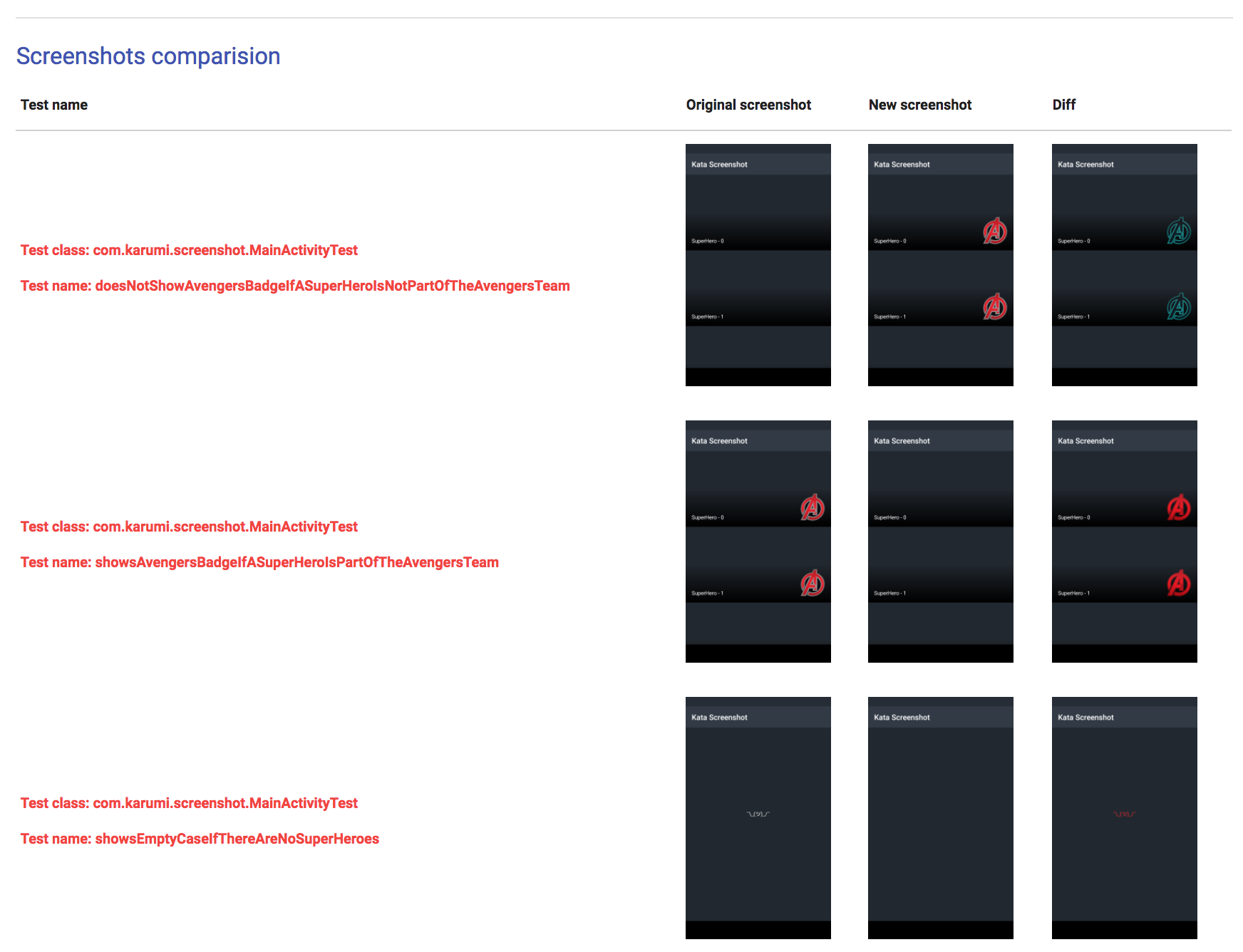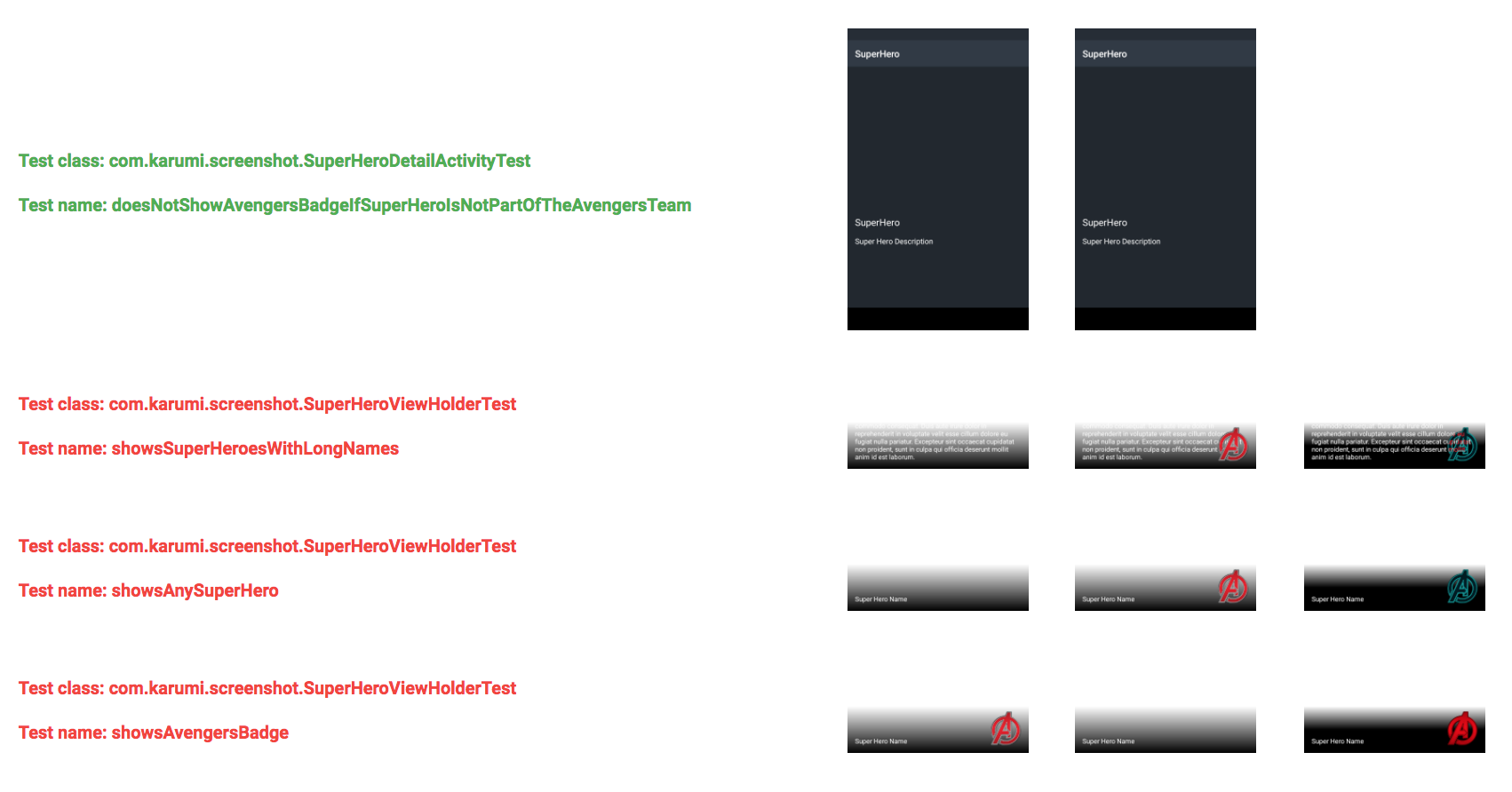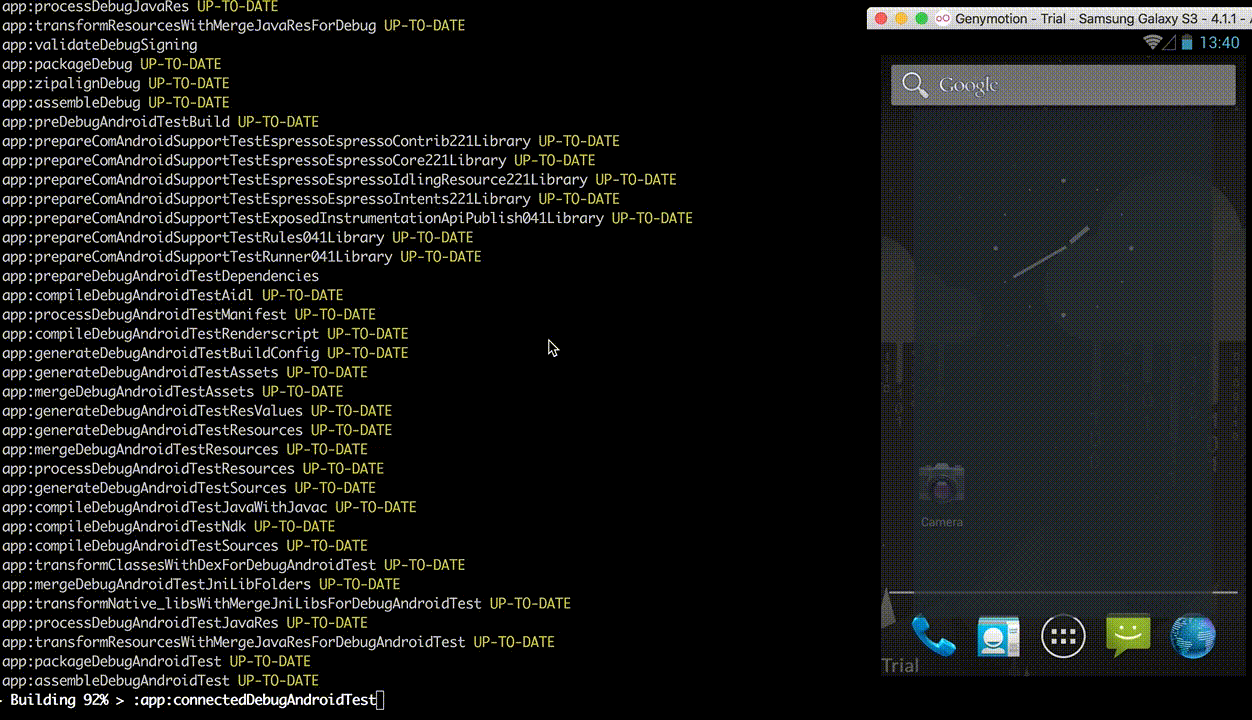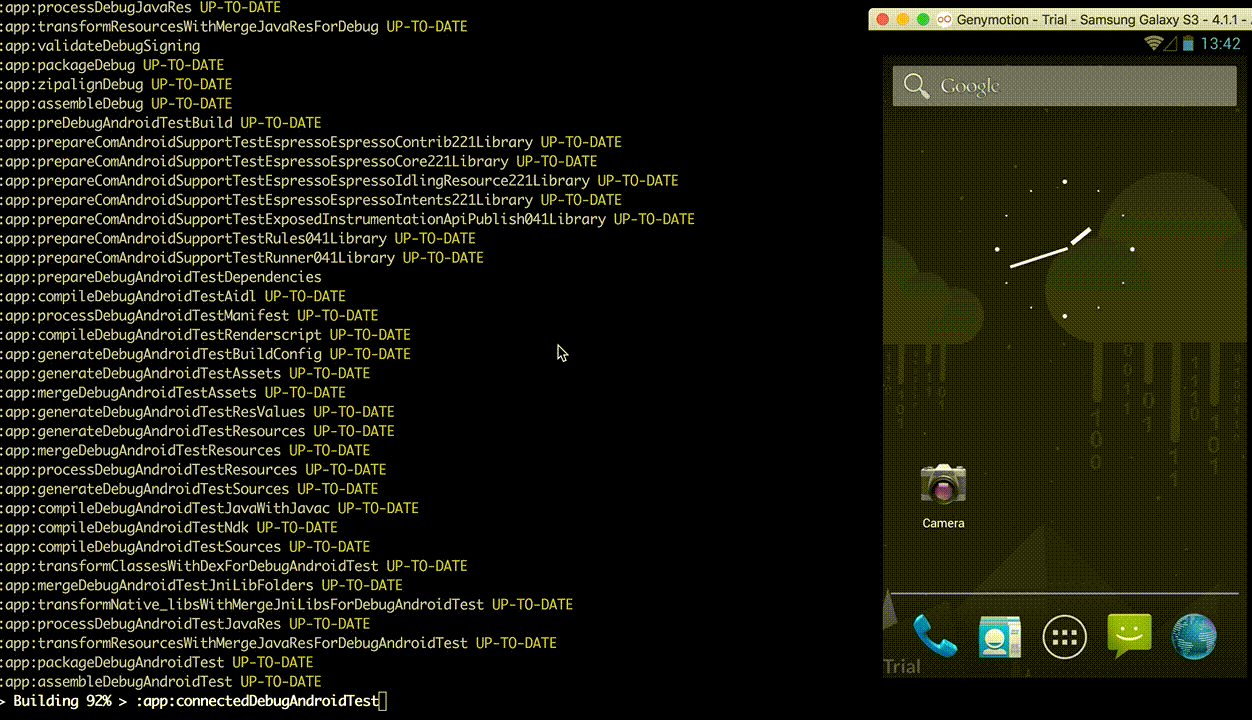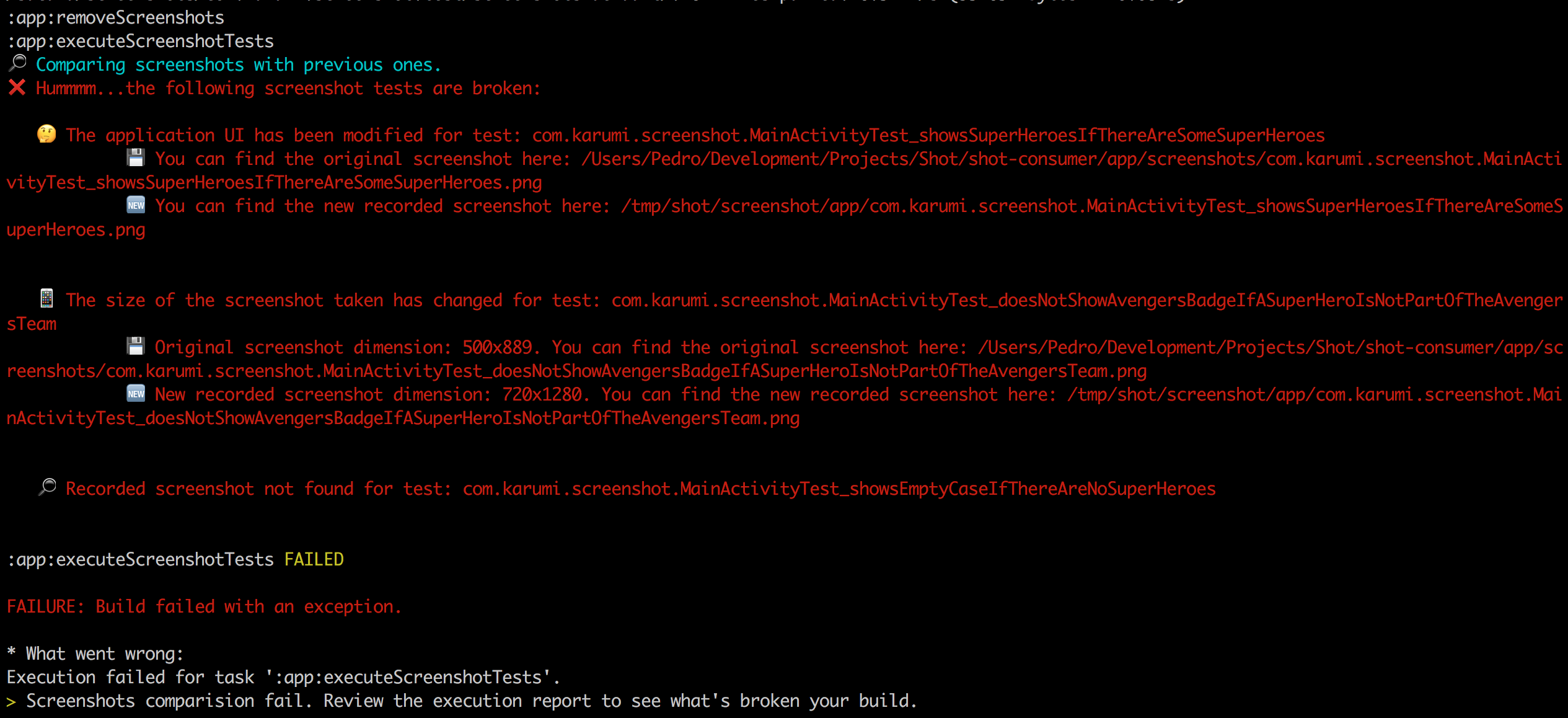Shot
Shot 
Shot is a Gradle plugin that simplifies the execution of screenshot tests using Screenshot Tests For Android by Facebook.
What is this?
Shot is a Gradle plugin thought to run screenshot tests for Android using the screenshot testing Facebook SDK.
Since Shot 0.3.0 a simple but powerful HTML report is generated after every verification or screenshots recording execution. Here you have an example of the recording and verification report generated.
Record your screenshots executing ./gradlew executeScreenshotTests -Precord
And verify your tests executing ./gradlew executeScreenshotTests
If Shot finds any error in your tests execution the Gradle plugin will show a report as follows:
You can find the complete Facebook SDK documentation here.
Getting started
Setup the Gradle plugin:
buildscript {
// ...
dependencies {
// ...
classpath 'com.karumi:shot:0.3.0'
}
}
apply plugin: 'shot'
shot {
appId = 'YOUR_APPLICATION_ID'
}
This plugin sets up a few convenience commands you can list executing ./gradlew tasks and reviewing the Shot associated tasks:
If you are using flavors update your shot configuration inside the build.gradle file as follows:
shot {
appId = 'YOUR_APPLICATION_ID'
instrumentationTestTask = 'connected<FlavorName><BuildTypeName>AndroidTest'
packageTestApkTask = 'package<FlavorName><BuildTypeName>AndroidTest'
}
The flavor used is the one selected to execute your screenshot tests.
An example could be:
shot {
appId = 'com.my.app'
instrumentationTestTask = 'connectedFreeAppDebugAndroidTest'
packageTestApkTask = 'packageFreeAppAndroidTest'
}
The screenshots library needs the WRITE_EXTERNAL_STORAGE permission. When testing a library, add this permission to the manifest of the instrumentation apk. If you are testing an application, add this permission to the app under test. To grant this permission you can create an AndroidManifest.xml file inside the androidTest folder. Here is an example:
<?xml version="1.0" encoding="utf-8"?> <manifest xmlns:android="http://schemas.android.com/apk/res/android"
package="<YOUR_APP_ID>.tests"
android:sharedUserId="<YOUR_APP_ID>.uid">
<uses-permission android:name="android.permission.WRITE_EXTERNAL_STORAGE" /> </manifest> Remember to configure the instrumentation test runner in your build.gradle as follows:
android {
...
defaultConfig {
...
testInstrumentationRunner "com.myapp.ScreenshotTestRunner"
}
In order to do this, you'll have to create a class named ScreenshotTestRunner, like the following one, inside your instrumentation tests source folder:
public class ScreenshotTestRunner extends AndroidJUnitRunner {
@Override
public void onCreate(Bundle args) {
super.onCreate(args);
ScreenshotRunner.onCreate(this, args);
}
@Override
public void finish(int resultCode, Bundle results) {
ScreenshotRunner.onDestroy();
super.finish(resultCode, results);
}
}
Now you are ready to use the Screenshot API from your tests:
@Test public void theActivityIsShownProperly() {
Activity mainActivity = startMainActivity();
/*
* Take the actual screenshot. At the end of this call, the screenshot
* is stored on the device and the gradle plugin takes care of
* pulling it and displaying it to you in nice ways.
*/
Screenshot.snapActivity(activity).record();
}
You can find a complete example in this repository under the folder named shot-consumer or review this kata.
Now you are ready to record and verify your screenshot tests!
Recording tests
You can record your screenshot tests executing this command:
./gradlew executeScreenshotTests -Precord This will execute all your integration tests and it will pull all the generated screenshots into your repository so you can easily add them to the version control system.
Executing tests
Once you have a bunch of screenshot tests recorded you can easily verify if the behaviour of your app is the correct one executing this command:
./gradlew executeScreenshotTests After executing your screenshot tests using the Gradle task executeScreenshotTests a report with all your screenshots will be generated.
Custom dependencies
If you have included in your project a dependency to related to the dexmaker and you are facing this exception: com.android.dx.util.DexException: Multiple dex files define, you can customize how the facebook SDK is added to your project and exclude the dexmaker library as follows:
androidTestCompile ('com.facebook.testing.screenshot:core:0.4.2') {
exclude group: 'com.crittercism.dexmaker', module: 'dexmaker'
exclude group: 'com.crittercism.dexmaker', module: 'dexmaker-dx'
}
The Shot plugin automatically detects if you are including the screenshot facebook library in your project and, if it's present, it will not include it again.