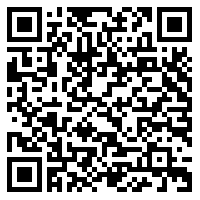SimpleRecyclerView
A RecyclerView extension for building list more easily.
Screenshot
Table of Contents
- Basic Usage
- Multiple Types
- Cell Operations
- Divider
- Spacing
- Empty State View
- Section Header
- Auto Load More
- Drag & Drop
- Swipe To Dismiss
- Snappy
- References
Sample Project
Installation
In your project level build.gradle :
allprojects {
repositories {
...
maven {
url "https://jitpack.io"
}
}
}
In your app level build.gradle :
dependencies {
compile 'com.github.jaychang0917:SimpleRecyclerView:{
latest_version
}
'
}
Basic Usage
Basically, there are three steps to build your list.
1. Configure the SimpleRecyclerView
<com.jaychang.srv.SimpleRecyclerView
android:id="@+id/recyclerView"
android:layout_width="match_parent"
android:layout_height="match_parent"
app:srv_layoutMode="linearVertical|linearHorizontal|grid"
app:srv_gridSpanCount="integer"
app:srv_gridSpanSequence="integer string (e.g. 2233)"
... />2. Define the cell by extending SimpleCell<T,VH>
/** * Accept two type arguments, * 1st is the data model this cell represents, 2nd is the view holder. * */ public class BookCell extends SimpleCell<Book, BookCell.ViewHolder> {
/**
* Mandatory constructor, pass your data model as argument
* */
public BookCell(Book item) {
super(item);
}
/**
* Define the layout resource of this cell
* */
@Override
protected int getLayoutRes() {
return R.layout.cell_book;
}
@NonNull
@Override
protected ViewHolder onCreateViewHolder(ViewGroup parent, View cellView) {
return new ViewHolder(cellView);
}
@Override
protected void onBindViewHolder(ViewHolder holder, int position, Context context, Object payload) {
holder.textView.setText(getItem().getTitle());
}
/**
* Optional
* */
@Override
protected void onUnbindViewHolder(ViewHolder holder) {
// do your cleaning jobs here when the item view is recycled.
}
/**
* Define your view holder, which must extend SimpleViewHolder.
* */
static class ViewHolder extends SimpleViewHolder {
TextView textView;
ViewHolder(View itemView) {
super(itemView);
textView = itemView.findViewById(R.id.textView);
}
}
}
Kotlin android extension support
If you are using Kotlin android extension, just one line of code for creating your ViewHolder
class ViewHolder(itemView: View) : SimpleViewHolder(itemView)3. Create cell(s) and add them to the SimpleRecyclerView
List<Book> books = DataUtils.getBooks();
List<BookCell> cells = new ArrayList<>();
for (Book book : books) {
BookCell cell = new BookCell(book);
// There are two default cell listeners: OnCellClickListener<CELL, VH, T> and OnCellLongClickListener<CELL, VH, T>
cell.setOnCellClickListener(new SimpleCell.OnCellClickListener<Book>() {
@Override
public void onCellClicked(Book item) {
...
}
}
);
cell.setOnCellLongClickListener(new SimpleCell.OnCellLongClickListener<Book>() {
@Override
public void onCellLongClicked(Book item) {
...
}
}
);
cells.add(cell);
}
simpleRecyclerView.addCells(cells);
Then, there you go!
Multiple Types
SimpleRecyclerView supports multiple cell types. You can add different type of cells to it just like adding different type of objects to a list. The SimpleRecyclerView will handle the rest for you.
List<Book> books = DataUtils.getBooks();
List<Ad> ads = DataUtils.getAds();
List<SimpleCell> cells = new ArrayList<>();
for (Book book : books) {
BookCell cell = new BookCell(book);
cells.add(cell);
}
for (Ad ad : ads) {
BookAdCell cell = new BookAdCell(ad);
int position = (ads.indexOf(ad) + 1) * 3;
// take up full row
cell.setSpanSize(simpleRecyclerView.getGridSpanCount());
cells.add(position, cell);
}
simpleRecyclerView.addCells(cells);
Cell Operations
SimpleRecyclerView provides basic CRUD cell operations.
It is common that loading cache data first and then fetch new data from network to update the list. The library provides addOrUpdateCell() and addOrUpdateCells() operation to achieve that (It uses DiffUtils under the hood). The cells will not be updated (i.e. receive onBindViewHolder() callback) if their bounded data models are the same, otherwsie they will be added to the end of list. To enable this feature, the cells must be implemented Updatable interface.
public interface Updatable<T> {
boolean areContentsTheSame(T newItem);
Object getChangePayload(T newItem);
}
public class BookCell extends SimpleCell<Book, BookCell.ViewHolder>
implements Updatable<Book> {
...
@Override
protected void onBindViewHolder(ViewHolder holder, int position, Context context, Object payload) {
if (payload != null) {
// partial update
if (payload instanceof Bundle) {
Bundle bundle = ((Bundle) payload);
for (String key : bundle.keySet()) {
if (KEY_TITLE.equals(key)) {
holder.textView.setText(bundle.getString(key));
}
}
}
return;
}
...
}
/**
* If the titles of books are same, no need to update the cell, onBindViewHolder() will not be called.
*/
@Override
public boolean areContentsTheSame(Book newItem) {
return getItem().getTitle().equals(newItem.getTitle());
}
/**
* If getItem() is the same as newItem (i.e. their return value of getItemId() are the same)
* and areContentsTheSame() return false, then the cell need to be updated,
* onBindViewHolder() will be called with this payload object.
* */
@Override
public Object getChangePayload(Book newItem) {
Bundle bundle = new Bundle();
bundle.putString(KEY_TITLE, newItem.getTitle());
return bundle;
}
...
}
Divider
<com.jaychang.srv.SimpleRecyclerView
android:id="@+id/recyclerView"
android:layout_width="match_parent"
android:layout_height="match_parent"
app:srv_layoutMode="linearVertical"
app:srv_showDivider="true|false"
app:srv_showLastDivider="true|false"
app:srv_dividerOrientation="vertical|horizontal|both"
app:srv_dividerColor="@color/your_color"
app:srv_dividerPaddingLeft="dp"
app:srv_dividerPaddingRight="dp"
app:srv_dividerPaddingTop="dp"
app:srv_dividerPaddingBottom="dp" />Spacing
<com.jaychang.srv.SimpleRecyclerView
android:id="@+id/recyclerView"
android:layout_width="match_parent"
android:layout_height="match_parent"
app:srv_layoutMode="linearVertical"
app:srv_spacing="dp"
app:srv_verticalSpacing="dp"
app:srv_horizontalSpacing="dp"
app:srv_isSpacingIncludeEdge="true|false" />Empty State View
The empty state view will be shown automatically when there is no data. If you want to show the empty state view explicitly, you can set srv_showEmptyStateView attribute to true (Default false).
<com.jaychang.srv.SimpleRecyclerView
android:id="@+id/recyclerView"
android:layout_width="match_parent"
android:layout_height="match_parent"
app:srv_layoutMode="linearVertical"
app:srv_emptyStateView="@layout/view_empty_state"
app:srv_showEmptyStateView="true|false" />Section Header
You can group cells together by providing a SectionHeaderProvider<T> to setSectionHeader(provider). A shorthand method SectionHeaderProviderAdapter<T> is also provided.
SectionHeaderProvider<Book> sectionHeaderProvider = new SectionHeaderProviderAdapter<Book>() {
// Your section header view here
@NonNull
@Override
public View getSectionHeaderView(Book item, int position) {
View view = LayoutInflater.from(SectionHeaderActivity.this).inflate(R.layout.view_section_header, null, false);
TextView textView = (TextView) view.findViewById(R.id.textView);
textView.setText(String.format(getString(R.string.category), item.getCategoryName()));
return view;
}
// Your grouping logic here
@Override
public boolean isSameSection(Book item, Book nextItem) {
return item.getCategoryId() == nextItem.getCategoryId();
}
// Optional, whether the header is sticky, default false
@Override
public boolean isSticky() {
return stickyCheckbox.isChecked();
}
// Optional, top margin of each section header
@Override
public int getSectionHeaderMarginTop(Book item, int position) {
return position == 0 ? 0 : Utils.dp2px(SectionHeaderActivity.this, 16);
}
}
; simpleRecyclerView.setSectionHeader(sectionHeaderProvider);
Auto Load More
Load more threshold
// if the total beneath hidden cells count <= 4, onLoadMore() will be called. Default threshold is 0. simpleRecyclerView.setAutoLoadMoreThreshold(4);
simpleRecyclerView.setOnLoadMoreListener(new OnLoadMoreListener() {
@Override
public void onLoadMore(SimpleRecyclerView simpleRecyclerView) {
loadBooks();
}
}
);
Load more view
<com.jaychang.srv.SimpleRecyclerView
android:id="@+id/recyclerView"
android:layout_width="match_parent"
android:layout_height="match_parent"
app:srv_layoutMode="linearVertical"
app:srv_loadMoreView="@layout/view_load_more" />Load more to top
If you are going to build a list like chatting, i.e. the cells are added to top of the list, you should set setLoadMoreToTop(true). This instructs the SimpleRecyclerView to check threshold for the top hidden cells.
simpleRecyclerView.setLoadMoreToTop(true);
simpleRecyclerView.setLoadingMore(true);
loadData() simpleRecyclerView.setLoadingMore(false);
Drag & Drop
You can enable drag and drop by providing a DragAndDropCallback<T> for enableDragAndDrop(callback) or enableDragAndDrop(dragHandleResId, callback), the latter one accepts a drag handle view resource id, only pressing this view will trigger drag behavior. Default long press to trigger drag behavior. Also, all callback methods of DragAndDropCallback<T> are optional.
DragAndDropCallback<Book> dragAndDropCallback = new DragAndDropCallback<Book>() {
// Optional, return false if you manipulate custom drag effect in the rest of callbacks.
@Override
public boolean enableDefaultRaiseEffect() {
// default return true
return super.enableDefaultRaiseEffect();
}
// Optional
@Override
public void onCellDragStarted(SimpleRecyclerView simpleRecyclerView, View itemView, Book item, int position) {
resultView.setText("Started dragging " + item);
}
// Optional
@Override
public void onCellMoved(SimpleRecyclerView simpleRecyclerView, View itemView, Book item, int fromPosition, int toPosition){
resultView.setText("Moved " + item + " from " + fromPosition + " to " + toPosition);
}
// Optional
@Override
public void onCellDropped(SimpleRecyclerView simpleRecyclerView, View itemView, Book item, int fromPosition, int toPosition) {
resultView.setText("Dragged " + item + " from " + fromPosition + " to " + toPosition);
}
// Optional
@Override
public void onCellDragCancelled(SimpleRecyclerView simpleRecyclerView, View itemView, Book item, int currentPosition) {
resultView.setText("Cancelled dragging " + item);
}
}
; simpleRecyclerView.enableDragAndDrop(R.id.dragHandle, dragAndDropCallback);
// or simpleRecyclerView.enableDragAndDrop(dragAndDropCallback);
Swipe To Dismiss
You can enable swipe to dismiss by providing a SwipeToDismissCallback<T> to enableSwipeToDismiss(callback, swipeDirections). All callback methods of SwipeToDismissCallback<T> are optional.
SwipeToDismissCallback<Book> swipeToDismissCallback = new SwipeToDismissCallback<Book>() {
// Optional, return false if you manipulate custom swipe effect in the rest of callbacks.
@Override
public boolean enableDefaultFadeOutEffect() {
// default return true
return super.enableDefaultFadeOutEffect();
}
// Optional
@Override
public void onCellSwiping(SimpleRecyclerView simpleRecyclerView, View itemView, Book item, int position, Canvas canvas, float dX, float dY, boolean isControlledByUser) {
resultView.setText("Item " + item + " is swiping.");
}
// Optional
@Override
public void onCellSettled(SimpleRecyclerView simpleRecyclerView, View itemView, Book item, int position) {
resultView.setText("Item " + item + " is settled.");
}
// Optional
@Override
public void onCellDismissed(SimpleRecyclerView simpleRecyclerView, Book item, int position) {
resultView.setText("Item: " + item + " is dismissed.");
}
}
; // enable swipe left or right to dismiss simpleRecyclerView.enableSwipeToDismiss(swipeToDismissCallback, LEFT, RIGHT);
Snappy
<com.jaychang.srv.SimpleRecyclerView
android:id="@+id/recyclerView"
android:layout_width="match_parent"
android:layout_height="wrap_content"
app:srv_layoutMode="linearHorizontal"
app:srv_snappy="true|false"
app:srv_snap_alignment="center|start" />Reference
Attributes
All attrs have coressponding java method.
| attr | Description |
|---|---|
| srv_layoutMode | Set which layout mode to be used. Support linearVertical, linearHorizontal and grid. Default linearVertical |
| srv_gridSpanCount | Set span count for grid layout mode |
| srv_gridSpanSequence | Set span sequence for grid layout mode |
| srv_spacing | Cell spacing, if srv_verticalSpacing or srv_horizontalSpacing are also set, this takes precedence over them |
| srv_verticalSpacing | Vertical cell spacing for grid layout mode |
| srv_horizontalSpacing | Horizontal cell spacing for grid layout mode |
| srv_isSpacingIncludeEdge | If set to true, spacing will be included in the edges of recyclerview. i.e. top & bottom for linear, all edges for grid. Default false |
| srv_showDivider | If set to true, add dividers between cells. Default false |
| srv_showLastDivider | If set to true, show last divider. Default false |
| srv_dividerOrientation | Divider orientation, works with grid layout mode. Support vertical, horizontal and both. Default both |
| srv_dividerColor | Divider color. Default #e0e0e0 |
| srv_dividerPaddingLeft | Divider padding left |
| srv_dividerPaddingRight | Divider padding right |
| srv_dividerPaddingTop | Divider padding top |
| srv_dividerPaddingBottom | Divider padding bottom |
| srv_emptyStateView | Layout resource of empty state view to be shown when there is no data. |
| srv_showEmptyStateView | Show empty state view explicitly. Default false |
| srv_loadMoreView | Layout resource of load more view to be shown when loading more. |
| srv_snappy | If set to true, snappy mode is enabled. Default false |
| srv_snap_alignment | Snap alignment. Support center and start. Default center |
Cell Operations
| Operation | Remark |
|---|---|
| addCell(SimpleCell cell) | Add the cell to the end of list |
| addCell(int atPosition, SimpleCell cell) | Add the cell to a specific position of list |
| addCells(List<? extends SimpleCell> cells) | Add the cells to the end of list |
| addCells(SimpleCell... cells) | Same as above |
| addCells(int fromPosition, List<? extends SimpleCell> cells) | Add the cells to list from a specific position |
| addCells(int fromPosition, SimpleCell... cells) | Same as above |
| addOrUpdateCell(T cell) | Add or udpate the cell. The cell should be implemented Updatable interface |
| addOrUpdateCells(List cells) | Add or update the cells. The cells should be implemented Updatable interface |
| addOrUpdateCells(T... cells) | Same as above |
| removeCell(SimpleCell cell) | Remove the cell from list |
| removeCell(int atPosition) | Remove the cell at specific position |
| removeCells(int fromPosition, int toPosition) | Remove range of cells [fromPosition..toPosition] from list |
| removeCells(int fromPosition) | Remove range of cells [fromPosition..end] from list |
| removeAllCells() | Remove all cells from list |
| removeAllCells(boolean showEmptyStateView) | Remove all cells from list and tell the SimpleRecyclerView if need to show empty state view. Default true |
| updateCell(int atPosition, Object payload) | Update the specific cell with payload. |
| updateCells(int fromPosition, int toPosition, List payloads) | Update the range of cells [fromPosition..toPosition] with payloads.? |
| getCell(int atPosition) | Get the cell at specific postion |
| getCells(int fromPosition, int toPosition) | Get a range of cells [fromPosition..toPosition] |
| getAllCells() | Get all cells |
License
Copyright 2017 Jay Chang Licensed under the Apache License, Version 2.0 (the "License");
you may not use this file except in compliance with the License. You may obtain a copy of the License at
http://www.apache.org/licenses/LICENSE-2.0 Unless required by applicable law or agreed to in writing, software distributed under the License is distributed on an "AS IS" BASIS, WITHOUT WARRANTIES OR CONDITIONS OF ANY KIND, either express or implied. See the License for the specific language governing permissions and limitations under the License.